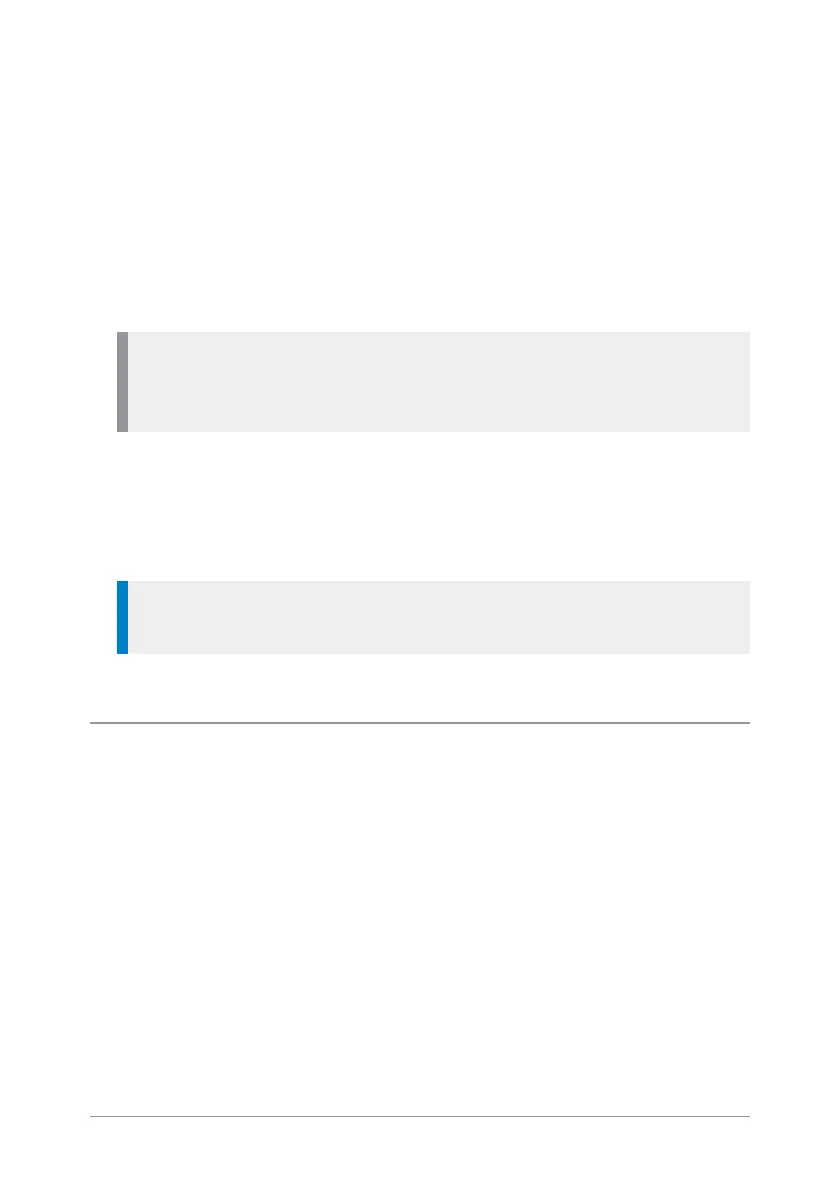Quick Start Guide
31
3. Enter the contact name (see Text entry on page36) then press the Save
context key.
4.
Select a dial mode for this contact, either TETRA Network (default) or
telephone/mobile network.
To change the dial mode, press the Up navigation key to select the dial
mode line then use the Left or Right navigation keys to switch dial
modes. Press the Down navigation key to continue entering the
number.
Note: If the message Wrong number type appears, change the dial
mode or check that the length of the number is between 5 and 8
numbers.
5. Enter the number (see Text entry on page36) then press the Save
context key.
6.
To add more phone numbers for the contact select Add Next Number
and repeat the previous step.
Tip: To add further contact numbers to a saved contact, open the
contact and select Add New Number at the end of its numbers list.
7. To return to the Personal folder press the Cancel context key.
Editing contacts
You can edit (and delete) contacts in the Personal folder of the Phone book.
To edit personal contacts:
1. Select Menu > Phone > Contacts and then select the Personal folder.
2. Navigate to the contact you want to edit, then press Open.
To edit the name:
1. Select the name and then press Edit.
2. Make changes as required, then press Save.
