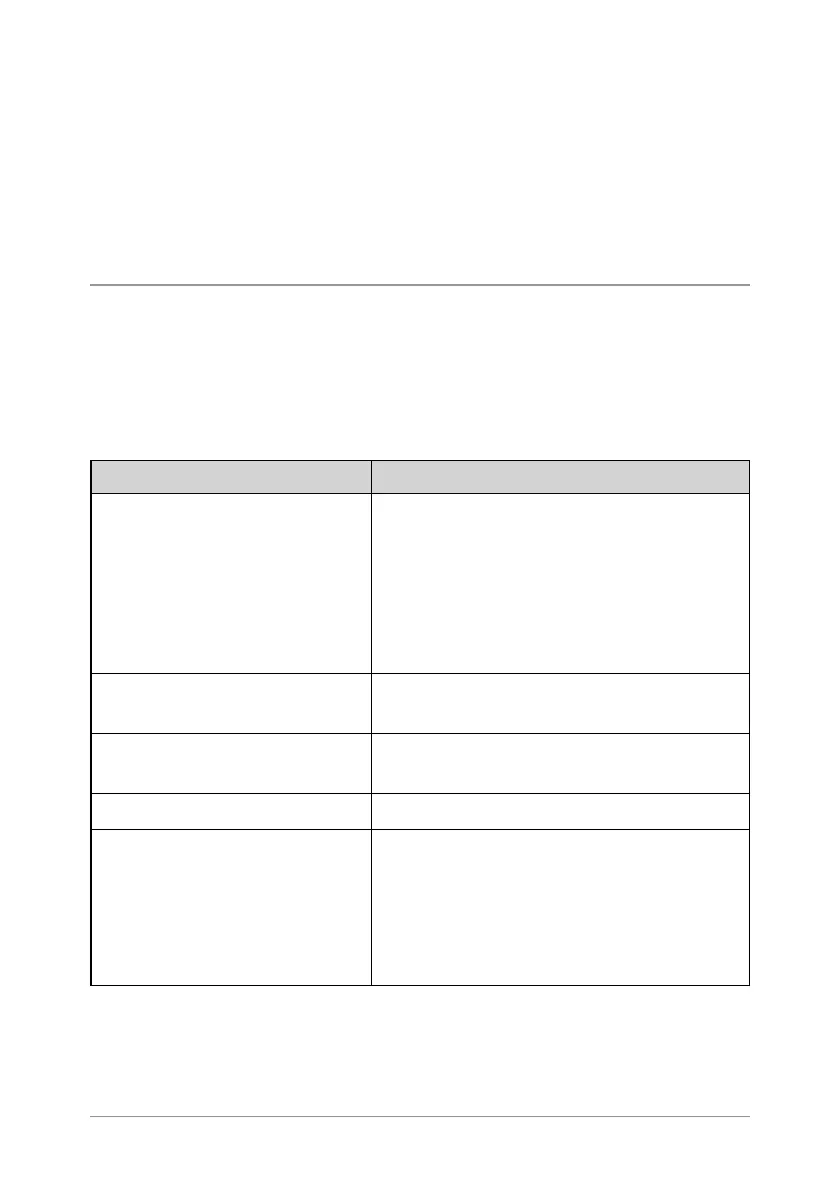Text entry
Writing and editing text on your radio is similar to most Smartphones.
Text edit mode is automatically activated when you select certain
functions, such as creating a message or adding a contact to your phone
book.
Character sets
You can use character sets to change the style of the text, and to enter
numbers and special characters. The character set can be changed as
often as required when entering text. The following character sets are
supported:
Character set Description
Auto-capitalisation (Abc)
The first letter is entered in upper-case,
with all following characters in lower-
case. New sentences start with a
capital letter and end with a full stop
(.), question mark (?) or exclamation
mark (!) followed by one or more
spaces.
Upper case (ABC)
All characters are entered in upper-
case.
Lower case (abc)
All characters are entered in lower-
case.
Numeric (123) All characters are numbers.
Special characters(!.@)
You can select special characters such
as full stops (.), semi-colon (;) and
commas (,) by pressing the 0 key.
Further special characters
#@!”£$%&’()*+- are available
on the # key.
The selected character set is indicated on the status line at the top of the
display.
36
SC20 series – 07/2017
