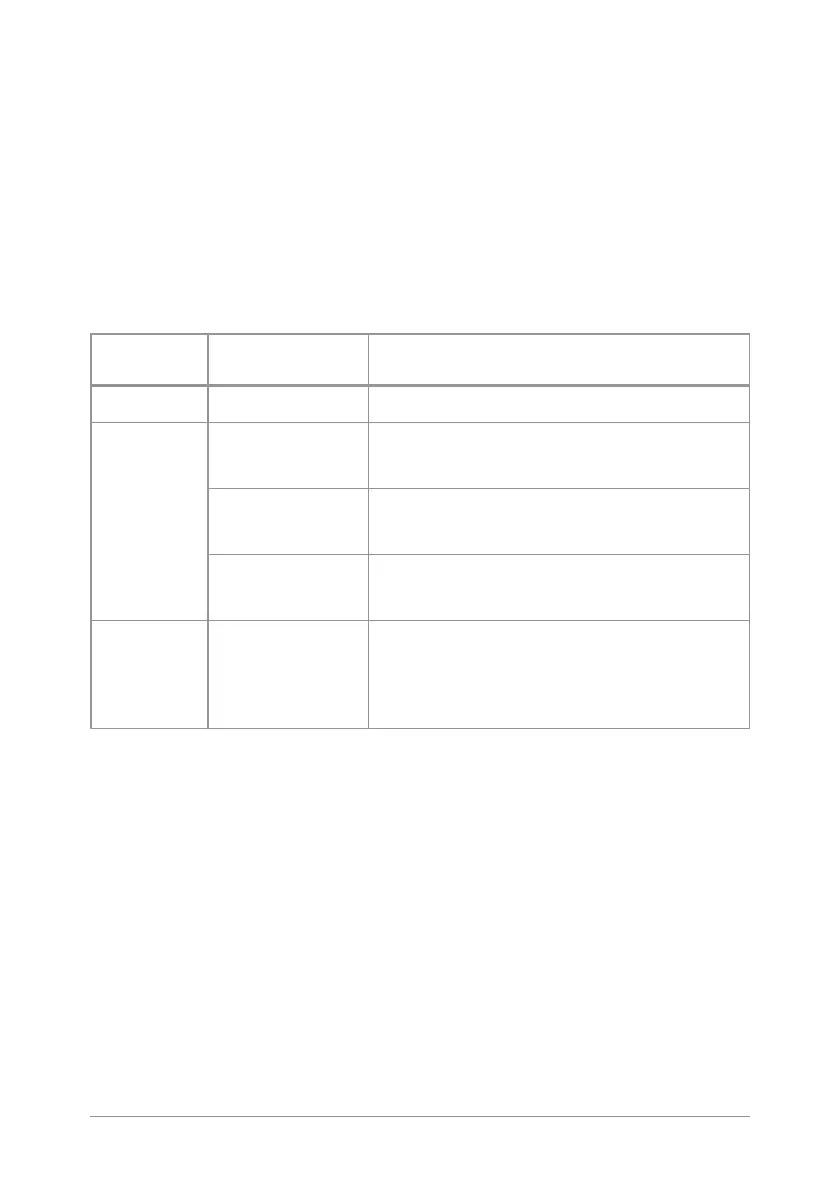Quick Start Guide
9
Press to move through characters when writing text.
Context keys
Context labels appear at the bottom of the screen, directly above each
context key. These labels show the action of the key when it is pressed;
either activating a feature or performing a function such as clearing a call
(Clear) or selecting an option (Select).
The labels and actions of the context keys in the Home screen are:
Context
key
Label Action
Left Menu Press to enter the main menu.
Centre
Groups
Press to change the talkgroup. See
Selecting a talkgroup on page21
Status
Press 2 times to send a status message.
See
Send a message on page42
Profiles
Press 3 times to select a user profile. See
User profiles on page38
Right Shortcut
Press to open the Shortcut Bar to
quickly access regularly used features
or clear a notification. See Notifications
on page20 and Shortcut Bar on page19
Soft keys
Special features such as SmartMenus can be assigned to a soft key. Your
service provider or organisation can provide information about the
customisation of your radio's soft keys.
To activate a soft key function, press and release a programmable soft key
or press and hold (1 second) any one of the 0–9, * and # keys.
