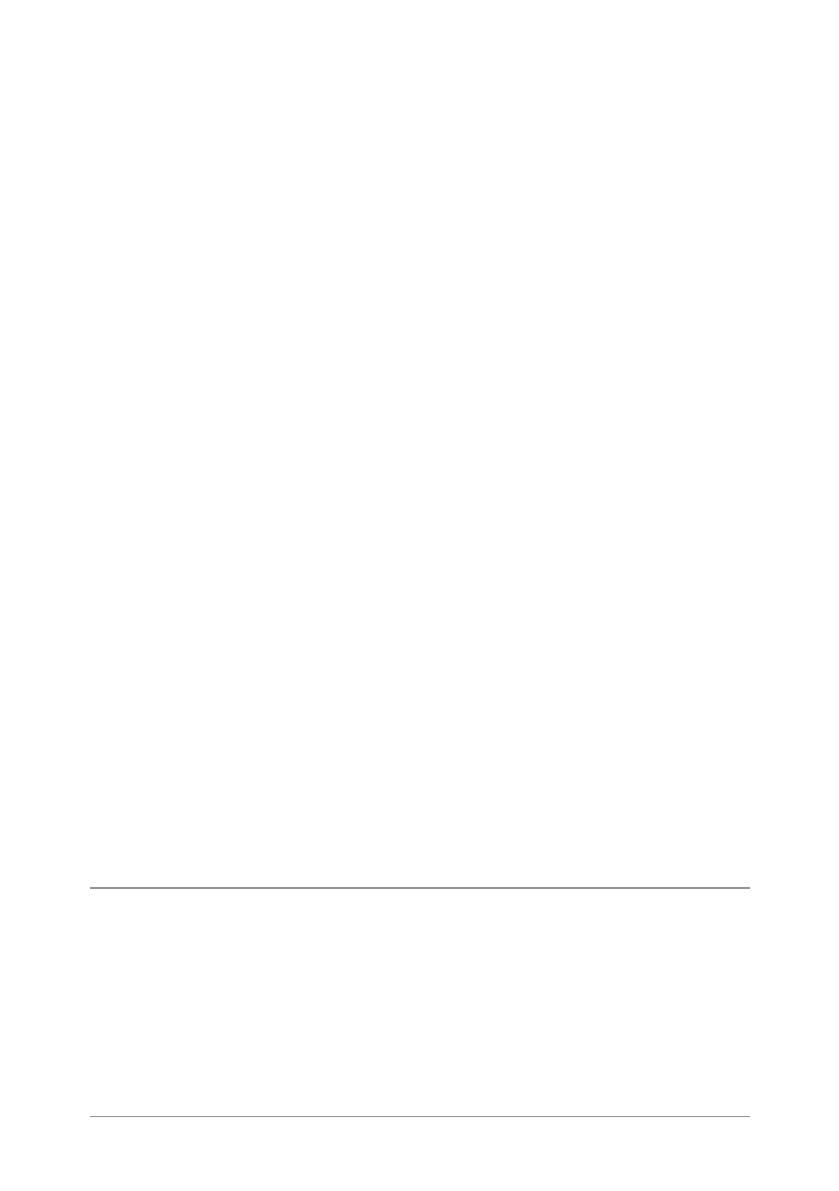To search for contacts and numbers within the phone
book:
1. Select Menu > Phone > Contacts. Navigate to the Search folder.
2. Press the Up navigation key to open the Search Bar.
3. Enter a search string (see Text entry on page36) and press the Search
context key.
4. When the search is complete, any folder containing a possible match
to your search (and the number of possible matches within that folder)
appear in the Search folder. To open a folder, select it and then press
the Open context key.
5. To clear the search string, press the Delete context key to delete each
character in the search string, then press the Cancel context key, then
the OK context key.
To filter contacts within a folder:
1. Open the folder.
2. Press the Up navigation key to open the Search Bar.
3. Enter a search string (see Text entry on page36), then press the Filter
context key.
4. Any contact in the folder that is a possible match to your search
criteria appears at the top of the contact list. To view the contact's
details, select the contact and press the Open context key.
5. To clear the search string, press the Delete context key to delete each
character in the search string, then press the Cancel context key, then
the OK context key.
Creating contacts
To create a contact:
1. Select Menu > Phone > Contacts.
2. Navigate to the Menu card and select Create Contact.
30
SC20 series – 07/2017
