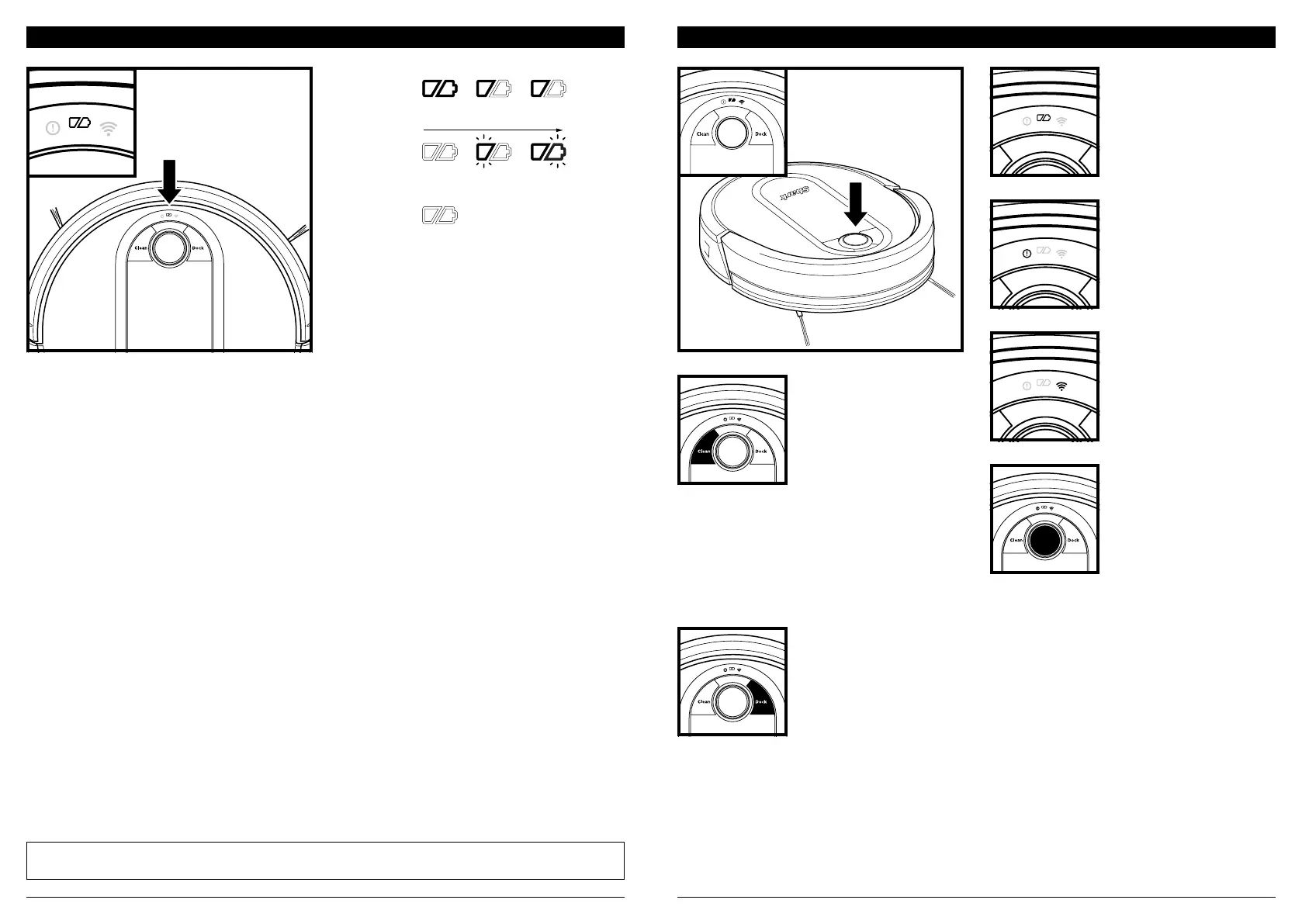sharkclean.comsharkclean.com
CHARGE INDICATOR LIGHTS
NOTE: If the low charge light is blinking red, there is not enough charge for the robot to return to the dock. Manually
place the robot on the dock.
BUTTONS AND INDICATOR LIGHTS
The blue indicator lights on the robot show how much charge is remaining.
While the robot is charging, both blue LED lights will flash. When charging is complete, both blue lights will
illuminate steadily. It may take up to 6 hours to fully charge your robot.
In Use
Full
Charge
(Blue)
Partial
Charge
(Blue)
Low
Charge
(Red)
While
Charging
(Blue)
No Charge
or O
CHARGE INDICATOR LIGHTS
Display the amount of charge
remaining in the battery.
“!” ERROR INDICATOR
See Troubleshooting section
for full list of error codes.
WI-FI INDICATOR
Blue light: connected to
Wi-Fi.
Red light: not connected.
Flashing blue: setup mode.
No light: not set up yet.
NAVIGATION MODULE
Please keep clear and do not
cover.
Upward-facing sensor aids
advanced navigation.
DOCK BUTTON
Press to stop cleaning and
send robot back to the
charging dock.
CLEAN BUTTON
Press to begin a cleaning
session. Press again to stop.
The Recharge & Resume function is turned OFF by
default. Turn ON Recharge & Resume for complete
coverage if your home's floor plan is bigger than
1500 sq. ft. Your robot will return to the dock,
recharge, and can pick up cleaning where it left o.
RECHARGE & RESUME
Press and hold the CLEAN
button for 15 seconds to
turn Recharge & Resume
ON or OFF.
