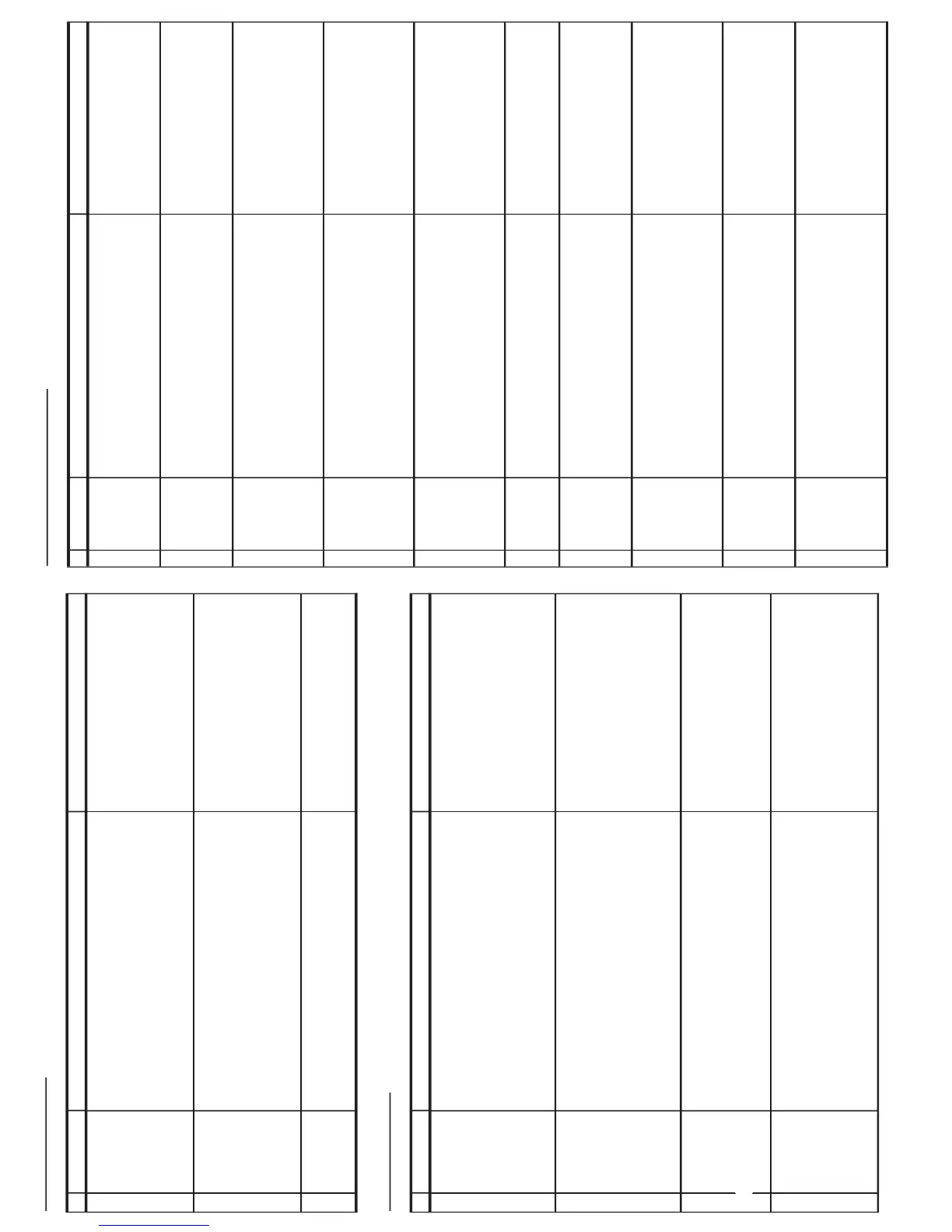PROTECTOR OPERATION CHECKING
NO
ADJUSTMENT POINT
WAVEFORM OR OTHERS
1 BEAM PROTECTOR (1) Receive "Monoscope Pattern" signal.
(2) Set CONTRAST MAX.
Note :
(3) Set BRIGHT MAX.
Select one of Q853/4/5 to do each short.
(4) During the Collector & Emitter of
Q853/4/5
short, make sure the
protector ON and switch to standby mode.
2 H, V PROTECTOR (1) Receive "Monoscope Pattern" signal.
(2) Connect output of Bias Box to
D602
cathode (C602 positive).
(3) Set voltage of Bias Box to
18V
and make sure the protector is not working.
(4) Set voltage of Bias Box to
28.5V
.
and make sure the protector is working.
3 OTHER PROTECTOR (1) Once finish rectified Electrolytic Capacitor short testing in + B line,
check all possible damaged components on +B line.
(Use random selected set for inspection)
A/V INPUT & OUTPUT CHECKING
NO
ADJUSTMENT POINT
WAVEFORM OR OTHERS
1 VIDEO AND AUDIO (1) Receive the "PAL Color Bar" signal (100% White Color Bar,
OUTPUT CHECK Sound 400 Hz 100% Mod).
(2) Terminate the Video output with a 75 ohm impedance.
Make sure the output is as specified
(1.0 Vp-p ± 3 dB).
(3) Terminate the Audio output with a 10K ohm impedance.
Make sure the O/P is as specified
(1.5 Vp-p ± 3 dB)
.
2 VIDEO AND AUDIO (1) Using the TV/VIDEO key on the remote controller, make sure that the modes
Caution:
INPUT CHECK change in order of TV, COMPONENT, AV1,AV2 & TV again and the video & audio output
AV1 share with YUV. Therefore, if YUV signal is connected to
are according to the input terminal for each mode.
Component In terminal, only component will be detected.
(2) Video cross-talk AV to TV checking :
a) When connect AV1 input, check TV also
b) When connect AV2 input, check TV also
3 COMPONENT IN (1) Connect YUV & Audio signal to Component In terminal and Audio terminal.
CHECK (2) Using the INPUT key on the remote controller, press it until the modes change to
COMPONENT confirm output is appear.
(3) Audio source is share with AV1
4 SUB WOOFER (1) Receive "PAL colour bar" signal ( Sound 400Hz, 100 % Mod.)
OUTPUT CHECK (2) Set the sound output to 500mW by volume key.
(3) Terminate the "Sub Woofer" output with a 22 k
W
impedance.
make sure that the output is : 4.0 Vp-p ± 3 dB
ADJUSTMENT CONDITION / PROCEDURE
ADJUSTMENT CONDITION / PROCEDURE
FUNCTION OPERATION CHECKING (VIDEO & AUDIO) (1)
NO
ADJUSTMENT POINT
WAVEFORM OR OTHERS
1 CONTRAST Key (1) Receive "Monoscope Pattern" signal.
(2) Set MENU, then go into PICTURE mode to select CONTRAST.
(3) Press Volume Up/Down key to check whether the CONTRAST effect is OK or not.
2 COLOUR Key (1) Receive "Color Bar" signal.
(2) Set MENU, then go into PICTURE mode to select COLOUR.
(3) Press Volume Up/Down key to check whether the COLOUR effect is OK or not.
3 BRIGHTNESS Key (1) Receive "Monoscope Pattern" signal.
(2) Set MENU, then go into PICTURE mode to select BRIGHTNESS.
(3) Press Volume Up/Down key to check whether the BRIGHTNESS effect is OK
or not.
4 TINT Key (1) Receive the "NTSC Colour Bar" signal thru AV in.
(2) Set MENU, then go into PICTURE mode to select TINT.
(3) Press Volume Up/Down key to check TINT, UP for GREEN direction and
DOWN for PURPLE direction whether is OK or not.
5 SHARPNESS Key (1) Receive "Monoscope Pattern" signal.
(2) Set MENU, then go into PICTURE mode to select SHARPNESS.
(3) Press Volume Up/Down key to check whether the SHARPNESS effect is OK
or not.
6 CH DISPLAY (1) All Ch (1~99) will have an OSD display of the channel number in green colour
COLOUR under AFT ON condition.
7 SURROUND (1) Receive "music" sound signal.
(2) Set MENU, then go into SOUND MENU to select SURROUND.
(3) Press VOLUME UP/DOWN key to check SURROUND I, II and OFF effect.
8 BALANCE (1) Receive mono-tone signal.
(2) Set MENU, then go into SOUND MENU to select BALANCE
(3) Press VOLUME UP/DOWN key to check whether the left to right BALANCE effect
is OK or not
9 EQUALIZER (1) Receive "music" sound signal.
(2) Set MENU, then go into SOUND MENU to select EQUALIZER.
(3) Press VOLUME UP/DOWN key to check EQUALIZER effect is OK or not
10 WHITE TEMP (1) Receive "Monoscope Pattern" signal.
(2) Set MENU, then go into PICTURE mode to select WHITE TEMP.
(3) Press Volume Up/Down key to check WHITE TEMP function.
The back ground will change to (shift right) bluish and (shift left) reddish.
ADJUSTMENT CONDITION / PROCEDURE
14-1
14-2