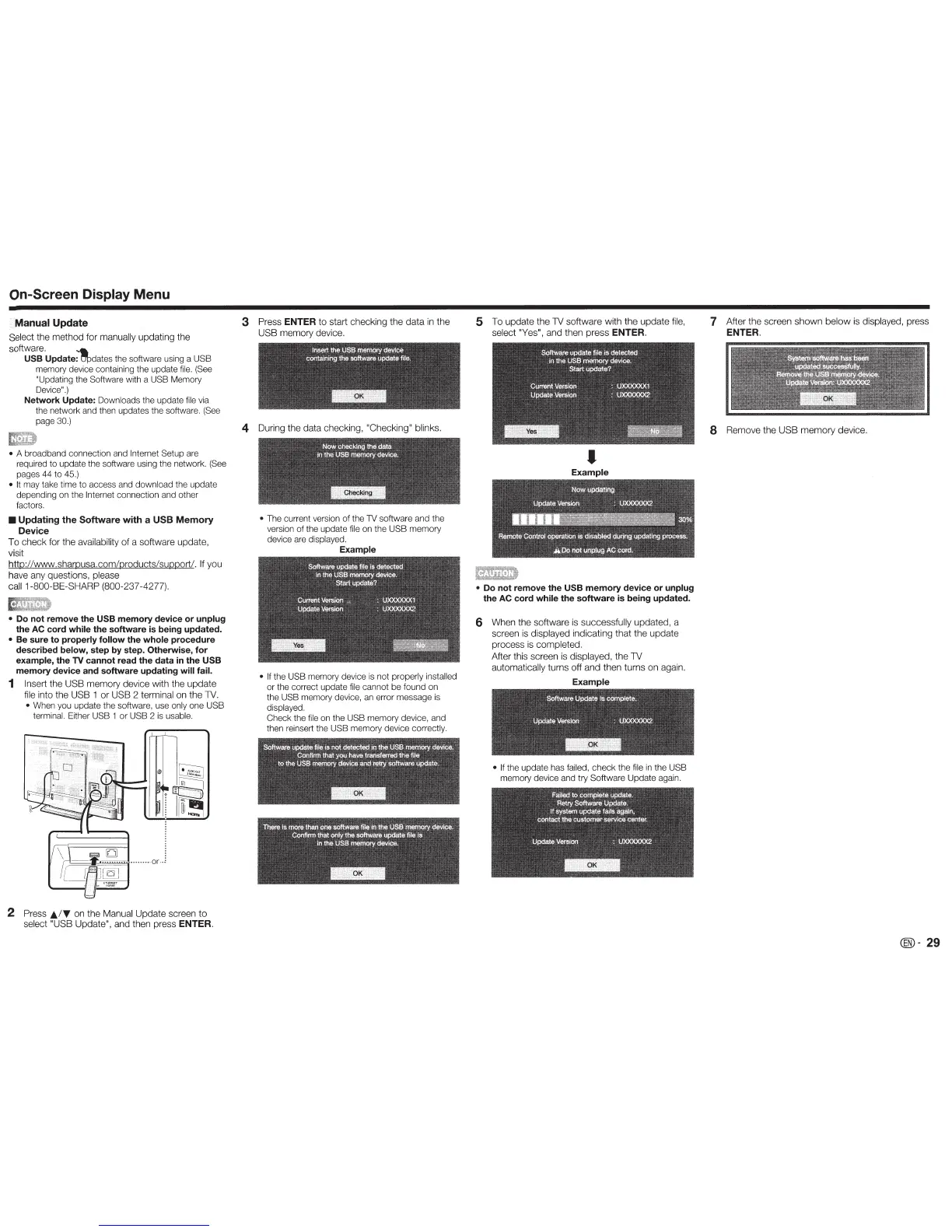On-Screen Display Menu
Manual
Update
Select
the
method
for
manually updating the
software.
.._
USB Update:
O)Jdates
the software
using
a USB
memory device containing the update
file.
(See
"Updating
th
e Software with a USB Memory
Device
".)
Network Update: Downloads the update
file
via
the network
and
then updates the software.
(See
page
30.)
• A broadband connection and Internet Setup are
required
to
update the software using the network.
(See
pages 44
to
45.)
• It may take time to access and download the update
depending on the Internet connection
and
other
factors.
•
Updating
the
Software
with
a
USB
Memory
Device
To
check
for the availability
of
a software update,
visit
http:/
/www.sharousa.com
/pro
du
cts/supportl.
If
you
have
any
questions, please
ca
ll
1-
800
-
BE
-SHARP (800-
23
7 -4277).
• Do not remove the USB memory device
or
unplug
the
AC
cord while the software is being updated.
• Be sure
to
properly follow the whole procedure
described below, step by step. Otherwise, for
example, the
TV
cannot read the data
in
the
USB
memory device and software updating will fail.
1 Insert the
USB
memory
device with the
update
file into
the
USB 1
or
USB
2 terminal
on
the
1V.
• When
you
update the software, use only one USB
terminal. Either USB 1 or USB 2
is
usable.
2 Press
JJ./T
on
the
Manual
Update
screen
to
select "USB Update",
and
then press ENTER.
3 Press ENTER
to
start checking
the
d
ata
in
the
USB
memory
de
vice.
• Insert
~
USB
mernpzy
de
'llee •
con
taining
lhll
<K>f!Ware
tJpdate
me
.
~
--
·
~
~
' !
' l ' " • "
~
'
4 During
the
data checking, "Che
ck
i
ng"
blin
ks
.
;.,
h
a{
", o"
g"
•.
.
~
~·ltl<tdtlli!
' . .
• .
Ill
tH~
ll
!ll.hnemory
device
. · · · ·
' ·-
,."
•
1
• , , • ' '
~
,
,H.a
'l
/ 1
o The current version of the
TV
software and the
version
of
the update file on the USB memory
device are displayed.
Example
o
If
the USB memory device is not proper
ly
installed
or the correct update
fil
e cannot be found on
the USB mem
ory
device,
an
error message is
displayed.
Check the
fi
le
on
the USB memory device, and
then reinsert t
he
USB memo
ry
devi
ce co
r
rec
tly.
- ' .
SO!tWareupdateli
let
s
not
detect~m
the
usa
rnemory
de'llct!.'
Conflrm
lll
at
)lOll
Mile
tranSferre
d
lt\(1
file
to
the
USB
rn
i®Ofll
d!iVICII
an
d
tli
i!Y
softW
are
tJpd
a!e
.
' ' . '
__
..
-
._
..
_-.
_·:
·
:.
'
':
.-
.:
'Tner..
1~rnore
tMn
~e
-
S\lltWafil!lle
In the
usa
~
d
~.
Con.fir
m m
a
tooly
~'$0f!WI;ll'~
~ptll\
t
e
fi
le
I"
In the U
SB
men)(l!'f device. •
...
.
:·.
" ; " P
"BO
~
B ' ' :
5
To
u
pdate
the
TV
software
wi
th
t
he
up
da
te file,
se
l
ec
t "Yes",
and
th
en pr
ess
ENTER.
•
Example
• Do not remove the USB memory device
or
unplug
the AC cord while
the
software is being updated.
6 When
the
software
is
successf
u
ll
y
updated
, a
sc
reen is displayed i
nd
i
cat
ing that the
up
date
pr
ocess is
co
mpleted.
After this screen is displayed, t
he
TV
au
toma
ti
ca
ll
y
turns
o
ff
and then
tu
rns
on
again .
Example
. · :: ...
!l<>ftwar
e:Updatefs'~
~
.,;:.;
~
' ' , : t
Z"
,
•
!.l
pdateVat$1
cn
• - ;
~
· •
, ,
~
·
,;
~
- '
• If the update has failed, check the
fi
le
in
the USB
me
mo
ry
device and t
ry
Software Update agai
n.
7 Aft
er
t
he
screen s
how
n
be
l
ow
is display
ed
, pr
ess
ENTER.
8 Remove the
USB
me
mory
de
vice.
@-
29
