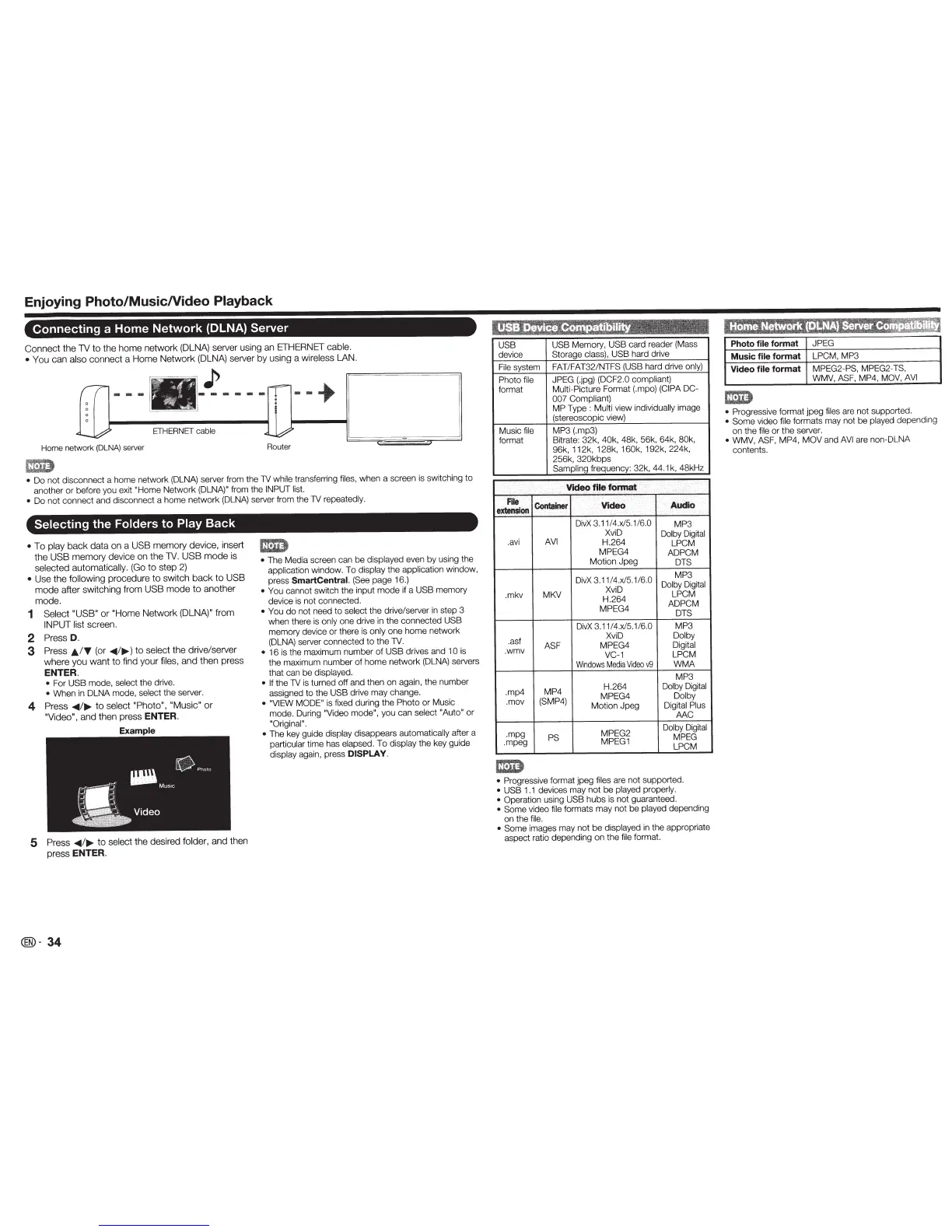Enjoying Photo/MusicNideo
Playback
Connecting a Home
Network
(DLNA) Server
Connect
the
1V
to
the
hom
e
network
(DLNA
)
se
Ne
r using
an
ETHERNET
ca
ble.
•
You
can
also
connect
a
Home
Network
(DLNA
) s
eNer
by
using
a wireless LAN.
1
~
.. -
-
-
~-
·
Home network
(DLNA
)
serv
er
Router
I
I
I
_
_J
• Do not disconnect a home network (DLNA) se
Ne
r from
th
e
TV
while
transferring f
il
es,
wh
en a
sc
reen is switching to
another or before you exit
"Home
Ne
tw
o
rk
(DLNA
)"
from
th
e
INPUT
list.
•
Do not connect and disconnect a home network
(D
L
NA)
server from the TV repeatedly.
Selecting the Folders to Play Back
•
To
play
back
data
on
a
USB
memory
device,
insert
the
USB
memory
device
on
the
1V.
USB
mode
is
selected
automatically.
(G
o
to
s
tep
2)
•
Use
the
follo
wing
procedure
to
swit
ch b
ac
k
to
USB
mode
after
switching
from
USB
mode
to
anoth
er
mode.
1
Select
"USB"
or
"Home
Network
(DLNA)"
fr
om
INPUT
list screen.
2
Press
D.
3
Press
JJ..
IT
(or
<1111
/
111>-
)
to select
the
dri
ve/
se
N
er
where
you
want
to
find y
our
files,
and
then
pre
ss
ENTER.
•
For
USB
mo
d
e,
select the driv
e.
•
When
in
DLNA mode, select the server.
4
Press
<1111/111>-
to
select
"Photo",
"Music"
or
"Video",
and
then
press
ENTER.
5
Press
<1111/111>-
to
select
the
desired folder,
and
then
press
ENTER.
® -
34
•
The Media screen can be displayed even by using the
application window. To
di
splay the app
li
ca
tion wind
ow
,
press
SmartCentral.
(Se
e
page 16.)
•
You cannot switch the input m
od
e if a
USB
memory
device is not
co
nnected.
•
You
do
not need
to
select the
dr
ive/server in step 3
when there is
o
nl
y
one drive in the connected
USB
memory devi
ce
or
there
is
only
one home network
(DLNA) server
connected
to
the
TV.
•
16
is the maximum number of
USB
dr
ives and 1
0
is
the maximum number
of
home ne
tw
ork (DLN
A)
servers
that can be displayed.
• If
th
e TV is turned off and then on again, the n
umb
er
assigned to the
USB
drive
ma
y c
ha
n
ge
.
• "VIEW MODE"
is fixed during the Photo
or Music
mode. During
"Video mode",
you c
an
select
"Auto"
or
"Original
".
•
The key guide
di
sp
lay
disappears automatica
lly
after a
particular time
ha
s elapsed. To display t
he
key guide
display again, press
DISPLAY.
device
Fi
le
system
Photo
file
format
M
us
ic
fi
le
format
USB
Memo
ry
,
USB
ca
rd reader (Mass
Storage
class),
USB
hard
dr
ive
FAT/FAT32/NTFS
(USB
hard
dr
iv
e only)
JPEG (.j
pg
)
(DCF2.0
compliant)
Multi-Picture For
ma
t
(.
rnp
o)
(C
IPA
DC-
007
Comp
liant)
MP Type : Multi vi
ew
i
nd
ividua
ll
y image
(stereoscopic view)
MP3
(.
mp3)
Bitrate: 32k,
40k,
48k,
56k
, 64k, 80k,
96k,
11
2k
, 128k,
16
0k
, 192k, 224k,
256
k, 320kbps
Samp
li
ng
frequency: 32k, 44
.1
k,
48kHz
VIdeo
file
fonnat
e~
•
Container
VIdeo
Di
vX
3.
11
/
4.
x/5.1/
6.
0
MP
3
.avi
AVI
Xvi
D
Dolby Digital
H.264
LPCM
M
PEG
4
ADPCM
Motion Jpeg
DTS
.mkv
MKV
DivX 3.11/4.x/5.1/6.0
M
P3
XviD
Dolby D
igi
tal
H.
26
4
LPCM
MPEG4
ADPCM
D
TS
DivX 3.11/4.x/5.1/6.0
MP3
.
as
f
ASF
.wmv
XviD
Dolby
MP
EG4 Digital
VC-1 LPCM
Win
dows
Me
dia
Vi
deo
v9
WMA
MP3
.mp4 MP4
.m
ov (SMP4)
H.264
Do
lby
Digit
al
MPEG4 Dolby
Mo
tion Jpeg Digit
al
Pl
us
AAC
.mpg
PS
.mpeg
MP
EG
2
Dol
by Digital
M
PEG
1
M
PEG
L
PC
M
•
Progressive format jpeg files are not s
up
ported.
• USB
1
.1 devices may n
ot
be
played properly.
•
Operation u
sing
USB
hubs is
not guaranteed.
• Some video file
formats
ma
y not be play
ed
depending
on the
f
il
e.
• Some
images
ma
y n
ot
be
displayed
in
th
e a
pp
ropriate
aspect ratio depending on the file format.
I
;HmJ
:ta>N·I
ij
ii·
1
!~Mti4s!t:Ji
~
Photo
file
format J
PEG
Music
file
format LPCM,
MP3
Video
file
format
MP
EG2-PS, MPEG2-TS,
WMV,
A
SF
,
MP
4,
MOV, AVI
•
Pro
gr
essi
ve
fo
r
ma
t jpeg
fil
es
are not supported.
•
So
me
vi
deo file forma
ts
may not be played depend
in
g
on
the file or t
he
seN
e
r.
•
WMV,
ASF,
MP
4,
MOV
and
AVI are
non-DLNA
contents.
