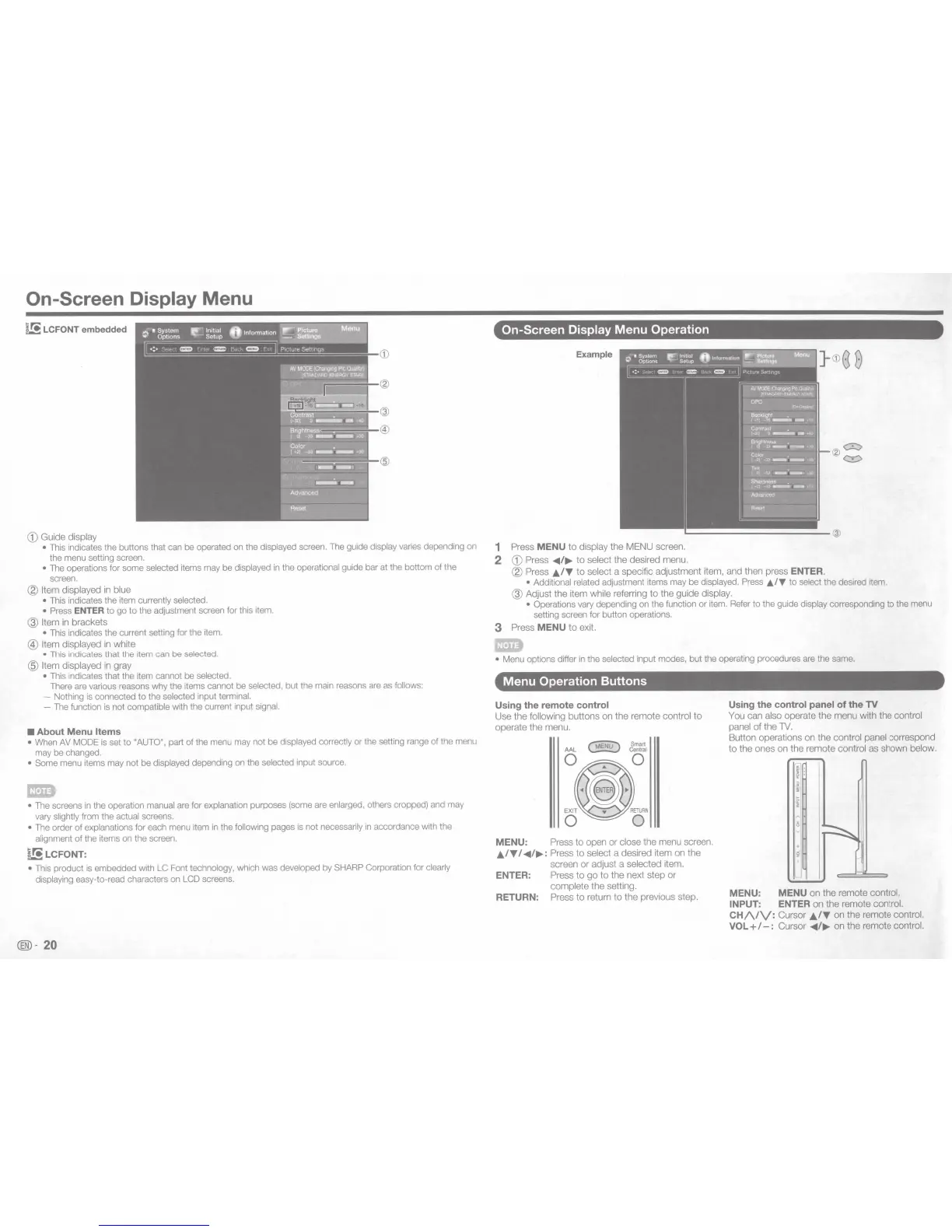On-Screen Display Menu
~
LCFONT
embedded
CD
Guide
display
• This indicates the buttons that can be operated
on
the
displayed
screen. The guide
display
varies depending on
the menu setting screen.
•
The operations for some
selected
items may be
displayed
in
the
operational
guide bar at the bottom of the
screen.
@
Item displayed
in
blue
• This indicates the item
currently selected.
•
Press
ENTER
to go to the adjustment screen for this item.
@ Item
in
brackets
• This indicates the current setting for the item.
@
Item displayed in white
• This indicates that the item can be
selected.
@
Item displayed in gray
•
This indicates that the item cannot be
selected.
There
are
various reasons why the items cannot be selected,
but the main reasons
are
as
follows:
-
Nothing
is
connected to the
selected
input terminal.
-
The
function
is
not compatible with the current input
signal.
•
About Menu Items
•
When
AV
MODE
is
set to
"AUTO",
part of the menu may not be displayed correctly
or the setting range of the menu
may be changed.
• Some
menu items may not be
displayed
depending on the
selected
input source.
•
The screens
in
the operation
manual
are
for explanation
purposes (some
are
enlarged,
others cropped) and may
vary
slightly
from the
actual
screens.
•
The order of
explanations
for each menu item
in
the
following
pages
is
not
necessarily
in
accordance with the
alignment
of the items on the screen.
~LCFONT:
•
This product
is
embedded with
LC
Font
technology,
which was
developed
by SHARP Corporation for
clearly
displaying
easy-to-read characters on
LCD
screens.
®-
20
On-Screen
Display
Menu Operation
Example
1
Press
MENU
to
display
the MENU screen.
2
CD
Press
~~
.....
to
select
the desired menu.
@
Press
£../T
to
select a specific adjustment item, and then press
ENTER.
• Additional related
adjustment
items may be
displayed.
Press
&IT
to select the desired item.
@Adjust
the item
while referring
to
the
guide
display.
•
Operations vary depending
on
the function or item. Refer to the guide
display
corresponding to the menu
setting screen for button operations.
3
Press
MENU
to
exit.
lSD
•
Menu options differ
in
the
selected
input modes, but the operating procedures
are
the same.
Menu Operation Buttons
Using the remote
control
Use
the
following
buttons
on
the
remote
control
to
operate the menu.
MENU:
Press
to
open
or
close
the menu screen.
£.IT
I~~
.....
:
Press
to
select a desired item on
the
screen
or
adjust a
selected
item.
ENTER:
Press
to
go
to
the
next
step
or
complete
the
setting.
RETURN:
Press
to
return
to
the
previous step.
Using the
control panel
of the TV
You
can
also
operate
the
menu
with the
control
panel
of
the TV.
Button operations on
the
control panel
correspond
to
the ones on
the
remote
control
as
shown
below.
~
I
MENU: MENU
on
the remote
control.
INPUT:
ENTER
on
the
remote
control.
CH/\/V:
Cursor
J;/T
on
the
remote
control.
VOL+
I-:
Cursor
~~
.....
on
the
remote
control.
