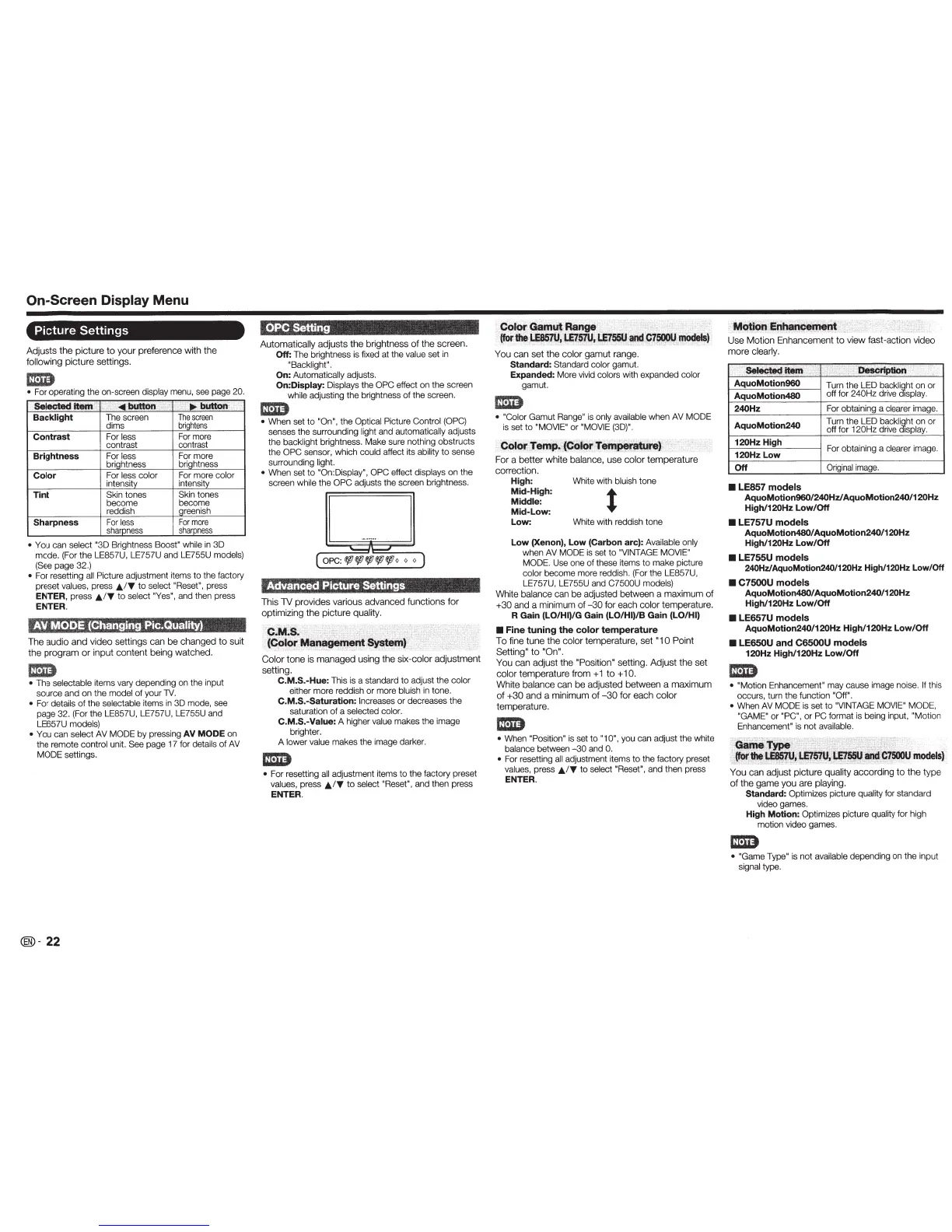On-Screen Display Menu
Picture
Settings
Adjusts
the
picture
to
your
preference
with
the
following
picture
settings.
£&
•
For operating the on-screen
display
menu, see page
20.
~
~
: :
·,
··
~button
:
:
:
:
:;i•;y.,.
bi.IU®
·"
Backlight
The screen
The
screen
dims
brightens
Contrast
For
less
For
more
contrast contrast
Brightness
For
less
For more
briahtness briahtness
Color
For
less color
For
~~e
color
intensitv
intensi
Tint
Skin
tones Skin
tones
become
become
reddish areenish
Sharpness
For
less
For
more
sharpness
sharpness
•
You can
select "3D
Brightness Boost" while
in
3D
mode. (For the LE857U, LE757U and LE755U
models)
(See
page 32.)
•
For resetting
all
Picture
adjustment items
to
the facto
ry
preset values,
press
&IT
to
select "Reset",
press
ENTER,
press
&IT
to
select "Yes",
and then press
ENTER
AV
MODE
(Changing
Pic.Quallty)
The
audio
and
video
settings
can
be
changed
to
suit
the
program
or
input
content
being
watched.
£&
•
The
selectable
items vary depending
on the input
source
and
on the
model
of
your
lV.
•
For
details
of
the
selectable
items
in
3D mode, see
page 32. (For the LE857U, LE757U, LE755U and
LE657U
models)
•
You can
select AV MODE
by
pressing
AV
MODE
on
the remote control
unit
See
page 17 for
details
of
AV
MODE
settings.
®-
22
OPe
Setting
Automatically
adjusts
the
brightness
of
the
screen.
Off:
The brightness
is
fixed at the
valu
e
set in
"Backlight".
On:
Automatica
ll
y
adjusts.
On:Display:
Displays
the
OPC effect on the screen
while
adjusting
the
brightness
of
the screen.
liD
•
When set
to
"On",
the Optical Picture
Control (OPC)
senses the surrounding
light
and
automatically
adjusts
the
backlight
brightness. Make sure nothing obstructs
the
OPC sensor, which
could
affect its
abi
li
ty
to
sense
surrounding light.
•
When set
to
"On:Display", OPC
effect
displays
on
the
screen
while
the
OPC
adjusts
the screen brightness.
Advanced Picture
Settings
This
TV
provides
var
ious
advanced
funct
ions
for
optimizing
the
p
icture
quality.
'Ci
M.s.
.""
·.···
····
..
,
:•·/'•
•
····
. ,;""
j
(~
.
OI()~Ma~~t~J
,,
.
;o'·.
Color
tone
is
managed
using
the
si
x-co
l
or
adjustment
setting.
C.M.S.-Hue:
This is a standard
to
adjust the
color
either
mo
re reddish
or
more
bluish
in tone.
C.M.S.-Saturation:
Increases
or
decreases the
saturation
of
a
selected color.
C.M.S.-Value:
A higher
value
makes the image
brighter.
A lower value makes the image darker.
•
For resetting
all
adjustment items
to
the fa
cto
ry preset
values,
press
&IT
to
select "Reset",
and then press
ENTER
Coloroain
' ' , ', '
'
;:•
'".
(forillel·~~':,
LE7
..
:
~~
·
1s;Q(Itl
m10dels)
You
can
set
the
color
gamut
range.
Standard:
Standard
color
gam
ut
Expanded:
More vivid
colors
with expanded
color
ga
m
ut
.
• "Colo
r
Gamut
Range"
is
only available
when
AV MODE
is set to
"MO
VIE
"
or
"
MOVIE
(3
D
)".
(;()l()r
Tem
~
(Cijli
..
:r
· · '
..
·2:
,:;
. .
..
.
...
. . . p
..
.
..
.
9.t
..
-..m~re)
.
.•
,.
For
a
be
tt
er
white
ba
lance,
us
e
color
temperature
correction.
High:
White with
bluish
tone
Mid-High:
Middle:
Mid-Low:
Low:
White with reddish tone
Low (Xenon), Low
(Carbon
arc):
Available only
when AV MODE
is
se
t
to
"VINTAGE MOVI
E"
MODE.
Use one of these items
to
make picture
co
l
or
become more reddish. (For the LE857U,
LE757U, LE755U and
C7500U mode
ls)
Wh
ite
balance
can
be
ad
justed
between
a
max
i
mum
of
+30
and a minimum
of
-
30
for each
color
temperature.
R Gain (LO/HI)/G
Gain
(LO/HI)/B
Gain
(LOIHI)
•
Fine
tuning
the
color
temperature
To
fine tu
ne
the
color
temperature
,
set
"1
0 Point
Sett
ing"
to
"On"
.
You
ca
n a
djust
the
"Positio
n"
settin
g.
Adjus
t
the
set
col
or
t
emperature
from
+ 1
to
+
10.
White
balance
can
be
adjusted
between
a maxim
um
of
+30
and
a
min
i
mum
of
-3
0
for
each
color
te
mpe
rature.
•
When
"Position"
is
set to
"10",
you can adjust the white
balance
between
-
30
and
0.
•
For resetting
all
adjustment items
to
the factory preset
values,
press
&IT
to
select "Reset",
and then
pr
ess
ENTER
Use
Motion
Enhanceme
nt
to
view
fas
t-action v
ideo
mo
re
clearly.
..
·····
~·
' •
" ,;;
,:
Deserlptiorl
,
,:
i:.
AquoMotion960
Turn the LED
b
ack
l
~
h
t
on or
AquoMotion480
off for
240
Hz
drive
1sp
lay.
240Hz
For obtaining a clearer i
ma
ge.
AquoMotion240
Turn the LED
ba
c k
l
~
h
t
on or
off for
120Hz
drive
1
sp
lay.
120Hz
High
For obtaining a
cl
earer
imag
e.
120Hz
Low
Off
Ori
gi
na
l
i
mage.
•
LE857
models
AquoMotion960/240Hzl AquoMotion240/120Hz
High/120Hz
Low/Off
•
LE757U
models
AquoMotion480/ AquoMotion240/120Hz
High/120Hz
Low/Off
•
LE755U
models
240Hz/AquoMotion240/120Hz High/120Hz
Low/Off
•
C7500U
models
AquoMotion480/ AquoMotion240/120Hz
High/120Hz Low/Off
•
LE657U
models
AquoMotion240/120Hz High/120Hz
Low
/Off
•
LE650U
and
C6500U
models
120Hz High/120Hz
Lo
w/Off
E.)
• "Motion E
nh
ancement"
may cause image noise.
If
th
is
occurs, tu
rn
the function
"Off".
•
When
AV
MODE
is set
to
"VINTAGE MO
VI
E" MODE
"GAME"
or
'
PC
",
or
PC
fo
mnat
is
be
ing input,
"
Mo
ti
~n
Enhancement"
is n
ot
available.
'':;t
eL:;
··
:>·1:.
3~~
~)!,
. :.· ..
..
. . .
.,:
~;7~
·
m0dels)
Yo
u
can
adjust pi
cture
q
ua
lity according to
the
typ
e
of
the
game
you
are
pla
yi
ng
.
Standard:
Optimizes
picture
qu
ality
for sta
nda
rd
video games.
High Motion:
Op
t
im
izes
picture
qual
ity
for high
motion vi
deo
ga
mes.
•
"Game Type"
is
n
ot
available depend
in
g on the input
signal
type.
