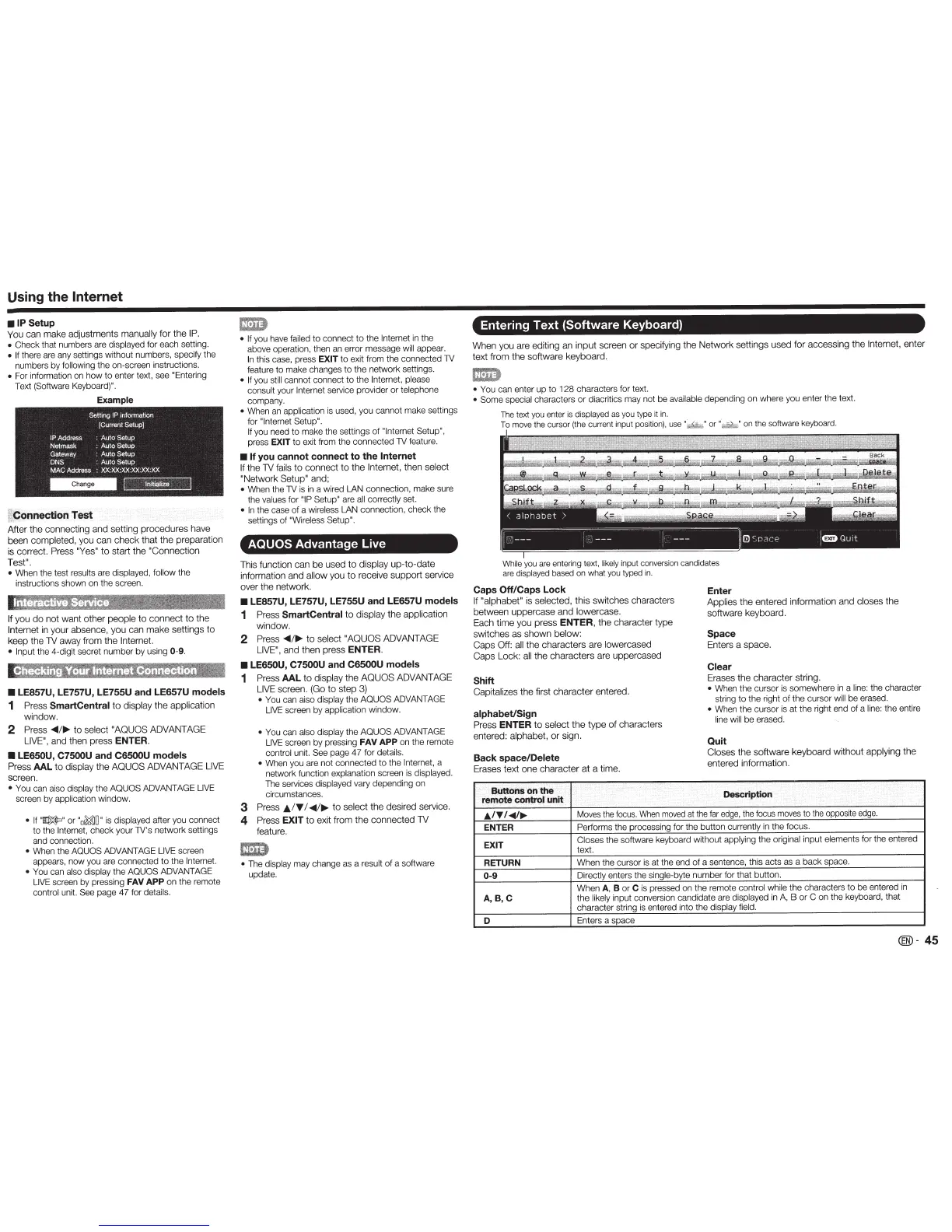Using the
Internet
•IP
Setup
You
can
make
adjustments
manually
for
the
IP.
o
Check that numbers are
displayed for each setting.
o
If
there are any settings without numbers, specify the
numbers by
following
the
on-screen instructions.
o
For information on
how
to
enter text, see
"Entering
Text (Software Keyboard)".
Example
I!
Ponnection
Test
After
the
connecting
and
setting
procedures
have
been
completed,
you
can
check
that
the
preparation
is
correct.
Press "Yes"
to
start
the
"Connection
Test"
.
o
When the test
results
are
displayed, follow the
instructions shown on the screen.
If
you
do
not
want
other
people
to
connect
to
the
Internet
in
your
absence,
you
can
make
settings
to
keep
the
lV
away
from
the
Internet.
• Input
the 4-digit secret number by using
0-9.
•
LE857U, LE757U, LE755U and
LE657U
models
1
Press
SmartCentral
to
display
the
application
window.
2
Press
....
/~
to
select
"AQUOS
ADVANTAGE
LIVE",
and
then
press
ENTER.
• LE650U, C7500U
and
C6500U
models
Pre
ss
AAL
to
display
the
AOUOS
ADVANTAGE
LIVE
screen.
0
You can aiso
display
the AQUOS
ADVANTAGE
LIVE
screen
by
application
window.
o
If
"~
"
or
"o~O"
is
displayed
after you connect
to
the
Internet,
check your TV's network settings
and connection.
o
When the
AQUOS
ADVANTAGE LIVE
sc
reen
appears,
now
you are connected to the Internet.
o
You
can also display
the
AQUOS
ADVANTAGE
LIVE
screen by pressing
FAV
APP
on the remote
control
unit.
See
page
47
for
details.
o
If
you have
failed
to
connect
to
the
Internet
in the
above operation, then an error message
wi
ll
appear.
In
this case, press
EXIT
to exit from the connected TV
feature to make c
ha
nges
to
the
network
settings.
o
If
you
still
cannot connect to
the
Internet, please
consult
your
Internet
service provider
or
telephone
company.
o
When an
application
is used, you cann
ot
make settings
for
"Internet
Setup".
If
you need
to
make the settings
of
"Internet Setup",
press
EXIT
to
exit from the connected TV feature.
•
If
you cannot connect
to
the
Internet
If
the
lV
fails
to
connect
to
the
Internet,
the
n
select
"
Network
Setup
"
and;
o
When the TV is in a wired
LAN
connection, make sure
the
values
for
"IP Setup"
are
all correctly set.
o
In
the case
of
a
wireless LAN
connection, check the
settings
of
"Wireless Setup".
AQUOS Advantage Live
This function
can
be
used
to
display
up
-
to-date
information
and
allow
you
to
receive
support
service
over
the
network.
•
LE857U, LE757U, LE755U and LE657U models
1
Press
SmartCentral
to
display
the
application
window.
2
Press
....
/~
to
select
"AOUOS
ADVANTAGE
LIVE".
and
then
press
ENTER.
•
LE650U,
C7500U
and
C6500U
models
1
Press
AAL
to
display
the
AOUOS
ADVANTAGE
LIVE
screen.
(Go
to
step
3)
o
You can aiso
display
the
AQUOS
ADVANTAGE
LIVE
screen by
application
window.
o
You
can
also display
the
AQUOS
ADVANTAGE
LIVE
screen
by
pressing
FAV
APP
on the remote
control
unit.
See
page
47
for
details.
o
When you are
not
connected
to
the
Internet,
a
network function explanation
screen is displayed.
The services
displayed
vary depending on
circumstances.
3
Press
JJ../'Y
I
..,..
;
~
to
select
the
desired
service.
4
Press
EXIT
to
exit
from
the
connected
lV
feature.
o
The
display
may
cha
nge as a
result
of
a software
update.
Entering Text (Software Keyboard)
When
you
are
editing
an
input
screen
or
specifying
the
Networ
k
settings
used
fo
r
accessing
the
Internet,
en
te
r
text
from
the
software
keyboard.
o
You
can enter
up
to
1
28
characters
for
text.
o
Some special
characters
or
diacritics
may
no
t be
available
de
pe
nding
on
where
yo
u enter the text.
T
he
text
yo
u enter
is
di
sp
la
yed
as
yo
u type it
in
.
To
move
the cursor (the current input
position),
use
Whi
le
you
are
entering
text,
li
kel
y
inp
ut
conver
sion
candidates
are
displayed
based
on
what
you
typed
in
.
Caps
Off/Caps
Lock
If
"alphabet
"
is
selected,
this
switches
c
haracter
s
between
uppercase
and
l
owercase
.
Each
time
you
press
ENTER,
the
character
type
sw
i
tc
h
es
as
shown
below:
Caps
Off: all
the
characters
a
re
l
owercased
Caps
Lock:
all
t
he
characters
are
uppercas
ed
Shift
Capitalizes
the
first
character
entere
d.
alphabet/Sign
Press
ENTER
to
select
the
type
of
cha
r
acters
entered:
alphabet,
or
sign.
Back
space/Delete
Erases
tex
t o
ne
character
at a ti
me
.
Buttons on
the
remOte
C:e>Otfol
unit
·.
Enter
App
li
es
the
entered
i
nforma
ti
on
a
nd
closes
t
he
softwa
re
keyboard.
Space
Enters a
space.
Clear
Er
ases
the
ch
aracter
str
ing.
o
When
the
cursor is
somew
here in a
li
ne:
the char
acte
r
str
i
ng
to
the right
of
the
c
ur
s
or
wi
ll
be erased.
o
When
the
c
ur
sor is
at
the right end
of
a
line:
the
e
nt
ire
li
ne wi
ll
be
erased.
Quit
Closes
the
softw
are
keyboar
d wit
ho
ut
applyi
ng
th
e
entered
infor
matio
n.
Description
JJ../'Y/
....
1~
Moves the foc
us
.
When
moved
at
t
he
far edge, the foc
us
moves to the opposite
edge
.
ENTER
Performs
the processing f
or
the
bu
tt
on
cur
rently
in the focus.
EXIT
Closes the software keyboard without
app
lying
the
original
in
put elements
for the
enter
ed
text.
RETURN
When the cur
so
r is
at
the end
of
a sentence, this acts as a
ba
ck
space.
0-9
Directly
enters the
single-byte number f
or
that button.
When
A, B or
C
is pressed on the remote
control while
t
he
characters
to
be entered in
A,B,C
the
likely
input conversion candidate are
displayed
in
A, B
or
C
on the keyboard, that
cha
racter
st
ring is entered into the display field.
D
Enters a s
pa
ce
®-
45
