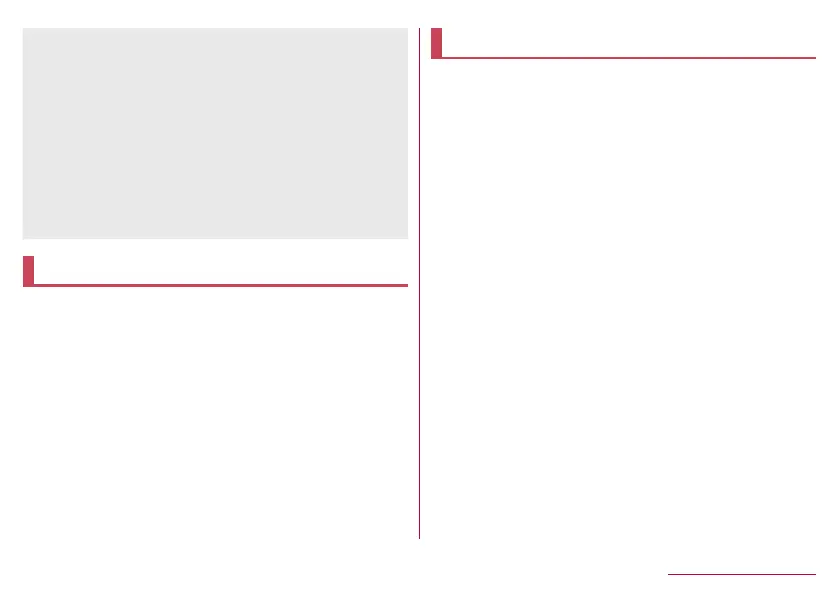43
Before Using the Handset
z
The notifications are displayed in the lock screen of the touch
panel. For details on displaying of notifications
☞
P. 159
“Notifications on the lock screen”
z
If you set EMOPA to ON, various information delivered by
EMOPA is displayed under the clock. Depending on the
information, you can check the related information or details by
touching it twice.
Also, when [エモパーメモ] (EMOPA memo) is ON, you can use
EMOPA memo in the lock screen of the touch panel.
y
When EMOPA is set to ON, Clock is not activated even if you
touch the clock.
y
For details on EMOPA
☞
P. 143 “EMOPA”
Changing screen display to English
1
In the home screen, select “アプリフォルダ”
(apps folder)▶[設定] (Settings)▶[システム]
(System)▶[言語と入力] (Languages & input)▶
[言語] (Languages)▶[言語を追加] (Add a
language)▶[English]▶[United States]▶slide
[English (United States)] up to the top of the list
Initial settings
When you turn the power on for the first time, the initial
settings screen is displayed. Follow the instructions on the
screen and set.
z
The following items can be set. However, items displayed after
each selection may differ depending on the contents selected in
each setting.
Language setting
Select a network
Copy apps & data
Google account settings (
☞
P. 44 “Setting up Google
account, etc.”)
Google Services
Terminal lock
Google Assistant
™
Access your Assistant with Voice Match
Initial settings for docomo service
1
When the initial settings screen for docomo
service is displayed, set [Agree to above] to ON
▶[NEXT]