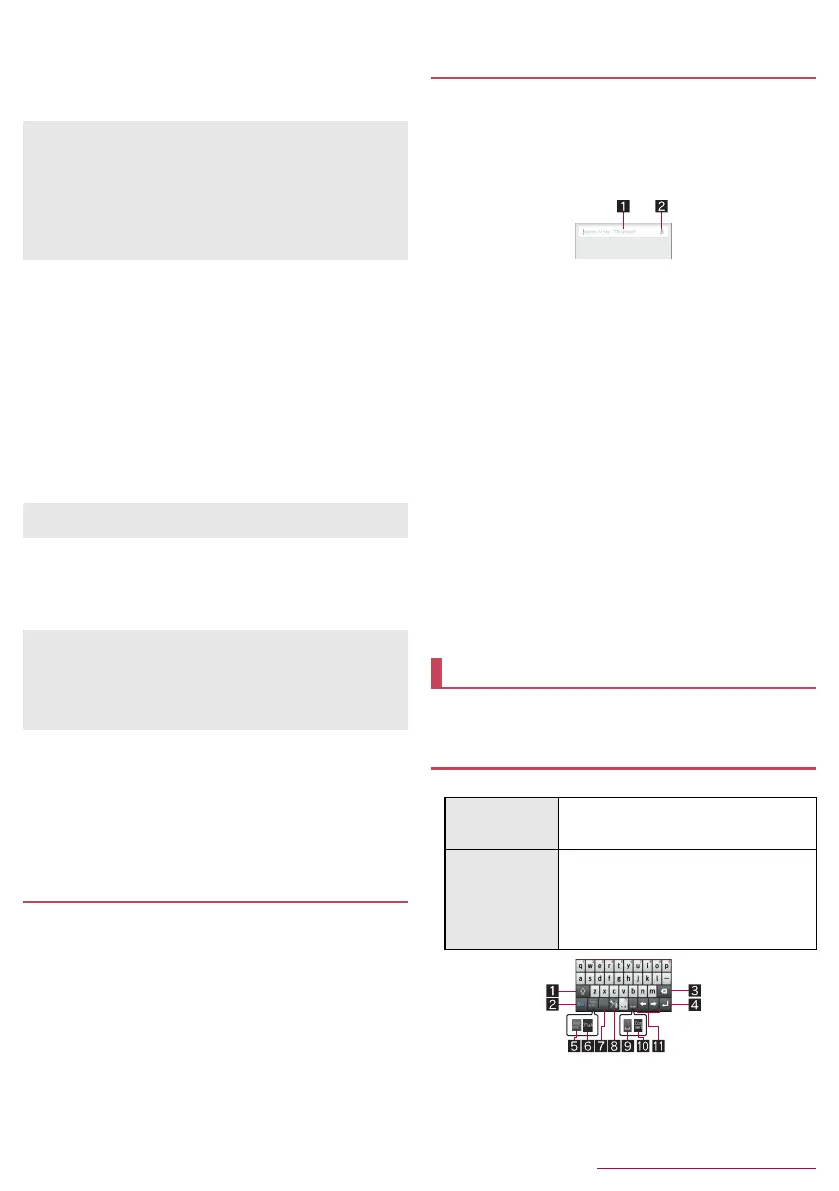18
Before Using the Handset
SH-04F_E_02.fm
[18/27]
Showing lock screen
You can turn the display on by holding the handset while the
display is turned off.
Set Screen lock to an item other than [None] in advance
(nP. 66 “Lock & security”).
■ Volume down for incoming calls
You can minimize the ringtone/alarm volume and activate the
vibrator by holding the handset during an incoming call or while the
alarm of the “Clock” app is ringing.
■ Deterrence rotate screen
You can keep the screen displayed vertically while holding the
handset.
■ Notifying by vibrating
Just by holding the handset for at least 1 second while the display is
turned off, the vibrator is activated and you can check whether you
have received a missed call, new mail, etc.
■ Volume up for watching media
You can automatically raise the volume when the handset is put
down on a desk, Smartphone holder 01 (sold separately), etc. and
kept stationary while playing TV or a video.
■ Simple secrecy for incoming calls
You can hide the other party’s name until holding the handset when
receiving a call.
■ Operation when putting down
You can have a current call automatically put on hold, muted or
converted to hands-free talking by putting the handset down.
You can save the internal battery by restricting settings and
functions on the handset.
1
H (for at least 1 second)/ [Emergency mode]/
[OK]
: The handset restarts and it switches to Emergency mode.
■ Disabling Emergency mode
1
H (for at least 1 second)/ [Emergency mode]/
[OK]
: Alternatively, in the Emergency mode screen, [Stop
saving]/[OK] to disable Emergency mode.
: The handset restarts and Emergency mode is disabled.
1
In the home screen, [R]/[Google]
: If the confirmation screen for Google Now
™
is displayed,
check the content, follow the instructions on the screen and
operate.
: Quick search box appears.
2
Enter the keyword
1 Search box
Enter the keyword to search with.
When the keyword is entered, apps, data, etc. whose
names start with the entered characters are searched
and displayed as a list.
2 Switch to Voice Search
3
Select the search result
: When a search result is an app, the corresponding app is
activated.
: If [Images] etc. is displayed, you can search by selecting a
genre.
: When you cannot see search results hidden behind the
keyboard, touch [v] to close the keyboard.
■ Search settings
1
In the quick search box, [z]/[Settings]
2
Select an item
Phone search: Set the range for subjects to search.
Voice: Make settings for the voice input.
Accounts & privacy: Make settings for the accounts and
privacy such as history and location information.
Help & feedback: Display help and send feedback.
You can enter characters using the QWERTY keyboard,
12 keyboard, voices and kuten codes.
You can use the following two types of the keyboards.
If the proximity sensor is covered with a hand, an object, etc., the
display cannot be operated by touching to prevent inadvertent
operations although the display is turned on. Also, the display
may be turned off regardless of the setting of the handset.
Even if Screen lock is set to [None], the lock screen is not
displayed although the display is turned on.
The display may not be turned on even when you hold the
handset immediately after the display is turned off by pressing H.
When you delete notification icons or open the status panel, the
vibrator is not activated.
In the following cases, the volume is not changed.
When the media playback sound volume is set to “0”
While TV channels are being searched, or data is being read
or pausing
While data is being played with an earphone/microphone or a
Bluetooth device connected
Emergency mode
Searching information on the handset and
websites
Character entry
Keyboard layouts
QWERTY
keyboard
You can enter a displayed character by
touching the character entry key. Use
romaji for entry.
12 keyboard Several characters are assigned to one
character entry key. Characters are
switched every time the key is touched.
You can enter characters by flicking a
character entry key up/down or to the
left/right.
SH-04F_E.book 18 ページ 2014年5月19日 月曜日 午後3時50分
