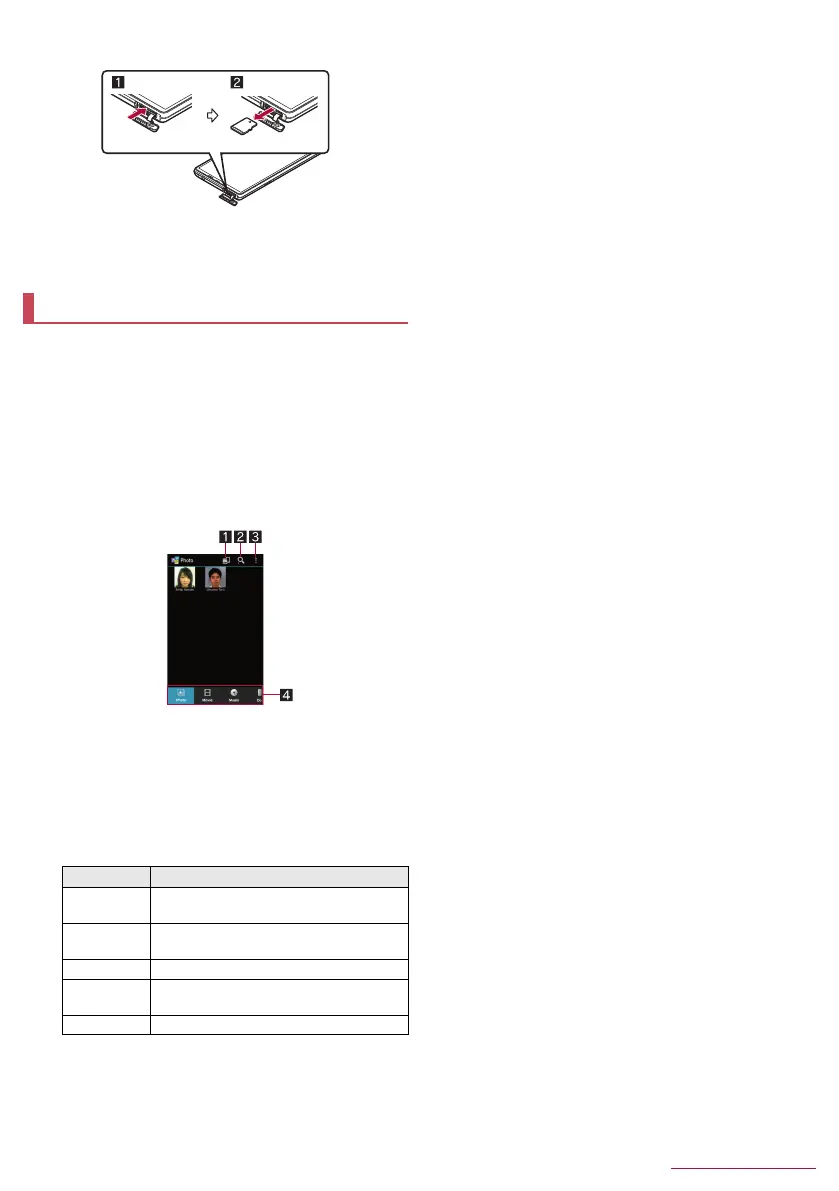73
File Management
SH-04F_E_08.fm
[73/73]
3
Remove the microSD Card (2)
: Remove the microSD Card by slowly pulling it straight out.
4
Close the docomo mini UIM card/microSD Card
slot cover (nP. 12 “Inserting docomo mini UIM
card”)
You can manage the data saved on the handset memory or a
microSD Card, classify them by type and display them.
1
In the home screen, [R]/[Contents Manager]
: Alternatively, in the home screen, [SH tool]/
[Recommendation]/[Contents Manager] to activate it.
2
Select data
: When a corresponding app has already been installed, select
the data to display it.
: When there are multiple corresponding apps installed on the
handset, the app selection screen may appear. Select an
app to display the data.
1 Save destination
Display data saved on the selected destination.
2 Data searching
Search for data on the handset memory or a microSD
Card by selecting search criteria.
3 Menu
Display available functions (menu).
4 Category
Display data in the selected category.
Slide it to the left/right to switch displays of category.
Contents Manager
Category Displayed data
Photo Still pictures shot with the handset or
downloaded images
Movie Videos shot with the handset or
downloaded videos
Music Melodies or WMA files
Doc. Office type data (.doc, .xls, .ppt, .docx,
.xlsx, .pptx, .csv), PDF data or Text files
Others Other data
SH-04F_E.book 73 ページ 2014年5月19日 月曜日 午後3時50分
