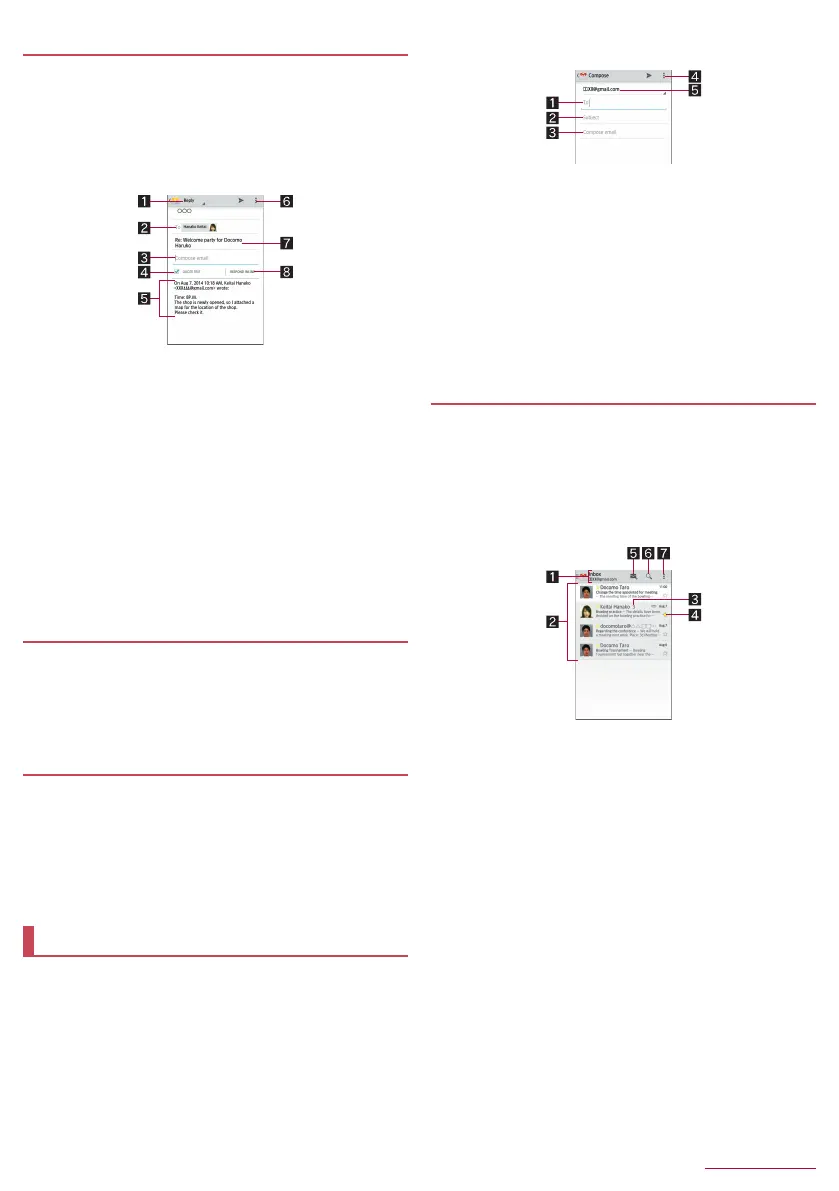40
Mail/Browser
SH-04F_E_05.fm
[40/43]
1
In the home screen, [R]/[Email]
2
Select a mail
3
[)]
: To reply to all: [*] of the sender/[Reply all]
: To forward: [*] of the sender/[Forward]
4
Compose a mail
1 Reply type
Touch to switch Reply/Reply all/Forward.
2 Destination
3 Message
4 Quote text
Touch to display/hide the mail of the sender.
You cannot operate it when forwarding mails.
5 Mail of sender
6 Menu
Display available functions (menu).
7 Subject
8 Respond inline
Enter the mail of the sender in the message.
5
[@]
1
In the home screen, [R]/[Email]
: To delete selected mails: Touch the images of mails/[+]
2
Select a mail
3
[+]
1
In the home screen, [R]/[Email]/[z]/
[Settings]
2
Select an item
General settings: Make settings for the whole Email.
: Select an account to make settings for the details on each
account such as Signature and Email notifications.
: Touch [ADD ACCOUNT] to add an account.
Gmail is a mail service provided by Google.
Set up a Google account in advance (nP. 23 “Setting up
Google account etc.”).
1
In the home screen, select “Google” folder/
[Gmail]
2
[(]
3
Compose a mail
: To attach a file: [z]/[Attach file]/select a file
1 Destination
When you enter part of a mail address or a name
registered in the phonebook, destination candidates are
displayed.
2 Subject
3 Message
4 Menu
Display available functions (menu).
5 Account
If you set up multiple accounts, you can switch accounts.
4
[@]
1
In the home screen, select “Google” folder/
[Gmail]
2
Select a thread
:
In Gmail, mails are grouped into threads by reply and displayed.
If new mails are replied ones of an existing mail, they are
grouped into the same thread. A new thread is created for newly
composed mails or mails whose subjects have been changed.
1 Label name/Account name being displayed
Touch to switch displaying types and accounts.
2 Threads
The background color of a thread turns gray when all
mails in it are read.
Touch images to checkmark the threads and you can set
them to be archived/deleted/unread/read etc. collectively.
3 Number of mails in thread
4 Star icon
Use it as a mark indicating that the mail is special or
supposed to be dealt with later.
You can check starred mails in the Starred folder.
5 Newly compose mail
6 Mail search
7 Menu
Display available functions (menu).
Replying/Forwarding mail
Deleting mail
Setting Email
Gmail
Displaying mail
SH-04F_E.book 40 ページ 2014年5月19日 月曜日 午後3時50分
