
Do you have a question about the Sharp AR-122E N and is the answer not in the manual?
| Brand | Sharp |
|---|---|
| Model | AR-122E N |
| Category | All in One Printer |
| Language | English |
Explains the meaning of caution labels found on the unit.
Provides essential safety and operational guidelines for using the unit.
Specifies ideal locations for unit placement, avoiding environmental hazards.
Details safety precautions related to laser emission and handling.
Gives recommendations for storing paper and toner cartridges correctly.
Guides users on how to effectively read and utilize the operation manual.
Explains symbols and notations used throughout the manual for clarity.
Identifies and illustrates the main parts and components of the unit.
Describes each key, indicator, and display on the unit's operation panel.
Lists the types, sizes, and weights of paper compatible with the unit.
Provides step-by-step instructions for loading paper into the unit's tray.
Explains how to use the single bypass for various paper types and special media.
Outlines the basic sequence of operations for making copies.
Details the procedure for safely connecting the power cord to the unit and outlet.
Describes the default settings of the operation panel upon power-on.
Instructions for placing large or bulky originals on the unit's platen.
Explains how to manually adjust copy density for optimal results.
Details how to set copy ratios for reduction, enlargement, and zoom.
Explains how to activate toner save mode to reduce toner consumption.
Provides instructions for replacing the toner cartridge.
Guides on cleaning the exterior parts of the unit.
Offers solutions for common operational problems and errors.
Explains how to identify and start the process of removing paper misfeeds.
Introduces available optional equipment for system configuration.
Describes the Printer/Scanner Expansion Kit and its functions.
Details the Single Pass Feeder for automatic document feeding.
Explains the stream feeding mode for continuous copying with the SPF.
Provides instructions for cleaning the Single Pass Feeder.
Explains how to select the paper tray when using the feed unit.
Guides on using the feed unit with the printer function via driver settings.
Lists the software included on the CD-ROM for the unit.
Explains the meaning of various indicators and status lights on the panel.
Guides on accessing and configuring the printer driver settings.
Details how to set up the Button Manager for scanning operations.
Explains how to start scanning directly from the unit using the Scanner key.
Guides on using the TWAIN driver for scanning from a computer.
Instructions for scanning using the built-in Windows XP Scanner and Camera Wizard.
Lists the sections available in the unit's online manual.
Explains how to adjust printer port settings for compatibility.
Describes the types of interface cables supported by the unit.
Step-by-step guide for connecting the USB interface cable.
Step-by-step guide for connecting the parallel interface cable.
Provides detailed technical specifications for the unit.
Outlines the terms and conditions for using the unit's software.
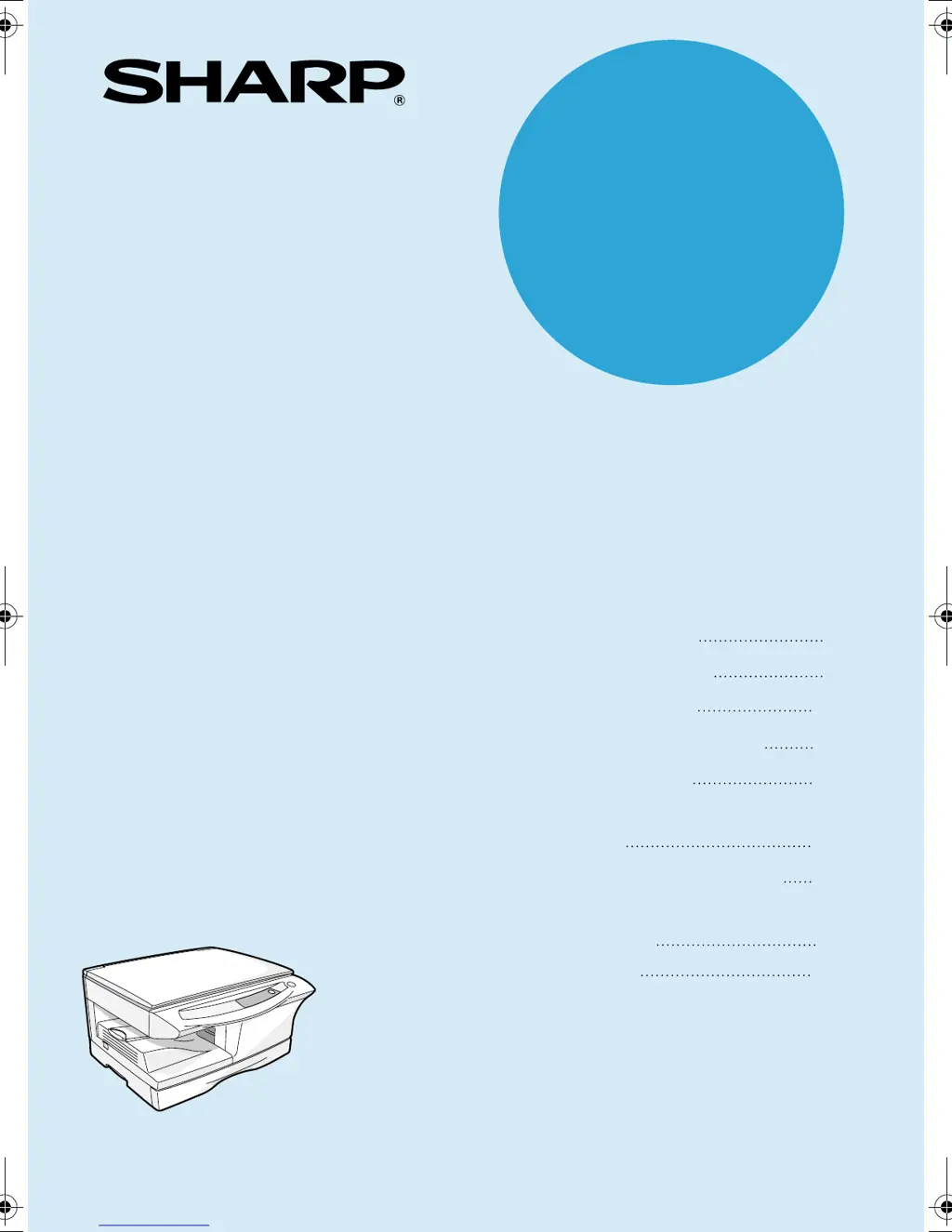