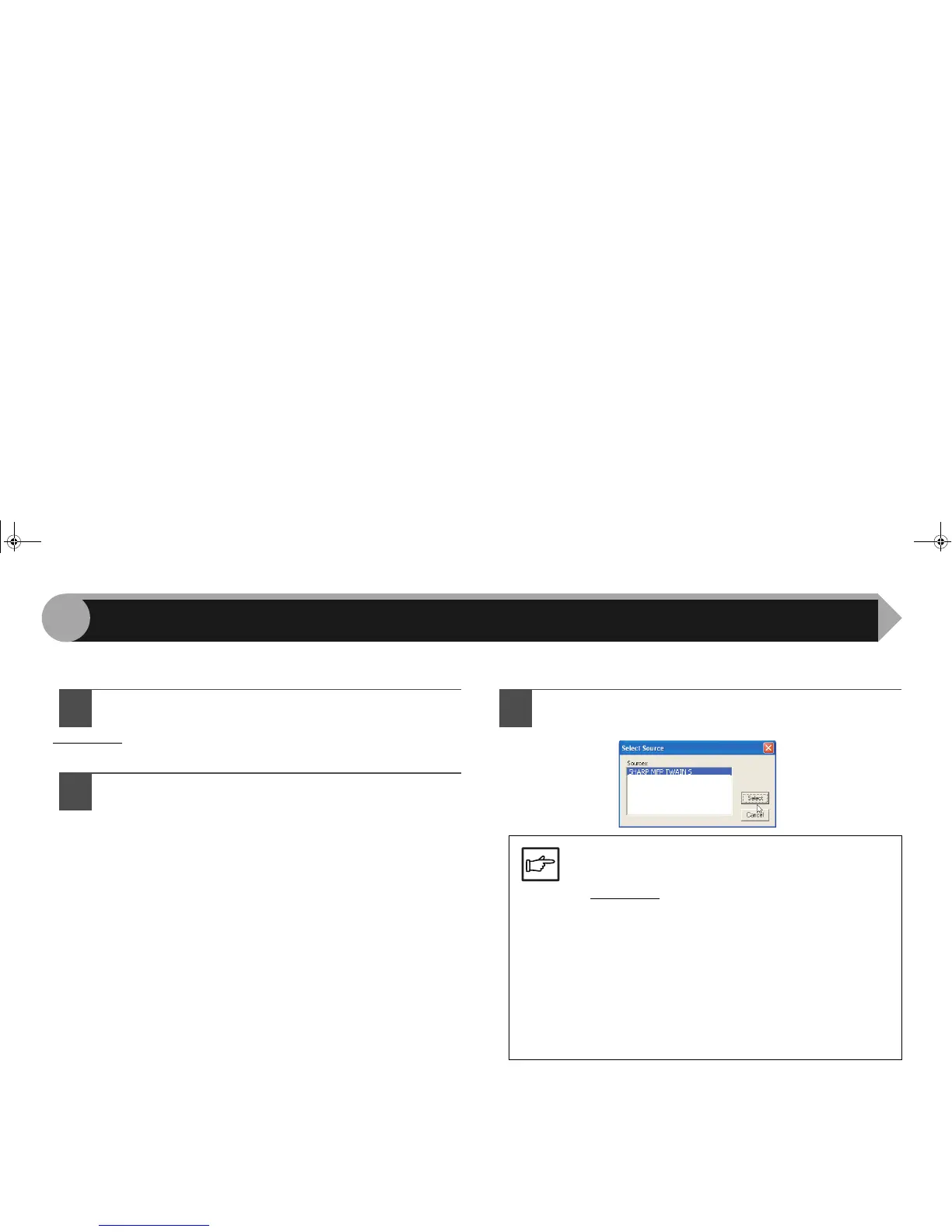14
3
The SHARP scanner driver conforms to TWAIN, the industry standard, making it compatible with a variety of TWAIN-
compliant applications.
1
Place the original (s) you wish to scan on the
document glass/SPF.
Reference:For information on setting an original for scanning, refer
to "ORIGINAL PLACEMENT" in the Operation Manual.
2
After starting TWAIN-compliant application, click
the "File" menu and select "Select Scanner".
3
Select "SHARP MFP TWAIN S", and click the
"Select" button.
Note
●If you are using Windows XP/Vista, you can also
select "WIA-SHARP AR-xxxx" to scan using the
WIA driver.
Reference:"Scanning an Image from a WIA-
Compliant Application (Windows XP/
Vista)" (p.18)
●
Depending on your system, "
SHARP MFP
TWAIN S 1.0 (32-32)
" and "WIA-SHARP AR-xxxx
1.0 (32-32)" may appear in the "Select Source"
screen.
●The method for accessing the "Select Scanner"
option, depends upon the application. For more
information, refer to the manual or the help file
of your application.
WIA-SHARP AR-xxxx
Scanning an Image from a TWAIN-Compliant Application (part 1)
AR-203E_ENG_Iran.book 14 ページ 2008年6月3日 火曜日 午後12時48分
