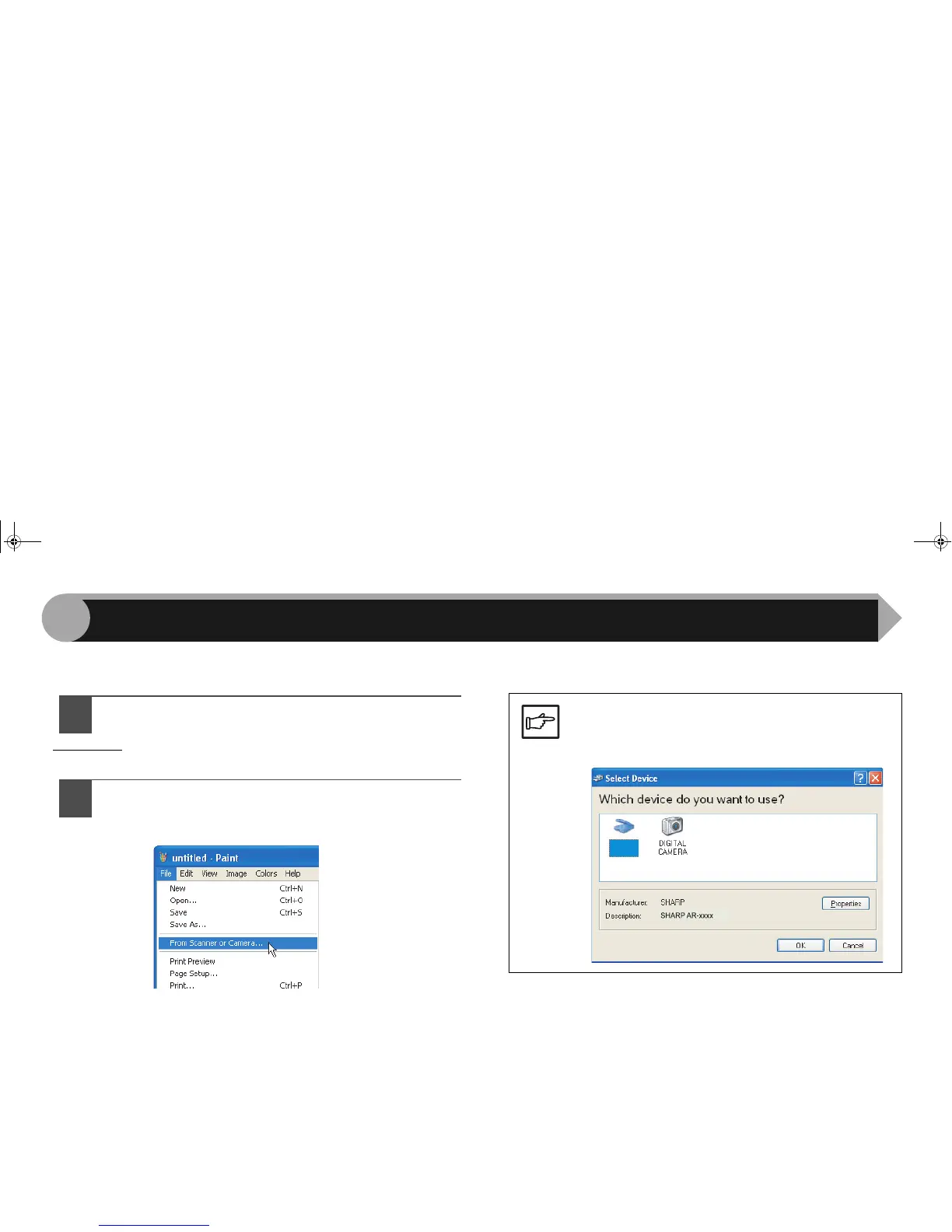18
3
If you are using Windows XP/Vista, you can use the WIA driver to scan from Paint and other WIA-compliant applications.
The procedure for scanning using Paint is explained in the following.
1
Place the original you wish to scan on the document
glass/SPF.
Reference:For information on setting an original for scanning, refer
to "ORIGINAL PLACEMENT" in the Operation Manual.
2
After starting Paint, click the "File" menu and select
"From Scanner or Camera".
The scan screen of the WIA driver will appear.
Note
If you have WIA drivers for other devices installed
in your computer, the "Select Device" screen will
open. Select "SHARP AR-xxxx" and click the
"OK" button.
SHARP
AR-xxxx
Scanning an Image from a WIA-Compliant Application (Windows XP/Vista) (part 1)
AR-203E_ENG_Iran.book 18 ページ 2008年6月3日 火曜日 午後12時48分
