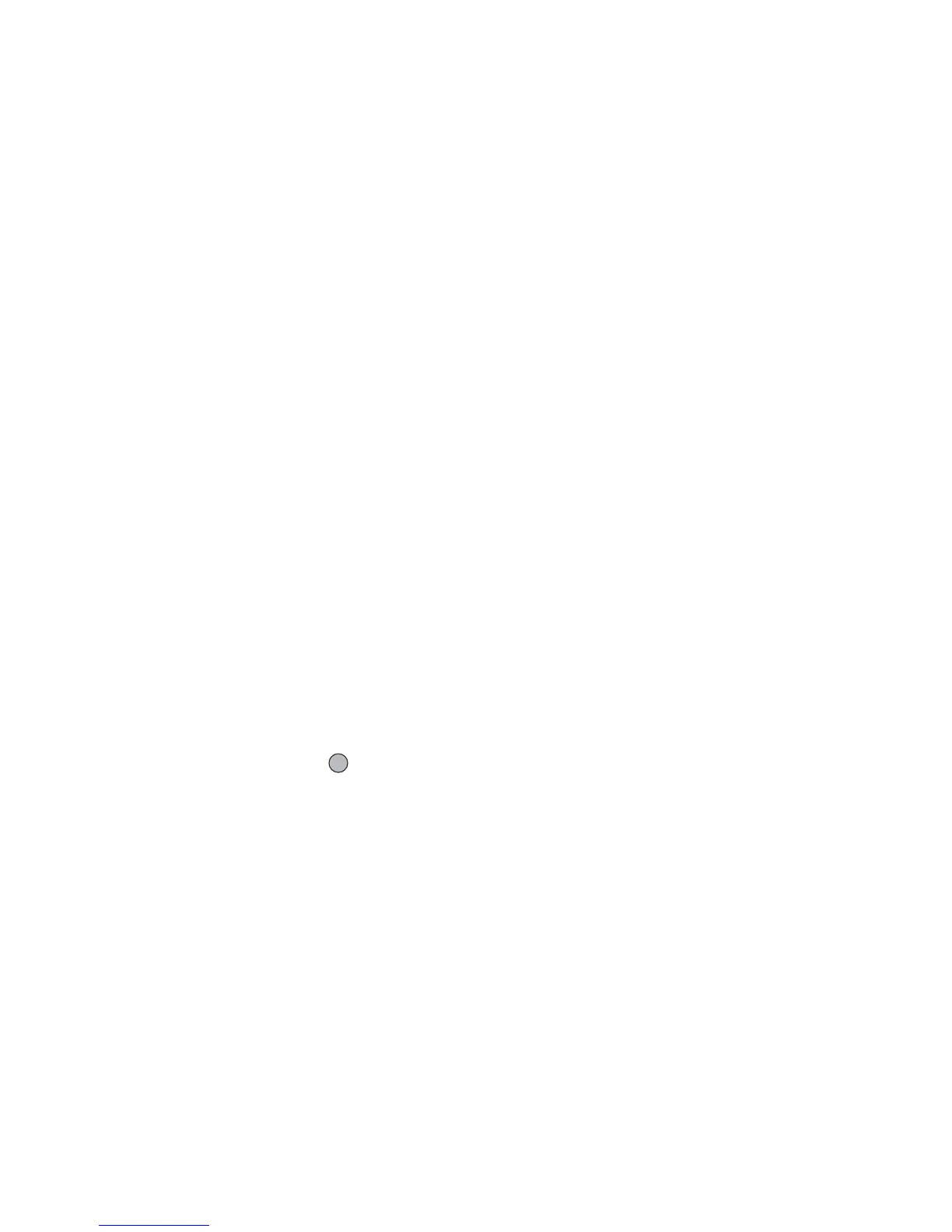98 Settings
Assigning the Pictures
Pictures can be displayed when turning the power on or
off, when receiving an incoming call, or when
operating the alarm.
Pictures taken by a digital camera or images
downloaded from a WAP site can be used.
To Set Built-in Pictures
“Settings”
→
“Display”
→
“Graphics”
1. Select the desired situation to set the picture.
2. Select “Preset Animation” when you select “Power
On” or “Power Off” in step 1.
Select “Pattern 1”, “Pattern 2” or “Pattern 3” when
you select “Incoming Call” or “Alarm” in step 1.
To Set My Pictures
“Settings”
→
“Display”
→
“Graphics”
1. Select the desired situation to set the picture
2. Select “My Pictures”.
3. Select the desired picture.
4. After displaying the picture, press .
5. Specify the area you wish to display using the
navigation keys.
Note
• Some pictures cannot be used because of their
picture and data types.
Setting the Greeting Message
You can set the message which will appear when the
phone is turned on.
“Settings”
→
“Display”
→
“Greeting Message”
1. Select “Switch On/Off”.
2. Select “On” or “Off”.
3. Select “Edit Message” and enter the message.
Up to 16 characters can be stored as a message.
For details on entering characters, see “Entering
Characters” on page 24.
Showing the Clock
You can display the current date and/or time on the
standby screen.
“Settings”
→
“Display”
→
“Show Clock”
1. Select from “Time Only”, “Date & Time” or “Off”.
(M 9-3-2)
(M 9-3-3)
(M 9-3-4)
