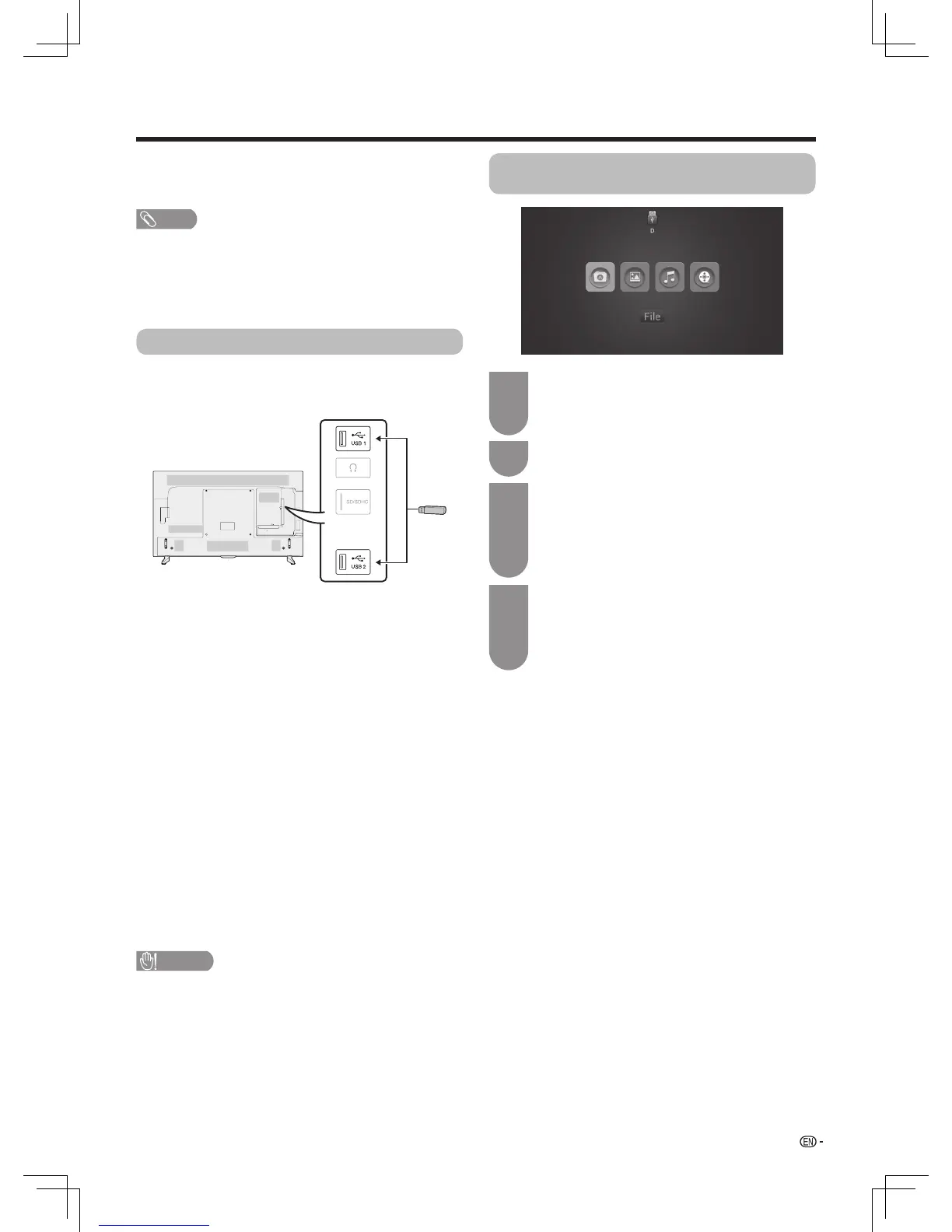29
Other useful features
• TheUSB1andUSB2terminalscannotbeconnected
withUSBharddiskdrivesatthesametime.
• WhenconnectingaUSBharddiskdrive,besureto
useaharddiskdrivewithanACadapter.
• DonotremovethememorydevicefromtheTV
whiletransferringles.
• DonotinsertandremoveaUSBmemorydevice/
USBharddiskdrivetoandfromtheTVrepeatedly.
• Whenusingacardreader,besuretoinsertMemory
rstbeforeusingthecardreader.
• TheTVmaynotbeabletorecognisethecard
reader.
• PleasefollowtherulesbelowwhentheTVis
displayingtheleoftheUSBdevice:
—PleasedonotturnofftheTVdirectly.
—Pleasedon’tdisconnecttheUSBdevicedirectly.
—PleasebesuretoexitfromUSBinterfacebefore
removingtheUSBdevice,otherwiseyoumaylose
thedata,damagethedeviceorTVsystemmaynot
work properly.
• IftheTVconnectswithUSB-HUB,theTVmaynot
beabletorecogniseallUSBmemorydevices.
• DependingontheUSBmemorydevice,theTVmaynotbe
able to recognise the data.
• ItmaytaketimetoreadthedataiftheUSBmemorydevice
containsmanylesorfolders.
• Externalsubtitlesforsomevideolesmaynotbe
supported.
YoucanconnectaUSBmemorydeviceoraUSBhard
diskdrive(HDD)totheTVtoenjoyviewingpictures,
listeningtomusic,andwatchingvideos.
InserttheUSBmemorydevicewithrecordedphotos,
musicorvideosintotheUSB1orUSB2terminalon
theTV.
• Do not use the USB extension cable, otherwise it may
cause the TV does not work properly.
• Please insert the USB device after the TV is
powered
on properly.
Press SMART to display the smart home,
select “Multimedia” and then press ENTER. Or
you can press MULTIMEDIA to display the
mode quickly.
1
Press
a
/
b
/
c
/
d
to select the desired folder,
suchas"File","Picture","Audio","Video",and
then press ENTER.Selectthedesiredle,
and then press ENTER.
• Press“RETURN” on the remote control, you can
exit to the upper folder.
Press SETTINGtodisplaytheUSBmediaoperation
menuwhenyouviewaphotooravideo.
Press
a
/
b
toselecttherelevantfunctions,and
then press ENTER.
ToknowthebuttonsforUSBmediaoperationin
detail,pleaseseepage30.
3
4
2
Press
a
/
b
/
c
/
d
toselectthedeviceordisk
driveyouwant.
Connecting a USB memory device
Playing back files on a USB memory
device
