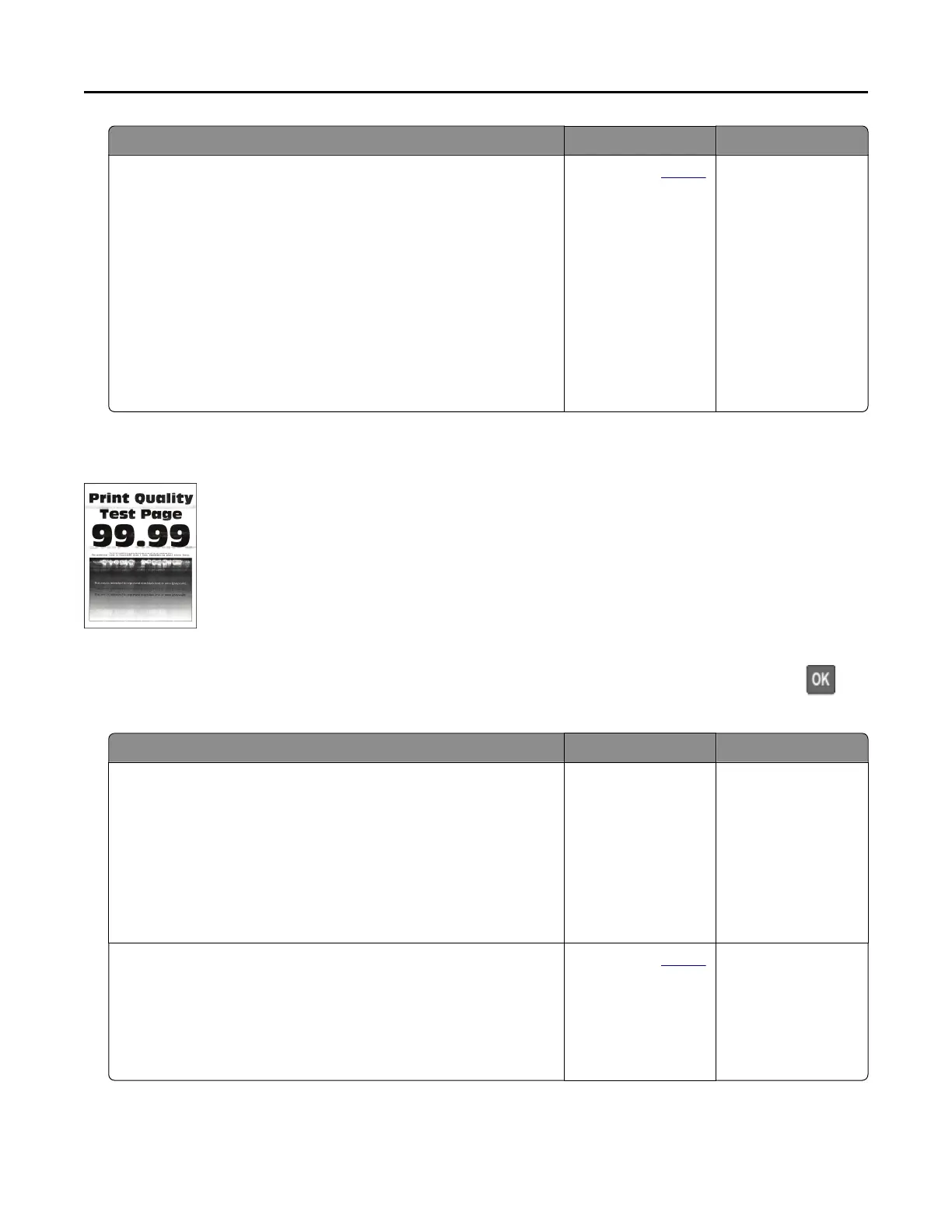Action Yes No
Step 2
a Depending on your operating system, specify the paper type
from the Printing Preferences or Print dialog.
Notes:
• Make sure that the setting matches the paper loaded.
• You can also change the setting on the printer control
panel. Navigate to Settings > Paper > Tray Configuration
> Paper Size/Type.
b Print the document.
Does toner easily rub off?
Contact your dealer. The problem is
solved.
Horizontal light bands
Note: Before solving the problem, print the Print Quality Test Pages. From the control panel, navigate to
Settings > Troubleshooting > Print Quality Test Pages. For non‑touch‑screen printer models, press to
navigate through the settings.
Action Yes No
Step 1
a Check if the printer is using a genuine and supported toner
cartridge.
Note: If the cartridge is not supported, then install a
supported one.
b Print the document.
Do horizontal light bands appear on prints?
Go to step 2. The problem is
solved.
Step 2
a Turn off the printer, wait for about 10 seconds, and then turn on
the printer.
b Print the document.
Do horizontal light bands appear on prints?
Contact your
dealer. The problem is
solved.
Troubleshooting 131