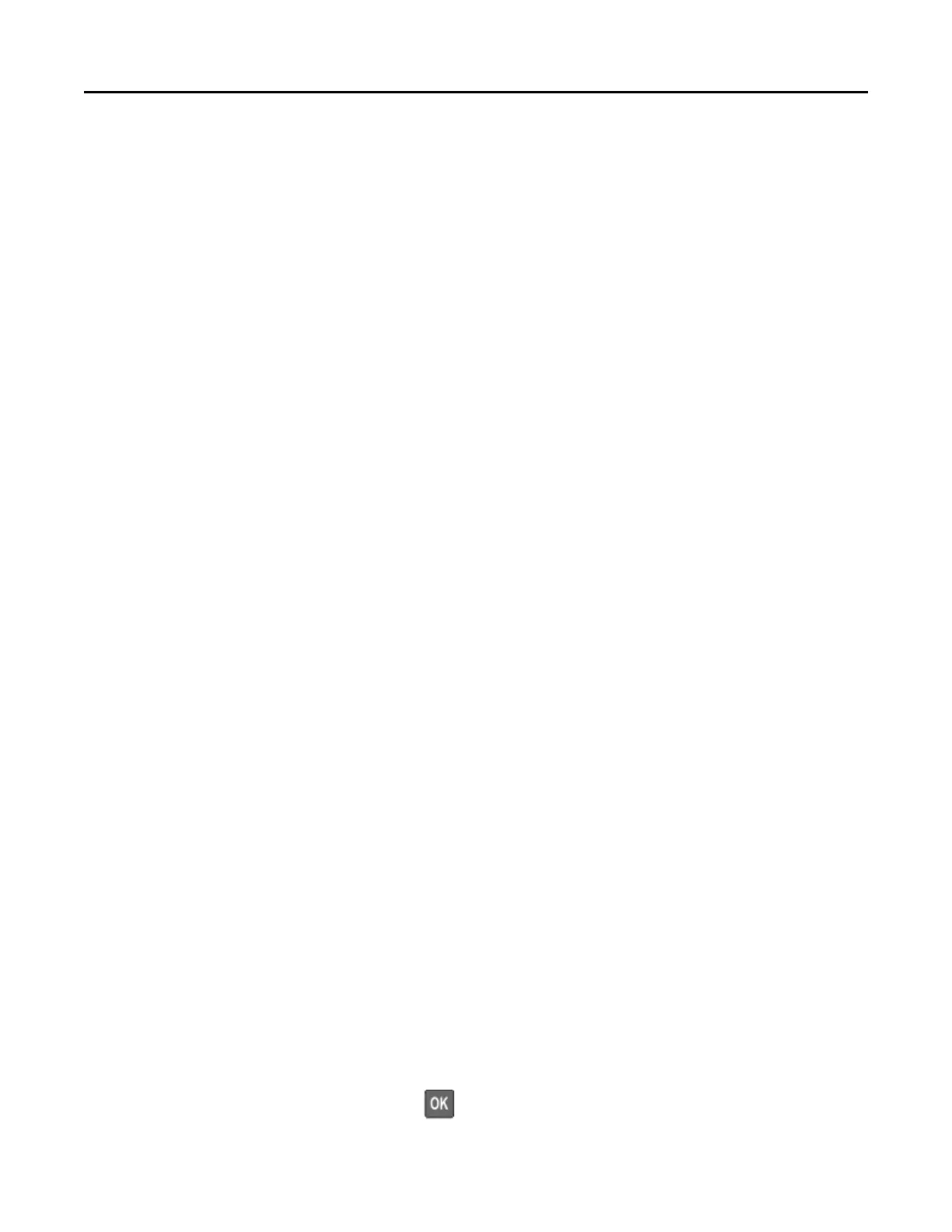• If the printer does not have a caster base but is configured with optional trays or output options, then remove
the output options and lift the printer off the trays. Do not try to lift the printer and any options at the same
time.
• Always use the handholds on the printer to lift it.
• Any cart used to move the printer must have a surface able to support the full footprint of the printer.
• Any cart used to move the hardware options must have a surface able to support the dimensions of the
options.
• Keep the printer in an upright position.
• Avoid severe jarring movements.
• Make sure that your fingers are not under the printer when you set it down.
• Make sure that there is adequate clearance around the printer.
Note: Damage to the printer caused by improper moving is not covered by the printer warranty.
Shipping the printer
When shipping the printer, use the original packaging or contact the place where you purchased the printer.
Saving energy and paper
Configuring the power save mode settings
Sleep mode
1 From the home screen, touch Settings
> Device > Power Management > Timeouts > Sleep Mode.
2 Specify the amount of time that the printer stays idle before it enters Sleep Mode.
Hibernate mode
1 From the home screen, touch Settings > Device > Power Management > Timeouts > Hibernate Timeout.
2 Select the amount of time that the printer stays idle before it enters Hibernate mode.
Notes:
• For Hibernate Timeout to work, set Hibernate Timeout on Connection to Hibernate.
• The Embedded Web Server is disabled when the printer is in Hibernate mode.
Adjusting the brightness of the display
Note: This setting is available only in some printer models.
1 From the control panel, navigate to:
Settings > Device > Preferences
For non-touch-screen printer models, press to navigate through the settings.
2 In the Screen Brightness menu, adjust the setting.
Maintaining the printer 91
