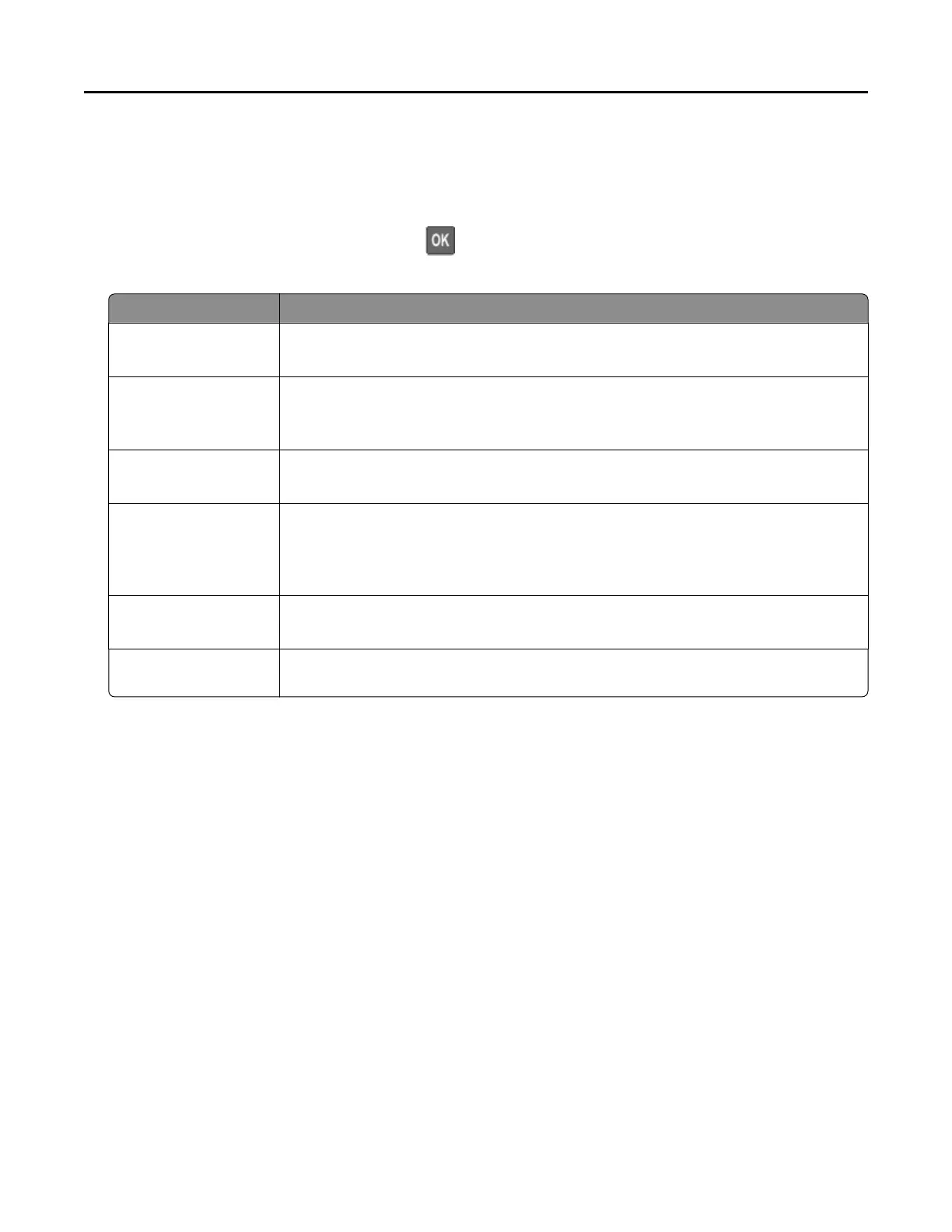Configuring confidential jobs
1 From the control panel, navigate to:
Settings > Security > Confidential Print Setup
For non‑touch‑screen printer models, press to navigate through the settings.
2 Configure the settings.
Use To
Max Invalid PIN Set the number of times an invalid PIN can be entered.
Note: When the limit is reached, the print jobs for that user name are deleted.
Confidential Job
Expiration
Set the expiration time for confidential print jobs.
Note: Confidential held jobs are stored in the printer until they are released or
deleted manually.
Repeat Job Expiration Set the expiration time for a repeat print job.
Note: Repeat held jobs are stored in the printer memory for reprinting.
Verify Job Expiration Set the expiration time that the printer prints a copy before printing the remaining
copies.
Note: Verify jobs print one copy to check if it is satisfactory before printing the
remaining copies.
Reserve Job Expiration Set the expiration time that the printer stores print jobs.
Note: Reserve held jobs are automatically deleted after printing.
Require All Jobs to be
Held
Set the printer to hold all print jobs.
Printing confidential and other held jobs
1 With a document open, click File >
Print.
2 Click Properties, Preferences, Options, or Setup.
3 Click Print and Hold.
4 Select Use Print and Hold, and then assign a user name.
5 Select the print job type (Confidential, Repeat, Reserve, or Verify).
If the print job is confidential, then enter a four‑digit PIN.
6 Click OK or Print.
7 From the printer home screen, release the print job.
• For confidential print jobs, navigate to:
Held jobs > select your user name > Confidential > enter the PIN > select the print job > configure the
settings > Print
• For other print jobs, navigate to:
Held jobs > select your user name > select the print job > configure the settings > Print
Printing 40
