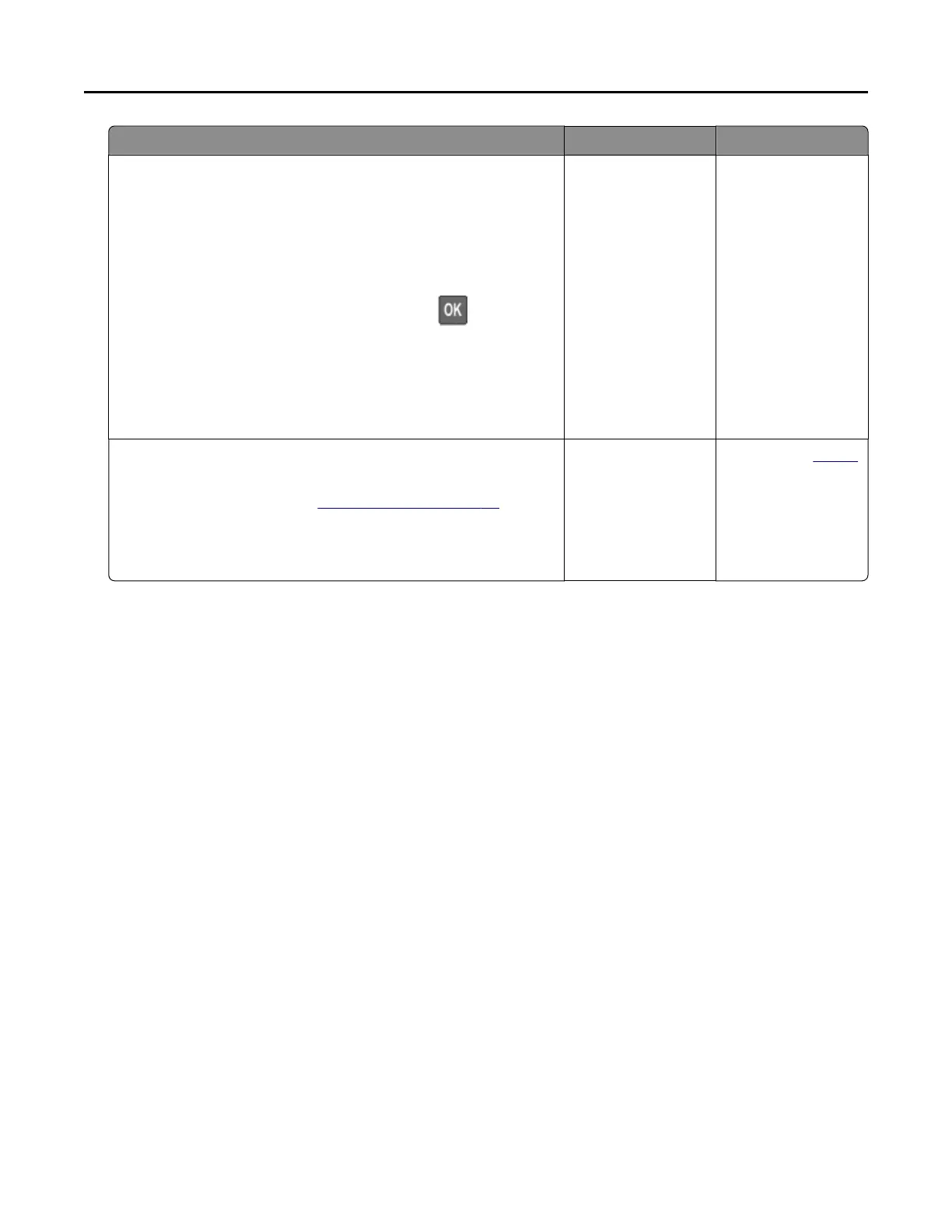Action Yes No
Step 2
a Depending on your operating system, specify the paper size
and paper type from the Printing Preferences or Print dialog.
Note: You can also change the settings on the printer control
panel. Navigate to:
Settings > Paper > Tray Configuration
>
Paper Size/Type
For non‑touch‑screen printer models, press to navigate
through the settings.
b Make sure that the settings match the paper loaded.
c Print the document.
Is the document printed on the correct paper?
The problem is
solved.
Go to step 3.
Step 3
a Check if the trays are linked.
For more information, see “Linking trays” on page 28.
b Print the document.
Is the document printed from the correct tray?
The problem is
solved.
Contact your dealer.
Contacting your dealer
Before contacting your dealer, make sure to have the following information:
• Printer problem
• Error message
• Printer model type and serial number
Visit the place where you purchased your printer.
Troubleshooting 140