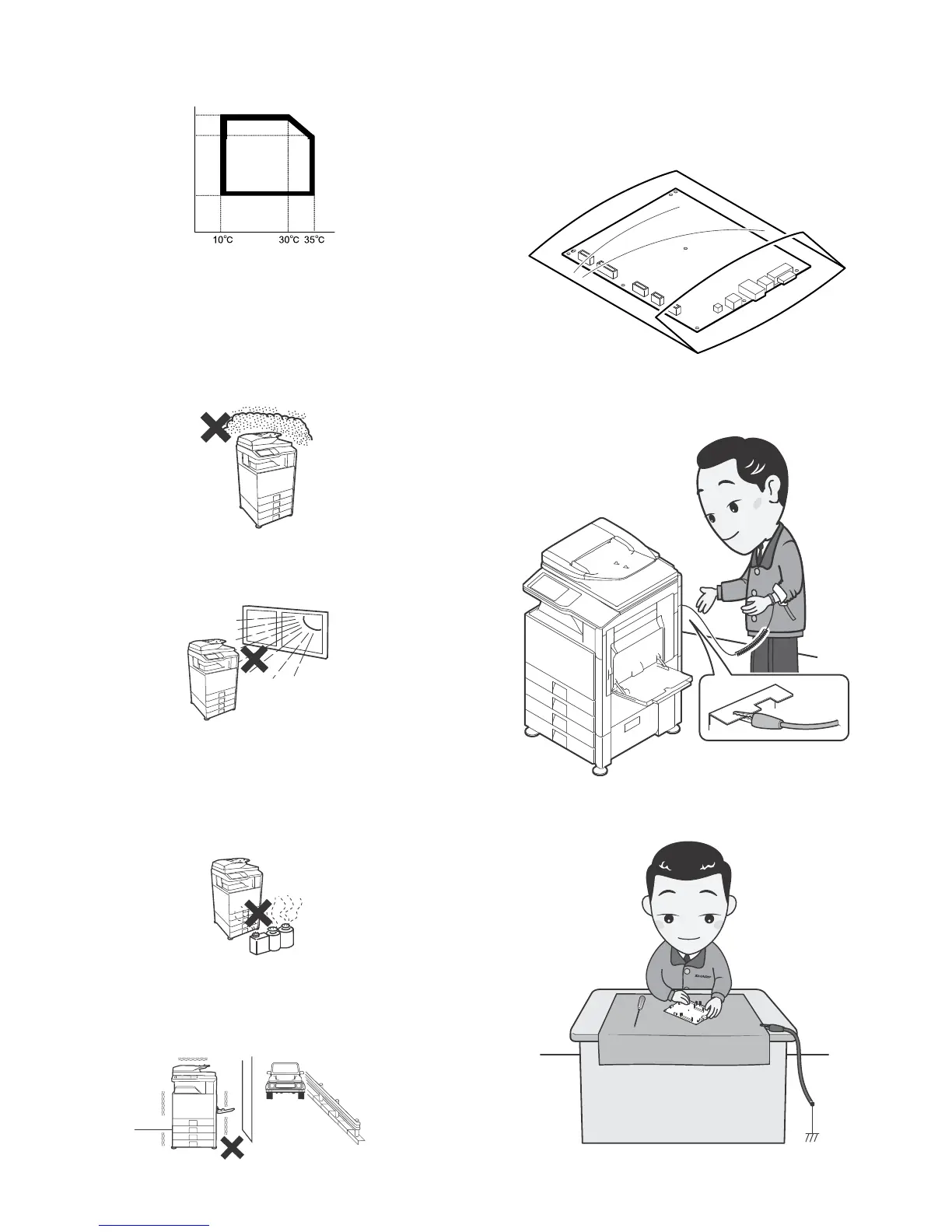Machine Environment, Installation, and Transportation -ii
Condensation may form inside the machine causing multiple prob-
lems. Make sure machine has proper ventilation.
Operational environment
Temperature: 10 to 35 degree C
Humidity: 20 to 85% RH
Atmospheric pressure: 590 to 1013hPa (altitude: 0 to 2000 m)
(2)Contaminates
If dust enters the machine, it may cause dirty copy and a paper jam,
resulting in a shortened lifetime.
(3)Direct sunlight
If the machine is installed in direct sunlight, the exterior of the machine
may be discolored and abnormal copies may be produced.
(4)Gases and chemicals
Do not install the machine at a place where there are gases and chem-
icals. Especially be careful to avoid installation near a diazo-type
copier, which produces ammonium gas.
Copy quality may be adversely affected and machine problems may
arise.
(5)Vibration
Avoid installation near a machine which produces vibrations.
If vibrations are applied to the copier machine, copy images may be
deflected and a trouble may be caused.
F.Note for handling PWB and electronic parts
When handling the PWB and the electronic parts, be sure to observe
the following precautions in order to prevent against damage by static
electricity.
- When in transit or storing, put the parts in an anti-static bag or an
anti-static case and do not touch them with bare hands.
- When and after removing the parts from an anti-static bag (case),
use an earth band as shown below:
- Put an earth band to your arm, and connect it to the machine.
- When repairing or replacing an electronic part, perform the pro-
cedure on an anti-static mat.
