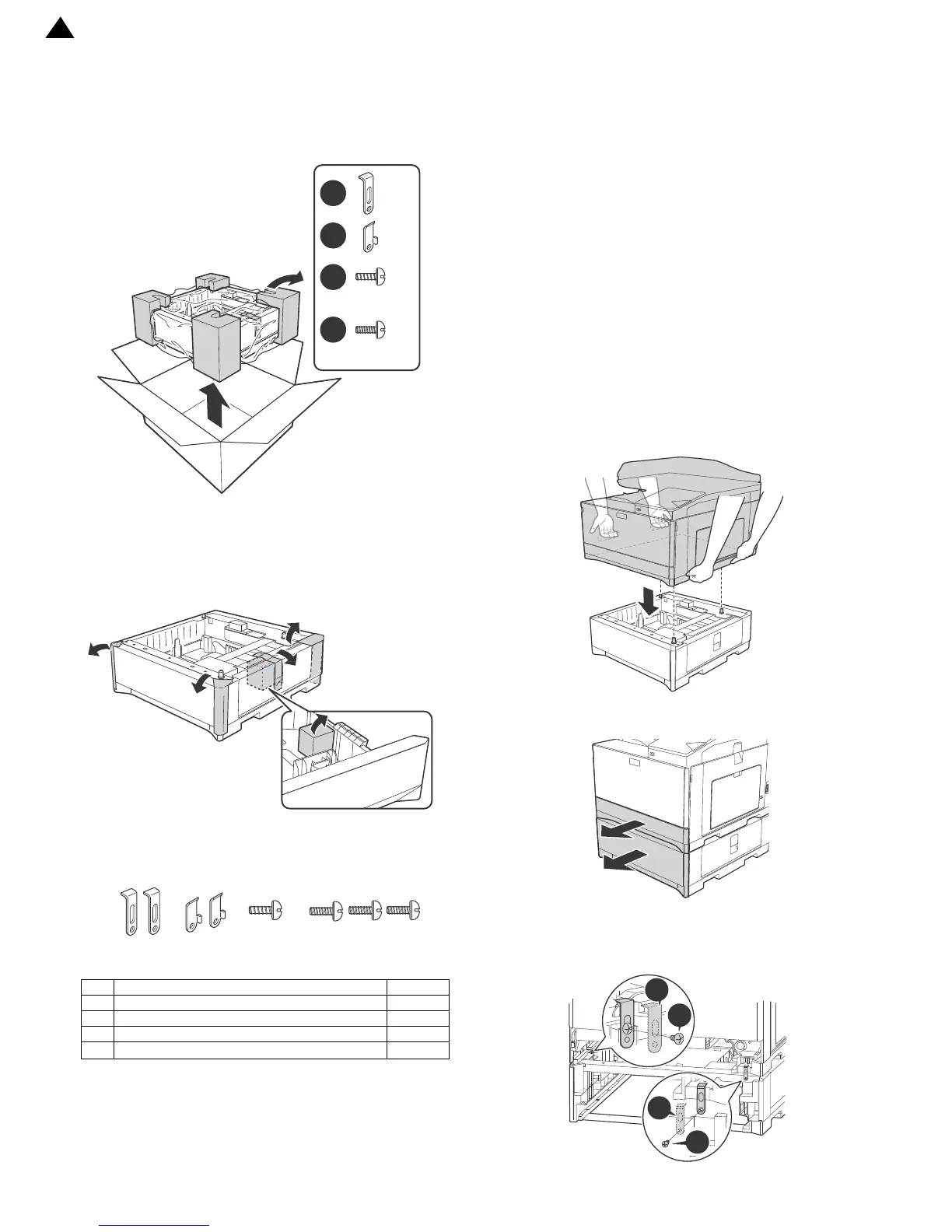MX-C250 MX-CS11 (500 SHEET PAPER FEED UNIT) 3 – 1
MX-C250
Service Manual
[3] MX-CS11 (500 SHEET PAPER FEED UNIT)
1. Unpacking
A. Removal of the 500 sheet paper feed unit
B. Removal of the fixing tape and protection
material
1) Remove the 500 sheet paper feed unit from the polyethylene
bag, and remove the fixing tape and the protection material.
C. Packed items check
2.Installation
<Precautions for installation>
Before execution of installation, check to confirm that the data lamp
under it are not lighted or blinking.
A.Turn off the power of the main unit
1) Check to confirm that the operation panel is turned OFF, and
then turn OFF the power switch.
2) Disconnect the power plug from the power outlet.
B.Install the main unit to the MX-CS11.
NOTE: If the main unit is combined with the MX-CS11, it must
be used as a desktop machine and must not be used on
the floor in order to prevent against falling.
1) Put the main unit on the MX-CS11 so that they fit together.
NOTE: When holding the main unit, use two persons.
NOTE: When lifting / holding the main engine, never lift / hold
the engine by the scanner unit. Lift the engine at the right and
left cover bottoms using the hand grab indentions provided.
2) Pull out the trays of the main unit and MX-CS11.
3) Attach the main unit and MX-CS11 with the plates (Packed item
Plate A) and the screws (Packed items M4x10 P Tight and
M4x8 S Tight).
No. Name Quantity
1Plate A 1
2Plate B 1
3 Fixing screws (M4 x 10 P Tight) 1
4 Fixing screws (M4 x 8 S Tight)
3
