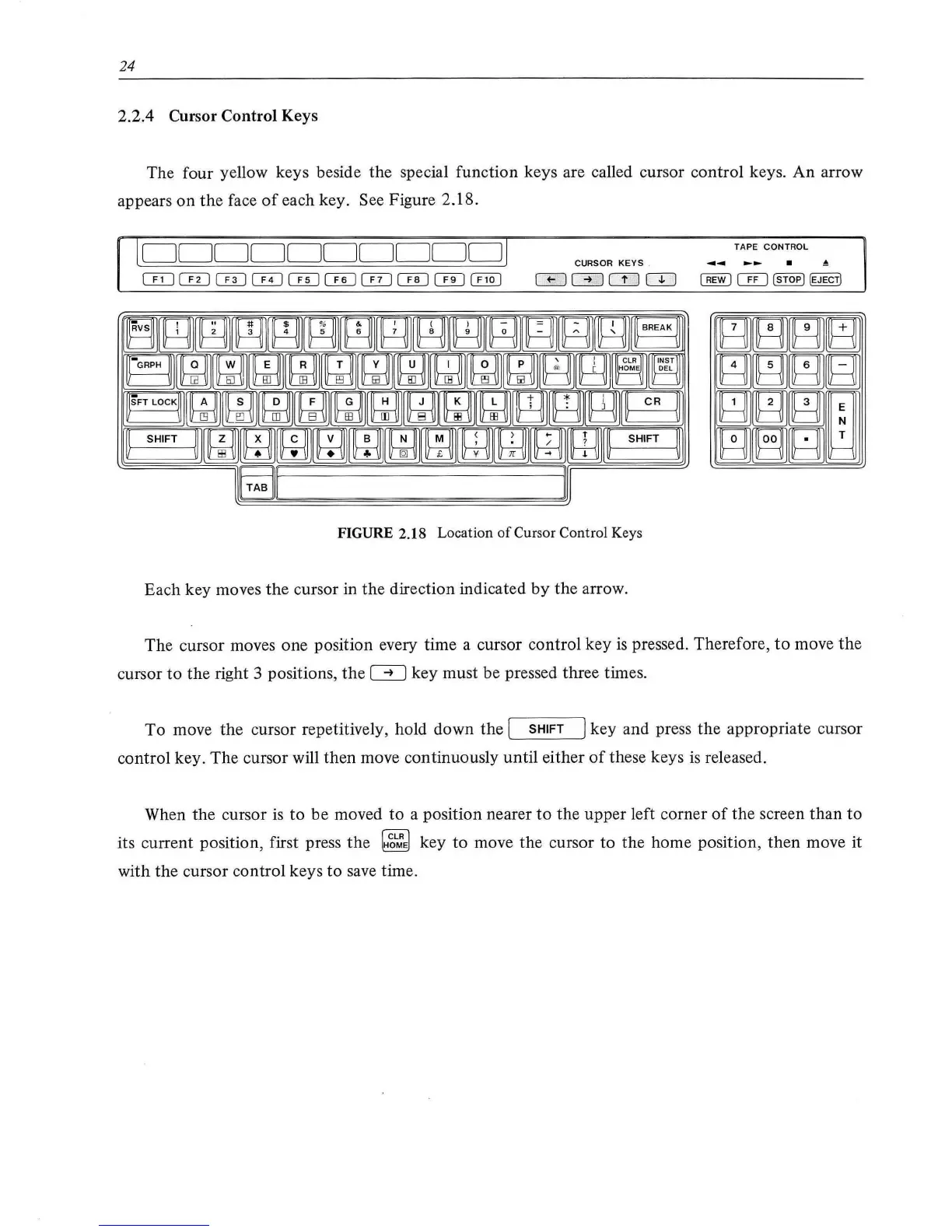24
2.2.4 Cursor Control Keys
The four yellow keys beside the special function keys are called cursor control keys.
An
arrow
appears
on
the
face
of
each key. See Figure 2.18.
l
DDDDDDDDDDj
CillCillCillQDG:DCill~CillCTIJ~
FIGURE 2.18 Location
of
Cursor Control Keys
Each key moves
the
cursor in the direction indicated
by
the arrow.
TAPE CONTROL
The cursor moves one position every time a cursor control key
is
pressed. Therefore,
to
move
the
cursor
to
the
right 3 positions,
the
~
key must be pressed three times.
To
move
the
cursor repetitively, hold down
the
[ SHIFT ] key and press
the
appropriate cursor
control key.
The
cursor will then move continuously until either
of
these keys
is
released.
When the cursor
is
to
be moved
to
a position nearer
to
the upper left corner
of
the screen
than
to
its current position, first press
the
[H~~E]
key
to
move the cursor
to
the home position,
then
move it
with
the
cursor control keys
to
save time.