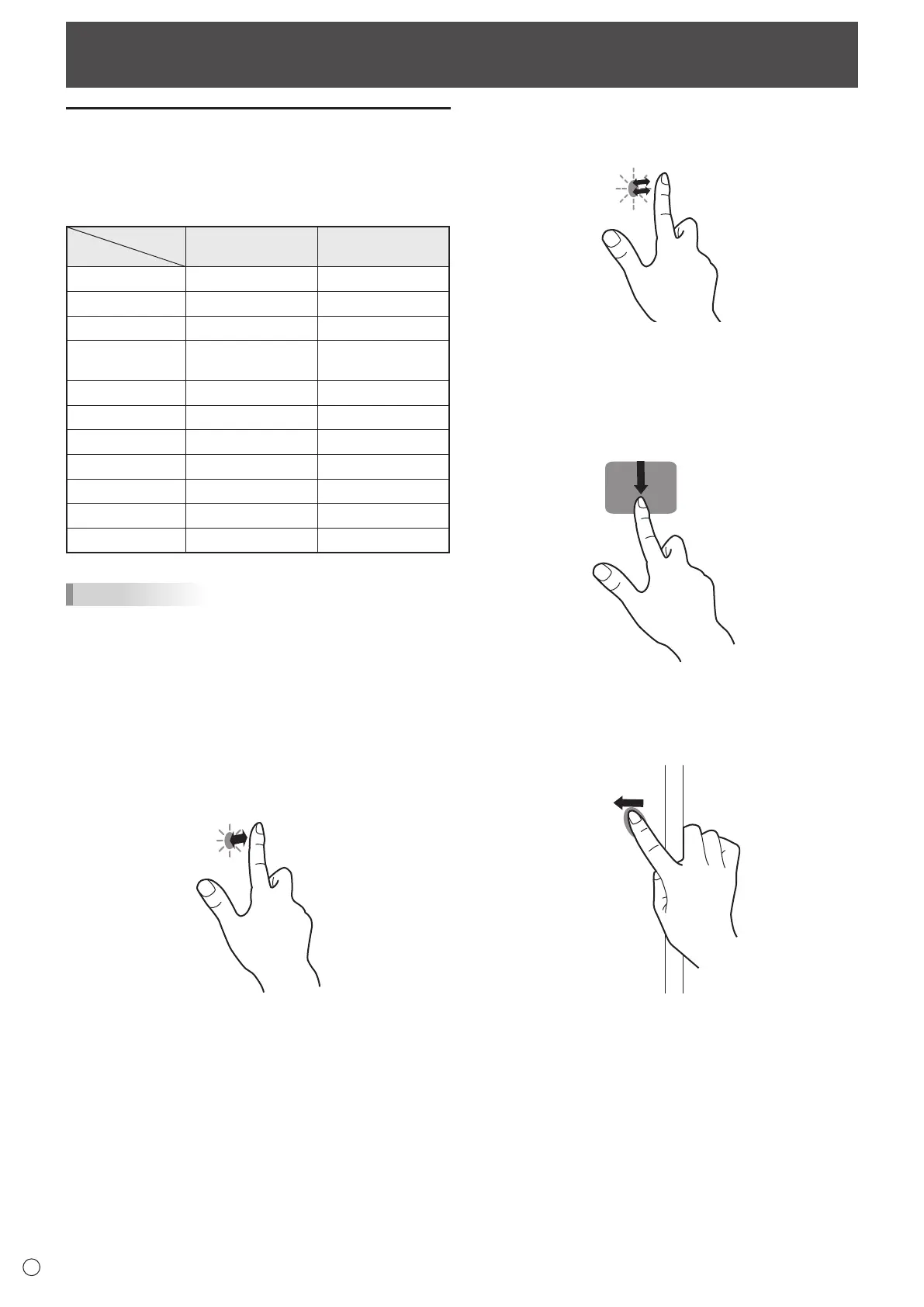18
E
Touch action
Touch action
Touch actions that can be used with this monitor differ
according to operating system and application. The functions
of touch actions are also different. For details, check Windows
Help and the application’s support documentation.
OS
Touch action
Windows 8 / 8.1 Windows 7
Single-tap Yes Yes
Double-tap Yes Yes
Swipe Yes Yes
Swipe from edge
of screen
Yes No
Drag-and-drop Yes Yes
Flicks Yes Yes
Press-and-hold Yes Yes
Slide to pan Yes Yes
Zoom Yes Yes
Press-and-tap No Yes
Rotate Yes Yes
TIPS
• In Windows 7, if the checkmark has been removed from
“Enable multi-touch gestures and inking” in “Pen and touch”
in Control Panel, select the checkbox.
• For the procedures for using the touch pen in the Pen
Software, see the Pen Software Operation Manual.
n
Common nger and touch pen actions
Single-tap
Same action as left-clicking a mouse.
Touch with your nger/touch pen.
Double-tap
Same action as double-clicking a mouse.
Quickly touch twice with your nger/touch pen.
When double-tapping with your nger, be sure to lift your
nger sufciently off the screen after the rst tap. If there
is insufcient distance between the screen and your nger,
double-tap will not take place.
Swipe
Touch the screen with your nger/touch pen, move without
lifting, and then stop.
Swipe from edge of screen
After touching the edge of the monitor with your nger/touch
pen, move horizontally without releasing your nger/touch pen
and then stop.