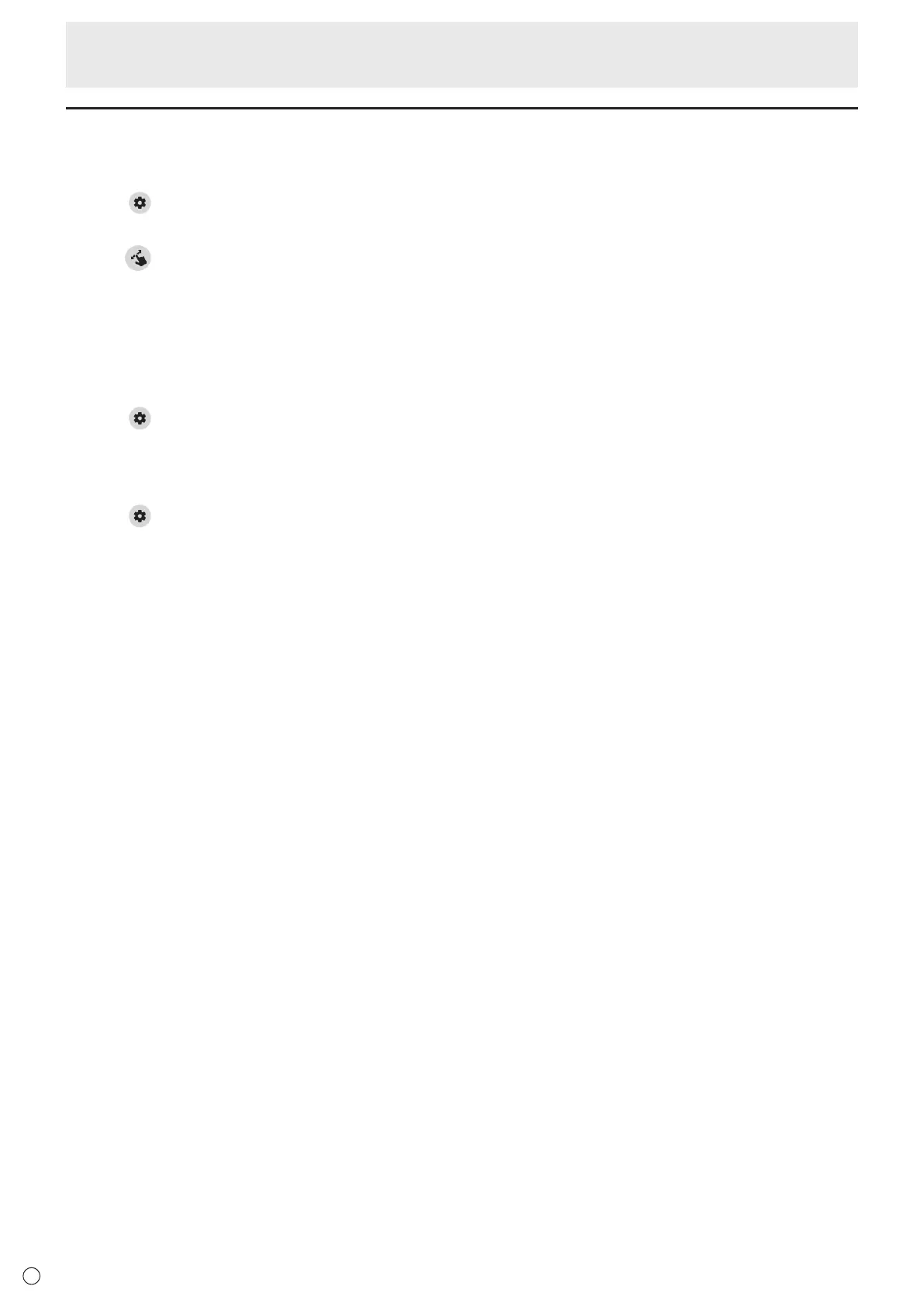12
E
Settings
n
Drawing with your finger (Draw with pen and finger) /
Drawing with only a touch pen (Draw only with pen)
1. Touch .
2. To draw with your finger: Touch “Draw with pen and finger”.
You can now draw with a touch pen and your finger.
Touch
You can now draw with a touch pen and your finger.
beforeperformingagesture.
Thebuttonchangesto“Drawonlywithpen”.
To draw with only a touch pen: Touch “Draw only with pen”.
You can now draw with only a touch pen.
Fingeractionswillnowbegestures.
Thebuttonchangesto“Drawwithpenandfinger”.
n
Returning the settings to their default state (Back to default settings)
1. Touch .
2. Touch “Back to default settings”.
3. When a confirmation message appears, touch “Yes”.
n
Checking the version of this software (Version Information)
1. Touch .
2. Touch “Version Information”.
3. When you have finished checking, touch “OK”.
Direct Drawing for Android
