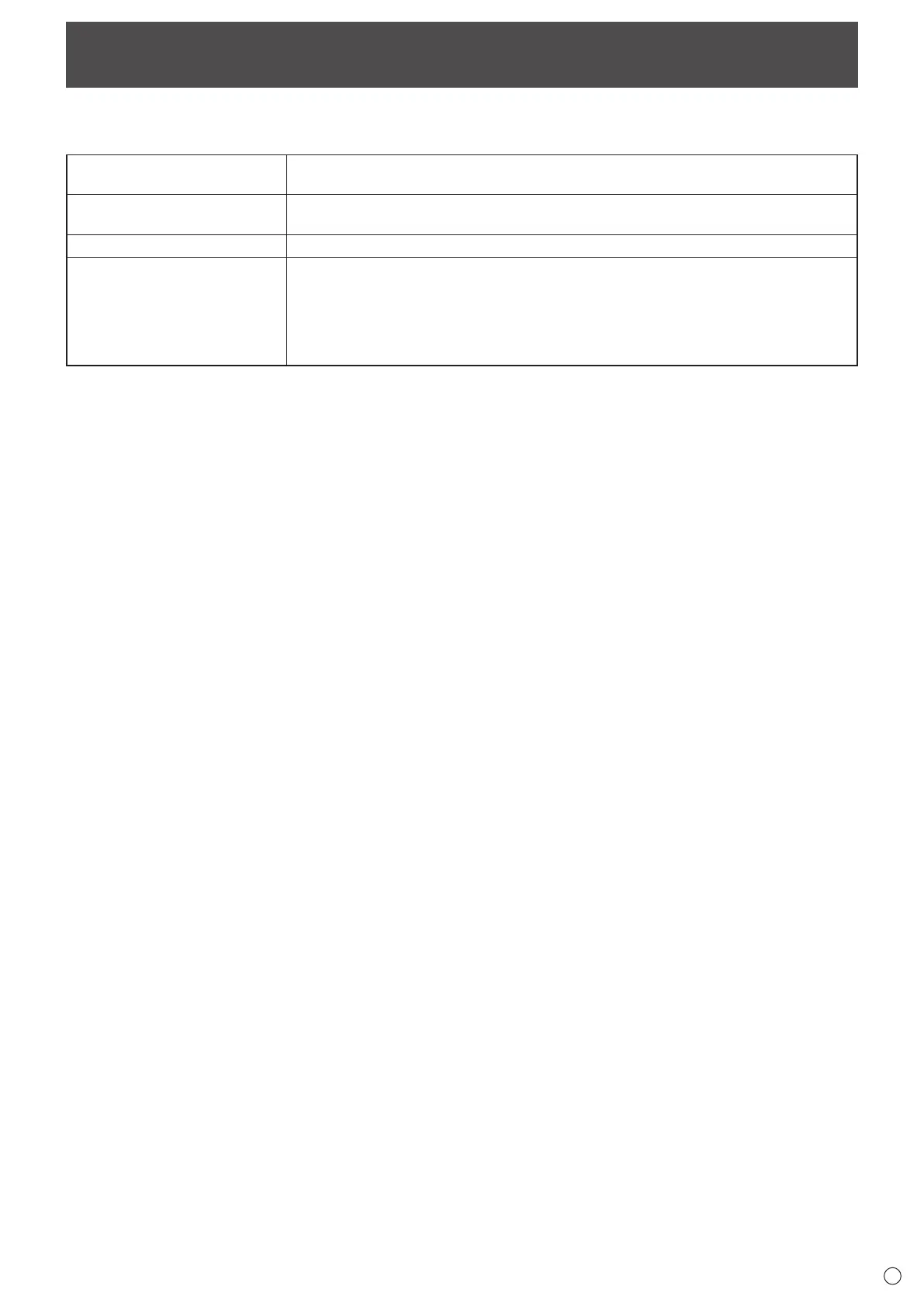3
Introduction
Bychangingtheinputmodeofthismonitorto“APPLICATION”,youcanuseAndroidapplications.
Thefollowingapplicationscanbeusedwiththemonitor.(Factorydefault)
Direct Drawing for Android
(see page 7)
Youcanwritelettersordrawlinesonthescreenasawhiteboard.
YoucandisplayanimageorPDFfile,andwrite/drawlettersandlinesontheimage.
SHARPWirelessDisplay
(see page 13)
You can display images from other devices on this monitor using wireless LAN.
FileExplorer Manageafileorafolder.
SHARPPrintServicePlugin
Plug-inapplicationthatletsyouuseaSHARPmultifunctionmachineconnectedtothe
samenetworktoprint.
Youcanprinttoanapplicablemultifunctionmachinefromanapplicableapplicationin
APPLICATION mode.
Fordetails,visitthefollowingWebpage.
http://www.sharp-world.com/products/copier/docu_solutions/mobile/Sharp_Print_Service_Plugin/
Weonlyguaranteetheoperationofthehomescreenandtheapplicationsindicatedabove.
Wedonotguaranteetheoperationofanyotherapplications.
Use APPLICATION mode in a landscape orientation.
WedonotguaranteetheuseofAPPLICATIONmodeinaportraitorientation.
E
