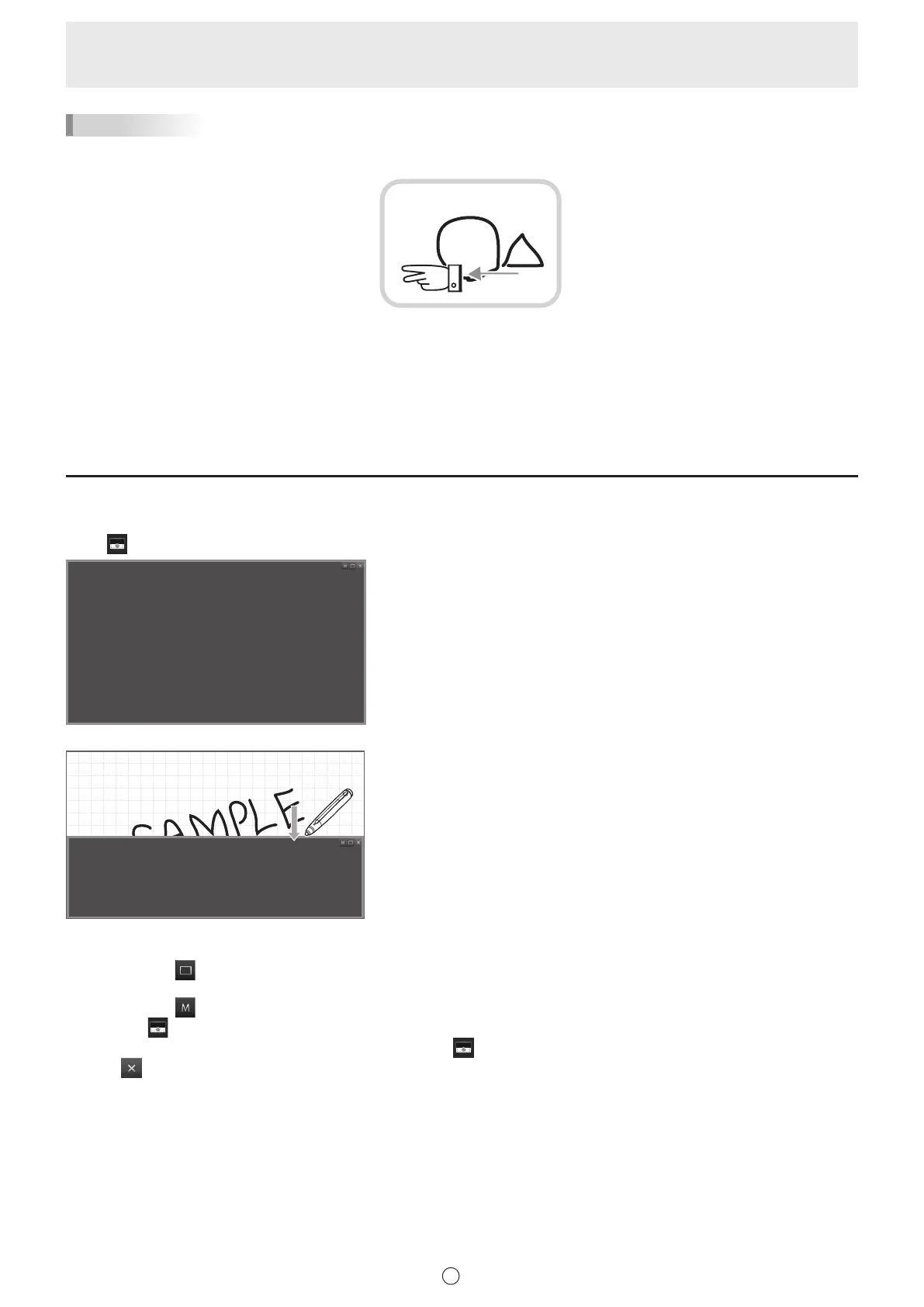44
E
TIPS
• The screen can be enlarged or reduced by “Zoom” dual touch.
When the screen is enlarged, the display position can be changed by dual touch.
Drag with two ngers
When using Touch Panel Driver, set “Touch Mode Setting” to “Dual”, and “Input Mode Setting” to “Standard” or “HandWrite”.
When using Touch Panel Settings Tool, set “Touch Operation Mode” to “Multi-Touch Mode”, and “Input mode” of the Touch
Pen Utility to “Standard”.
When using Touch pen Management Tool, set “Touch Operation Mode Setting” to “Standard Touch Mode”.
• Dual touch can be disabled. (Page 57)
Hiding the screen / Showing only one part
n
Hiding the screen
Touch “Screen Shade” in the menu to show a gray window at the front that hides the overall screen.
• You can drag the periphery of the window to change its size.
• You can drag the gray part of the window to move the window.
• You can touch a part of the window that is not hidden to perform an action on that part.
• You can touch
in the upper right corner of the window to return the window to its original size and position and hide the
overall window.
• You can touch
in the upper right corner of the window to save the current size and position of the window. The next time
you touch
“Screen Shade” in the menu, the window will be shown at the saved size and position.
• To close the window and return to the normal display, touch
“Screen Shade” in the menu while the window is shown, or
touch
in the upper right corner of the window.
