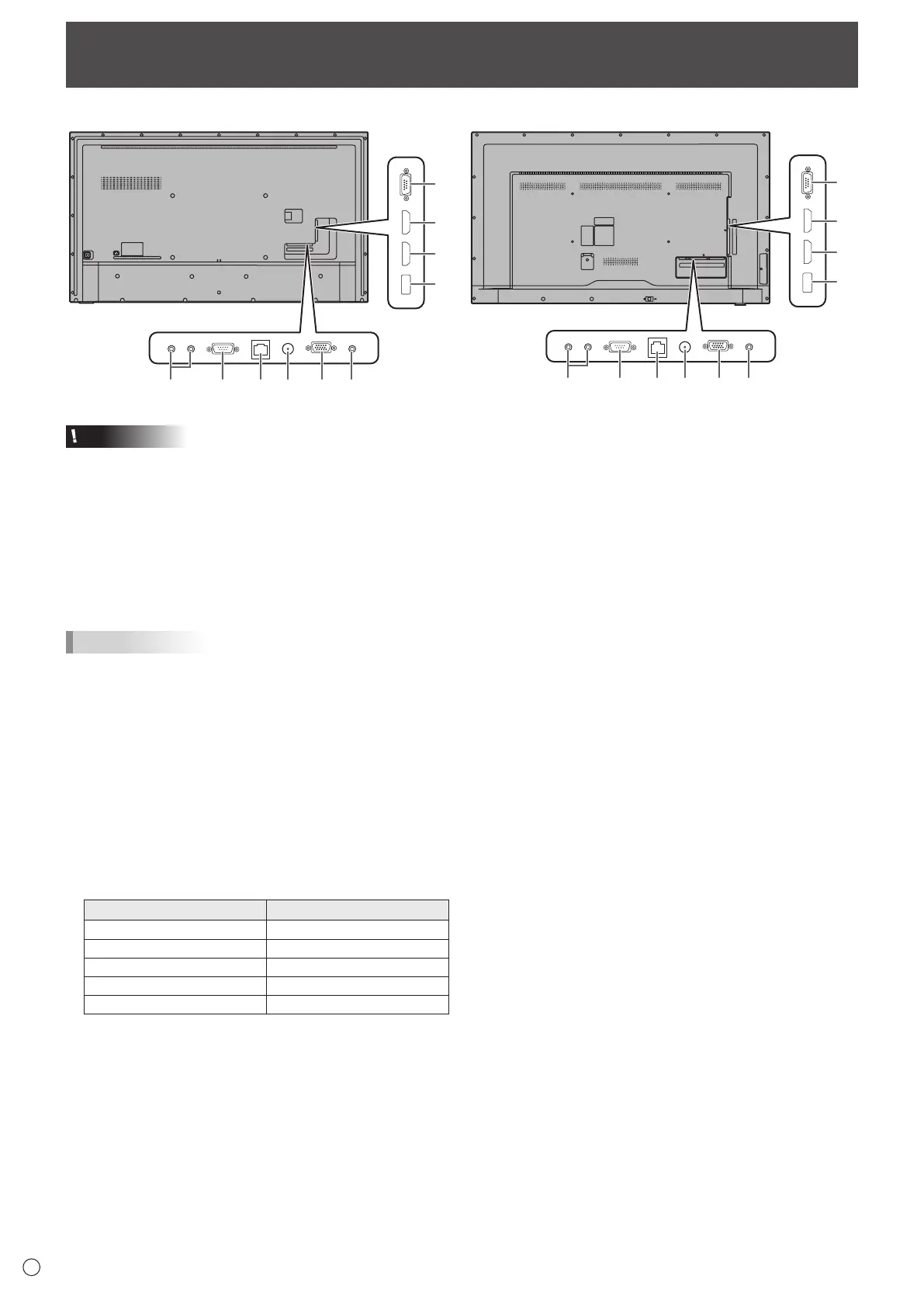12
E
9
8
7
Connecting Peripheral Equipment
Caution
• Be sure to turn off the power and disconnect the plug from
the power outlet before connecting/disconnecting cables.
Also, read the manual of the equipment to be connected.
• Be careful not to confuse the input terminal with the output
terminal when connecting cables. Accidentally reversing
cables connected to the input and output terminals may
cause malfunctions and the other problems.
• Do not use any cable that has a damaged or deformed
terminal. Using such cables may cause malfunctions.
TIPS
• Images may not be displayed properly depending on the
computer (video card) to be connected.
• Use the automatic screen adjustment when a computer
screen is displayed for the rst time using D-SUB or when
the setting of the computer is changed.
• If the audio output from the playback device is connected
directly to speakers or other devices, the video on the
monitor may appear delayed from the audio portion.
Audio should be played through this monitor by connecting
the playback device to the monitor’s audio input, and
connecting the monitor’s audio output to the speakers or
other devices.
• The audio input terminals used in each input mode are as
follows.
Input mode Audio input terminal
TV Antenna terminal
HDMI1 HDMI1 input terminal
HDMI2 HDMI2 input terminal
D-SUB Audio input terminal
USB USB port
1. Audio output terminal
• The output sound varies depending on the input mode.
2. RS-232C input terminal
• You can control the monitor from a computer by
connecting a commercially available RS-232 straight
cable between this terminal and the computer.
3. LAN terminal
• You can control the monitor from a computer on a network
by connecting a commercially available LAN cable
between this terminal and a network.
4. Antenna terminal
5. D-sub input terminal
6. Audio input terminal
• Use an audio cable without resistance.
7. IR output terminal
• You can operate connected external connection
equipment through this monitor.
Point the remote control of the external connection
equipment toward the remote control sensor on this
monitor.
8. HDMI1 input terminal
9. HDMI2 input terminal
• Use a commercially available HDMI cable (conforming to
the HDMI standard) that supports 4K.
• When HDMI is selected, it is not necessary to connect an
audio cable to the audio input terminal.
9
8
7
[PN-UH861] [PN-UH551/PN-UH501/PN-UH431]