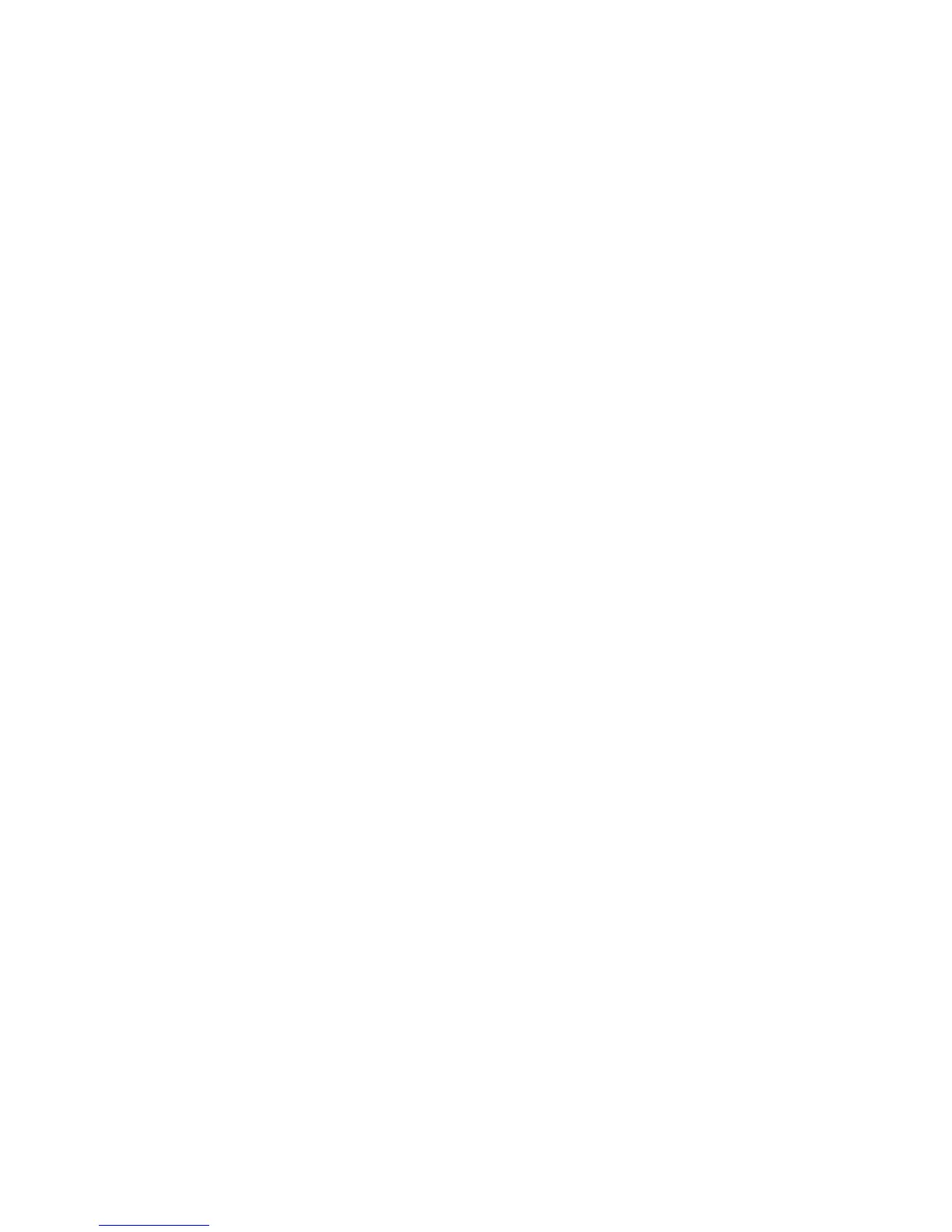SL-C1000/3000/3100 Quickstart ///TRIsoft OHG
SHARP SL-C1000/3000/3100 Page 15
Umlauts / Euro
You can access the German umlauts and the Euro-currency symbol via the
onscreen-keyboard, handwriting and directly over the keyboard (thanks to the KeyHelper
applet).
A special “thank you” goes to “biggel” of the Z-Portal (www.z-portal.info), who wrote the
needed mappings in the KeyHelper-XML-file.
Addition to the violet printed keyboard-functions, there are the following combinations:
“FN” + “A” gives : ä “FN” + “Shift” + “A” gives : Ä
“FN” + “O” gives : ö “FN” + “Shift” + “O” gives : Ö
“FN” + “U” gives : ü “FN” + “Shift” + “U” gives : Ü
“FN” + “S” gives : ß “FN” + “Shift” + “E” gives : €
“FN” + “N” gives : { “FN” + “M” gives : }
The “Shift”-key is in this configuration “sticky”. That means you can press “Shift” alone
and the next pressed key will react as pressed with “Shift”.
Please note:
Umlauts, Euro- and other special characters are not implemented in all charsets. If you
see only black bordered boxes instead, then you may look on “LCFONT”. Choose
“Helvetica” f.e. and all characters are displayed correct.
Screenshots
It’s very simple to make a screenshot with the Zaurus. Just press “FN” + “Shift” + “C”. The
picture is stored in the “Screen_Files” directory of the Zaurus or on a memory card (if one
is inserted).
