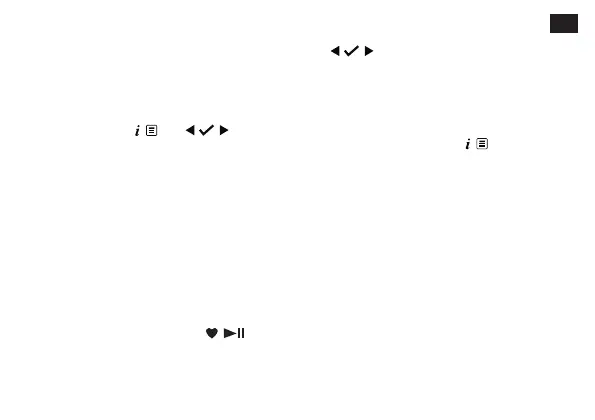EN
the new station.
Auto memory store (AMS)
Alternatively, you can use the Auto Memory Store
(AMS) feature to store your FM radio station presets.
In FM mode, long press
. Use to scroll
to and select <AMS>. Your radio will now scan the
FM frequency band and the stations found will be
automatically stored to the preset locations.
Note: You can manually overwrite your AMS stored
presets by following the steps in ‘Storing an FM
station preset’ above.
Tune to an FM preset station
In FM mode:
To quickly access the radio stations stored under
preset locations 1, 2 or 3, short press 1, 2 or 3, as
appropriate. Alternatively, short press
.
<Preset Recall <1:>> is displayed together with the
name or frequency of the station stored there, or
<(Empty)> if no previous station has been stored.
Use
to move to and select the preset station
that you would like to listen to (1-20).
FM display information
When listening to an FM station you can change the
information that appears on the second line of the
display. Repeatedly short press
to cycle through
the dierent information options:
• Radiotext (RT) - This is scrolling text information
as supplied by the broadcaster. This could include
artist names, song titles, contact details for the
radio station, etc.
• Program Type (PTY) – e.g., ‘Rock’, ‘Pop‘, ‘Talk’, or
‘News’
• Station name or frequency – e.g., BBC R4, 93.30MHz
• Power indicator – displays <USB Power> when
powered by USB; displays <Battery XX> where XX
is the battery charge available.
• Time
• Date