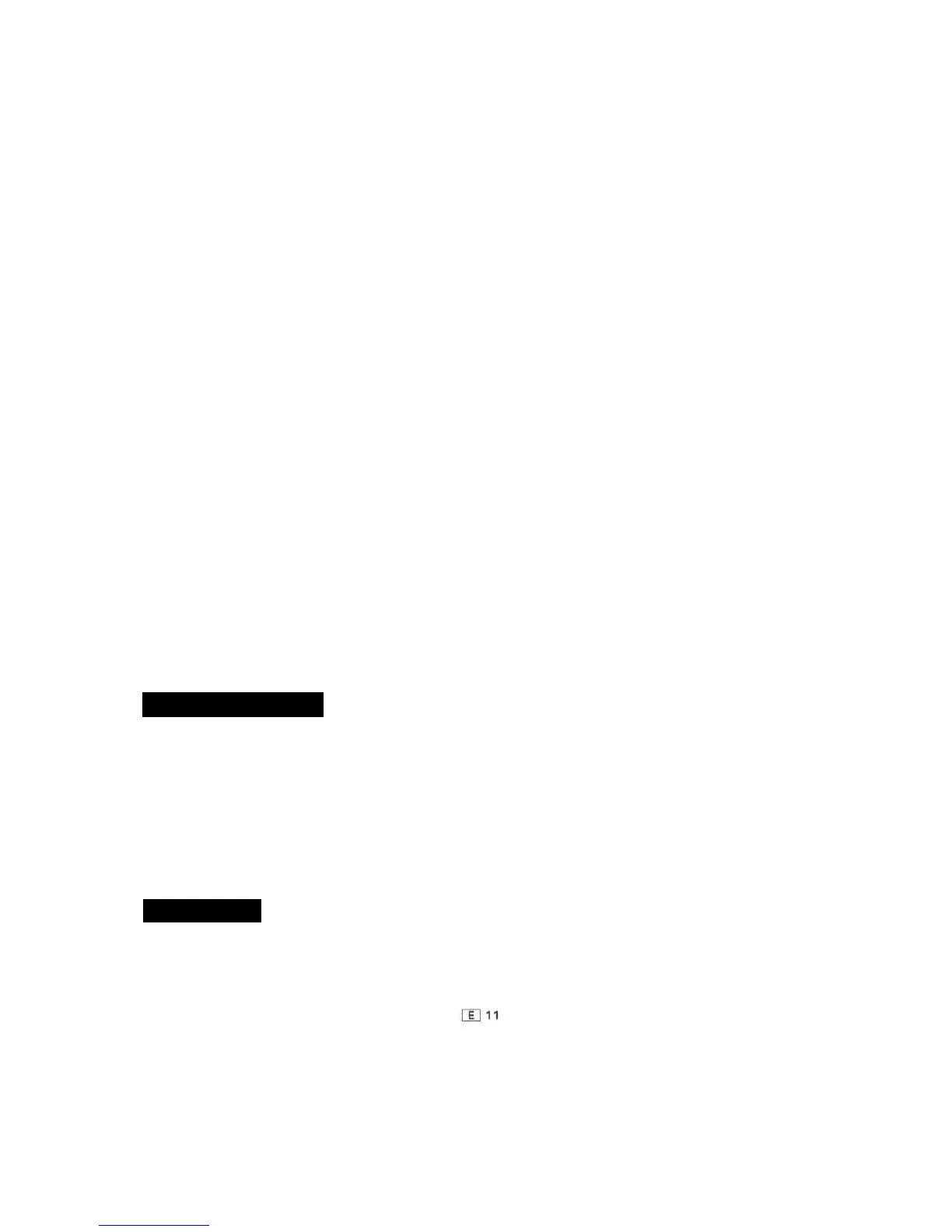• To Skip an Undesirable Programme with
APLD and APPS During Dubbing
Certain materials can be dubbed with the APLD or APPS func-
tion for quick location of desired selections.
1 Perform steps 1 through 6 under DUBBING.
2 Use the APLD feature to locate the beginning of the desired
selection. (See page 9.)
3 Press SET to input the number of selections to be dubbed.
(See page 9 under APPS.)
4 Press DUBBING START.
5 Both TAPE 1 and 2 will stop after dubbing the number of
preset selections and the END PAUSE indicator will light.
6 Press STOP/EJECT for both tapes.
7 To perform dubbing of subsequent selections, repeat steps
1 through 6.
• Making Blank Spaces for APLD and APPS
Blanks of at least 4 seconds are required for APLD and APPS
to function. Follow the procedure below to enter these blanks
in your own recordings.
• Make sure TAPE 1 is not running.
1 Press PAUSE on Tape 2 at the end of a recording selection.
2 Set the FUNCTION selector to TAPE.
• Disconnect any microphones.
3 Press PAUSE again on Tape 2 and run the tape without
recording for about 5 seconds.
4 Press PAUSE again on Tape 2 to stop the tape. The required
blank is now on the tape.
5 Resume recording as before.
• Simply repeat the above procedure for all other APLD/APPS
blanks.
• If dubbing from TAPE 1 to TAPE 2, simply pause TAPE 1
and continue running TAPE 2 for 5 seconds to leave the blank.
• Erasing Recorded Tapes
Previously recorded material will be erased automatically when-
ever new material is re-recorded onto the tape. If it is desired
to erase a previously recorded tape without recording over it,
follow the instructions.
1 Insert the tape to be erased into the cassette compartment
of TAPE 2.
2 Set the FUNCTION switch to TAPE.
3 Set the DUBBING switch to HIGH.
4 Make sure TAPE 1 is stopped and depress the RECORD
button. This will automatically engage the PLAY button and
begin erasing the tape.
• Digital Tape Counter (only Tape 2)
Push the button at the side of the counter to reset to "000".
The counter will advance while recording or playback is in pro-
gress. These readings provide a useful reference during record-
ing and playback.
MIXING MICROPHONE
1 Be sure your microphone has a 6.3 mm (1/4") diameter
plug and 400 ohms to 3 kohms impedance.
2 Connect microphone plug to L/MIC socket.
• Connect a microphone to both left and right inputs to rec-
ord in stereo.
3 Set DUBBING switch to NORMAL.
• Mixing is not possible at HIGH.
4 Play the radio, TAPE 1, or an external audio unit.
5 Record as described in Radio. (See page 10.)
• Place microphone about 10 - 1 5 cm (4 - 6") away from
source.
• If howling occurs, lower volume or remove microphone as
far as possible from speakers.
If the microphones howl during recording, the ALC circuit will
momentarily decrease the microphone level.
HEADPHONES
• Be sure your headphones have a 6.3 mm (1/4") diameter
plug and 8 to 32 ohms impedance.
• Connect headphones plug to PHONES socket, which discon-
nects speakers. Adjust volume by using VOLUME controls.
