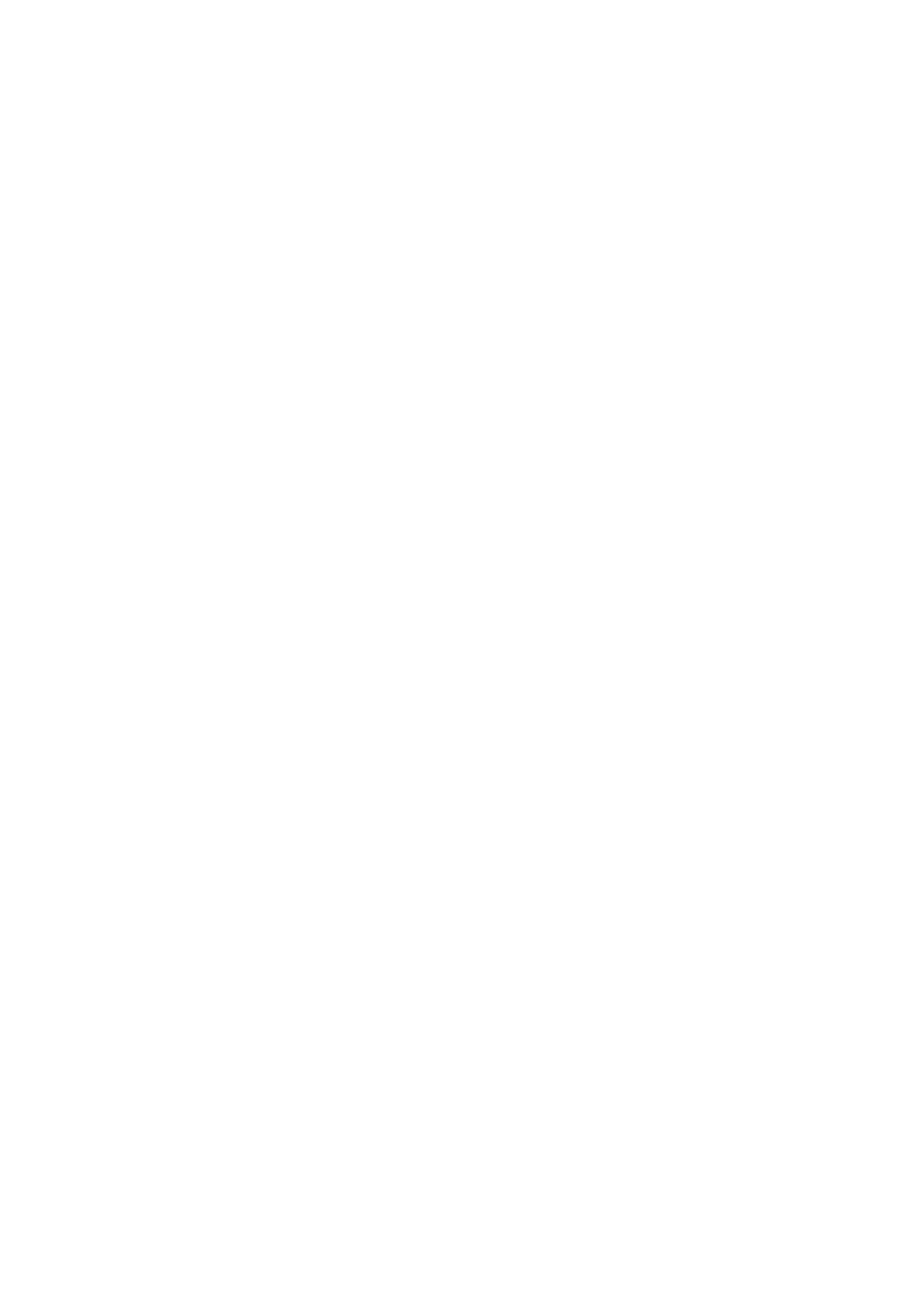USB Operation
It is possible to listen to music via the USB device interface of the unit. Connecting a USB device:
1. Switch the unit on and select USB mode by pressing the SOURCE button.
2. Connect the USB device to the USB connection socket on the front panel of the unit.
3. The unit will now play songs that are saved on the USB device.
Notes:
– MP3 format is supported.
– Unsupported fi le formats are skipped. For example, Word documents (.doc) or MP3 fi les with extension .dlf are ignored and not played
– Even when the fi les are in a supported format (MP3), some may not play or display depending on the compatibility.
– In some case, reading may be as long as 60 seconds, this is not a malfunction.
– Depending on the amount of data and media speed, it may take longer for the unit to read the USB device.
– The maximum USB memory size is 32GB.
– USB memory device must be formatted in FAT, FAT16 or FAT32
Troubleshooting
No Power
Reason
• Power cable not connected to wall socket
• Power socket is not switched on
Solution
• Make sure the plug is connected
• Switch the power on
No Sound from AUX/Bluetooth input
Reason
• Volume is too low
• AUX/Bluetooth source volume is too low
Solution
• Increase the volume
• Increase the output volume of the AUX source
Sound is distorted from AUX Input
Reason
• Volume is too high
• AUX source volume is too high
Solution
• Reduce the volume
• Reduce the output volume of the AUX source
Unable to play CD
Reason
• No disc in the tray
• Disc not loaded properly
• Disc is dirty
Solution
• Insert a compatible disc
• Check the disc loaded correctly
• Clean the disc
Static Sound
Reason
• Poor reception
Solution
• Re-locate the antenna (FM)
Desired station not found
Reason
• Weak signal
• Station not available in your area
Unit switches off after 15 minutes of inactivity
Reason
• Auto standby mode in operation
Solution
• This unit is designed to enter STANDBY mode automatically after 15 minutes of inactivity. Press the STANDBY button to wake up the unit.
Technical specification
