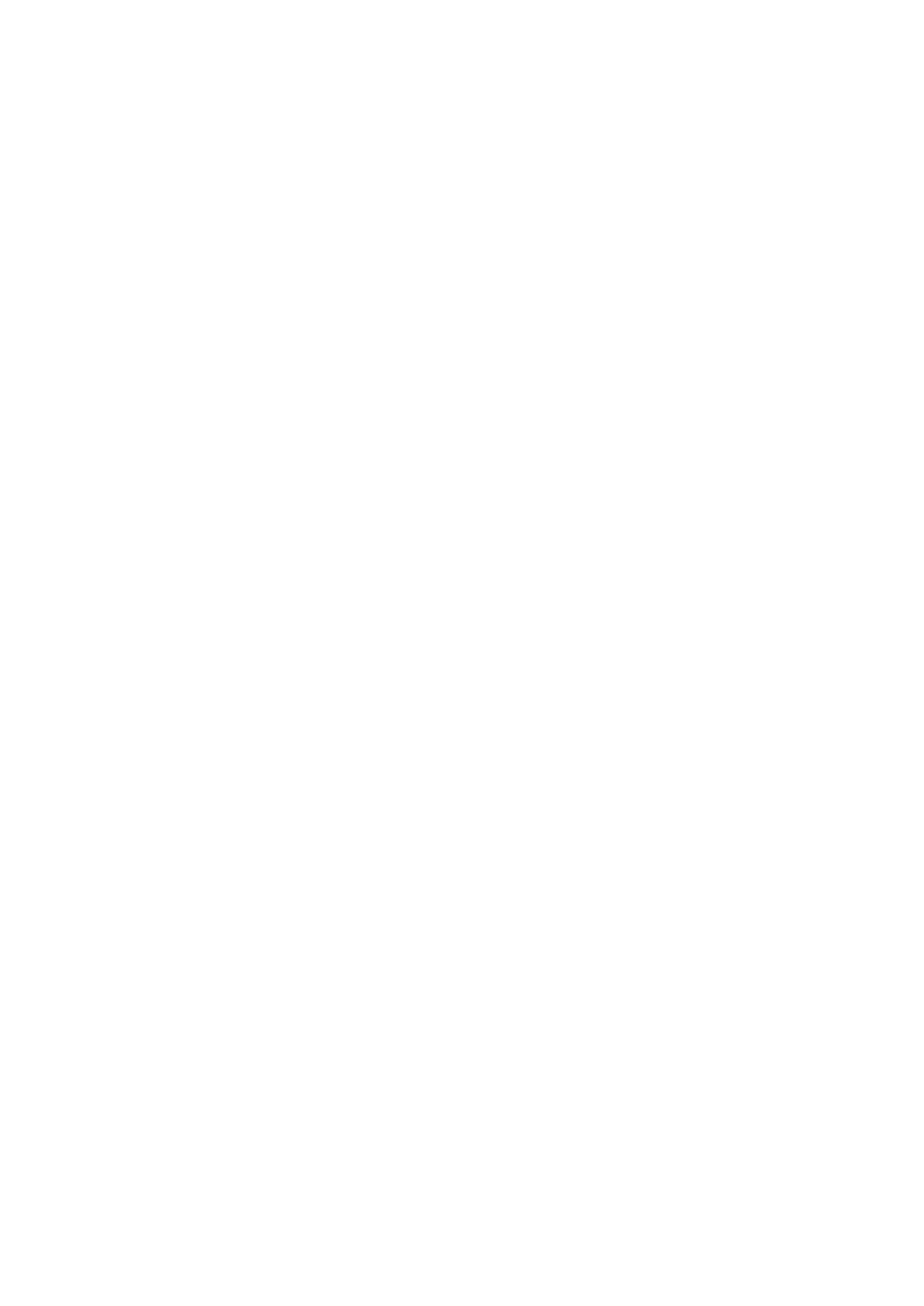device.
• Invert Switch: When the input is on, the output is off and when the input is off,
the output is on. For the change to be applied, the physical switch has to be
toggled once after ‘invert’ is set to ‘true’.
• Firmware version: Shows your current firmware version. If a newer version is
available, you can update your Shelly device by clicking Update.
• Geo Location And Time Zone: Set your timezone and geo-location manually, or
enable/disable automatic detection.
• Device Reboot: Reboot your Shelly Pro 2.
• Factory Reset: Remove Shelly Pro 2 from your account and return it to its
factory settings.
• Device Information: Here you can view the ID, IP and other settings of your
device. Upon clicking “Edit device”, you can change the room, name or image of
the device.
THE EMBEDDED WEB INTERFACE
Shelly can be set and controlled through a web browser.
Abbreviations used
• Shelly ID - the unique name of the device. It consists of 12 hexadecimal
characters, the base MAC address of the device. It may include numbers and
letters, for example F008D1DB58A0. • SSID - the name of the Wi-Fi network,
created by the device, for example ShellyPro2-F008D1DB58A0.
• Access Point (AP) - the mode in which the device creates its own Wi-Fi
connection point with the respective name (SSID).
• Wi-Fi - the mode in which the device is connected to another Wi-Fi network.
Initial inclusion
Step 1
Install Shelly following the connection diagrams described in the instructions
included with the device, and place it into the junction box. After turning the
power on, Shelly will create its own Wi-Fi network (AP).
⚠WARNING! If you don’t see the AP, please fоllow step 1 from the “Device
Inclusion” section of this guide.
Step 2
Shelly Pro 2 has created its own Wi-Fi network (AP), with a name (SSID) such as
ShellyPro2-F008D1DB58A0. Connect it with your phone, tablet, or PC.
Step 3
Type 192.168.33.1 into the address field of your browser to load the web
interface of Shelly.
General - Home page
This is the homepage of the embedded web interface. If it has been set up
correctly, you will see information about the state of the two switches (ON/OFF)
and common functionality menus. For individual functionality menus, choose
one of the two channels.
