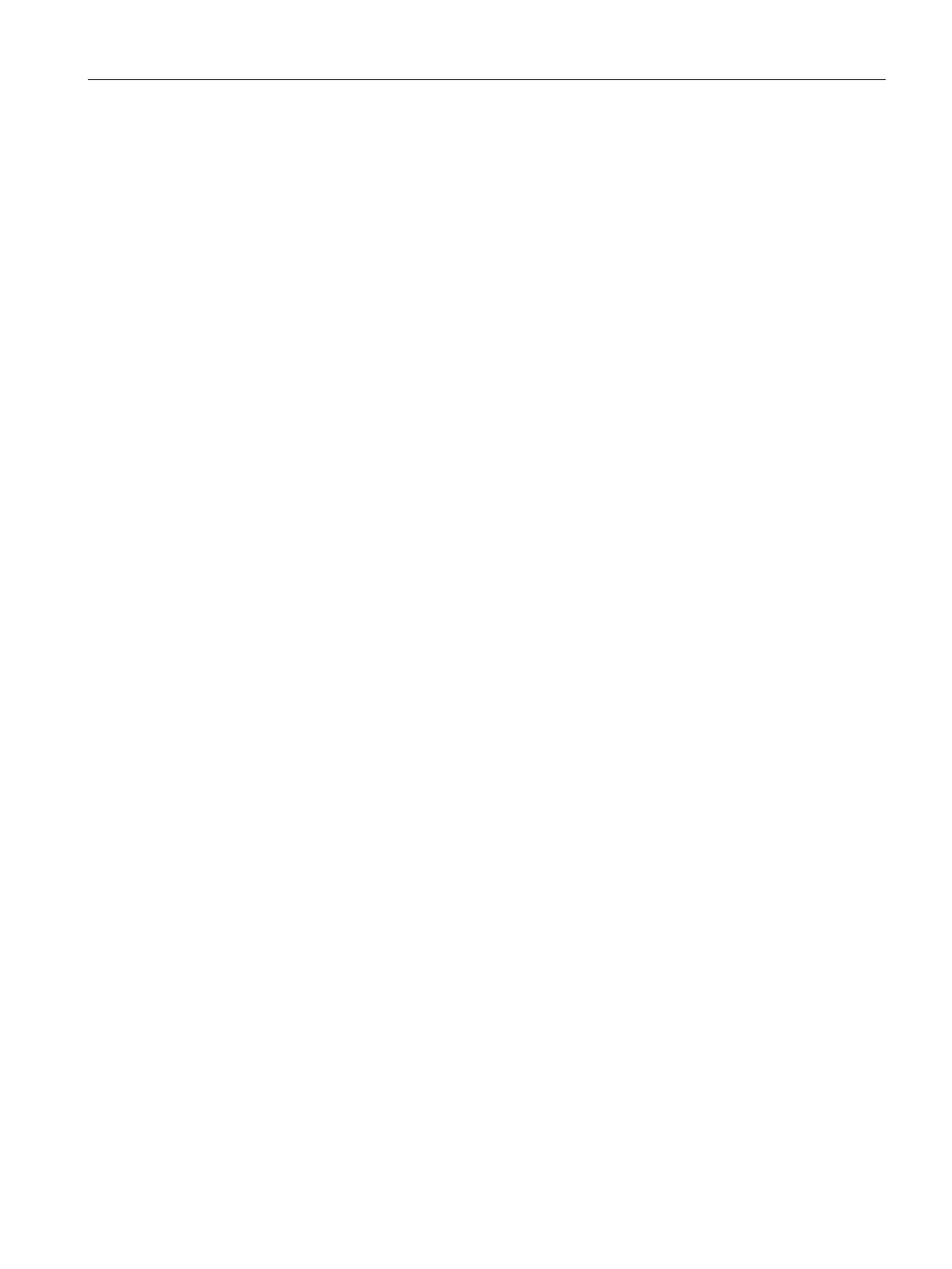Diagnostics and maintenance
6.3 Web server of the CPU
CP 1542SP-1, CP 1542SP-1 IRC, CP 1543SP-1
Operating Instructions, 01/2017, C79000-G8976-C426-03
103
Depending on the protocol used you need to make the following further settings in the
parameter group of the firewall "From external to station".
● With connection establishment using HTTP
– Enable the "Allow HTTP" option.
– Enable the "Allow HTTPS" option
Reason: There is a switch to HTTPs after authentication on the Web server.
● With connection establishment using HTTPS
– Disable the "Allow HTTP" option
– Enable the "Allow HTTPS" option.
Establishing a connection to the Web server
Follow the steps below to connect to the Web server of the CPU from the engineering
station.
These two variants are described in the following sections.
Connection establishment with HTTP
1. Connect the PC on which the new firmware file is located to the CP via the Ethernet
interface.
2. Enter the address of the CP in the address box of your web browser:
http://<IP address>
3. Press the Enter key.
The start page of the Web server opens.
4. Click on the "Download certificate" entry at the top right of the window.
The "Certificate" dialog opens.
5. Download the certificate to your PC by clicking the "Install certificate ..." button.
The certificate is loaded on your PC.
You will find information on downloading a certificate in the help of your Web browser and
in the STEP 7 information system under the keyword "Certificates for Web server".
When the connection has changed to the secure mode HTTPS (https://<IP address>/..." in
the address box of the Web server), you can work with the Web server for example
download a firmware file (see the following section).
If you terminate the connection to the Web server, the next time you can log in with the Web
server without downloading the certificate using HTTP.
