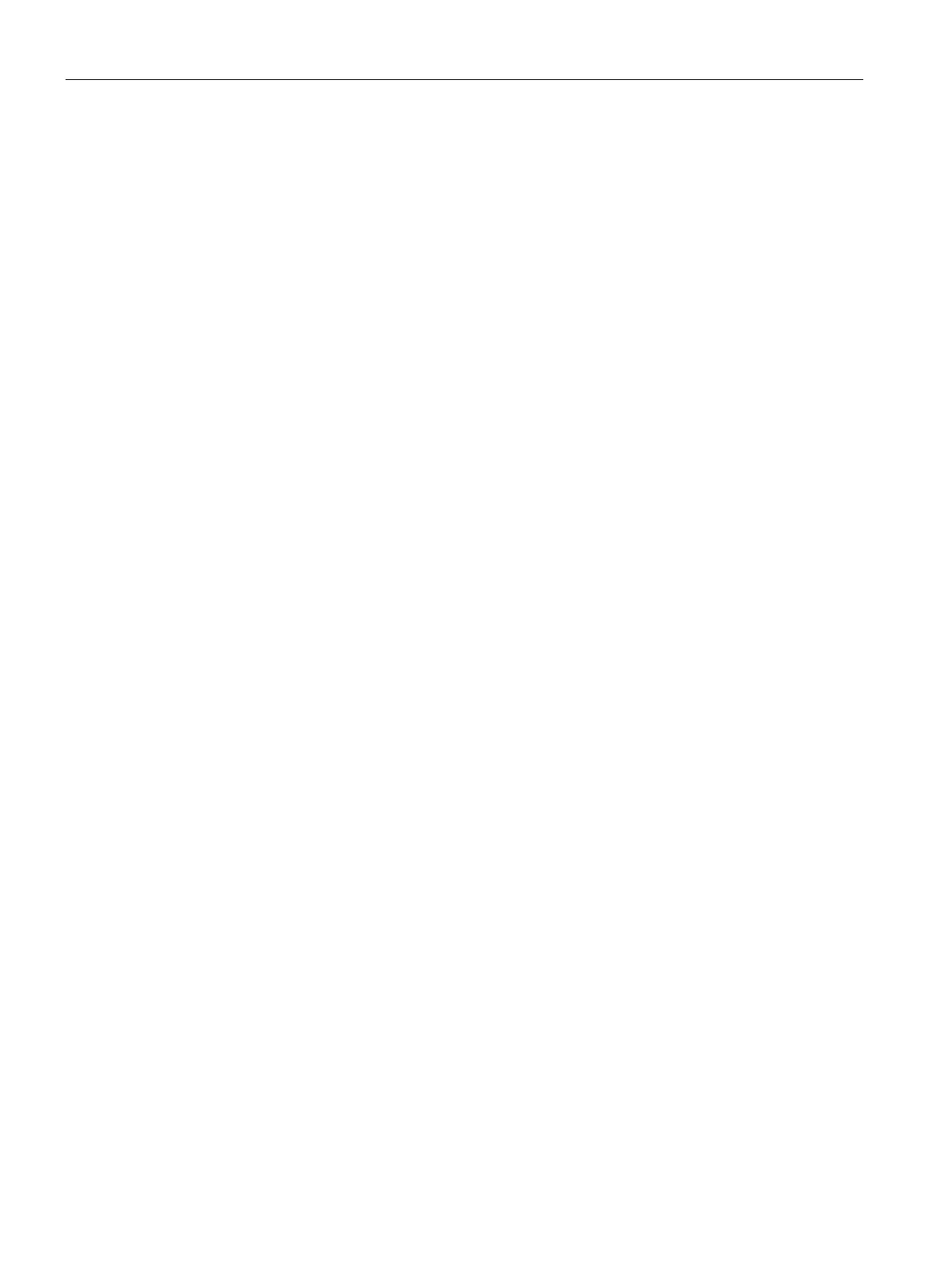Diagnostics and maintenance
6.4 Processing status of the telecontrol e-mails
CP 1542SP-1, CP 1542SP-1 IRC, CP 1543SP-1
104 Operating Instructions, 01/2017, C79000-G8976-C426-03
Connection establishment with HTTPS
1. Connect the PC on which the new firmware is located to the CP or CPU via the Ethernet
interface.
2. Enter the address of the CP in the address box of your web browser:
https://<IP address>
3. Press the Enter key.
The start page of the Web server opens.
You can work with the Web server.
Downloading firmware files via the Web server of the CPU
Requirement: The new firmware file is stored on your engineering station.
1. Log in on the start page of the Web server.
2. After logging in, select the entry "Module status" in the navigation panel of the Web
server.
3. Select the CP in the module list.
4. Select the "Firmware" tab lower down in the window.
5. Browse for the firmware file on your PC using the "Browse..." button and download the file
to the station using the "Run update" button.
Refer to the information on the duration of the firmware update in the section Downloading
firmware (Page 106).
Processing status of the telecontrol e-mails
Configuration of the processing status of telecontrol e-mails (CP 1542SP-1 IRC)
The following status identifiers apply to e-mails configured with the message editor of the CP
1542SP-1 IRC, see also section Message configuration (Page 81).
E-mails sent via program blocks of Open User Communication return a different status via
the block (see block help).
