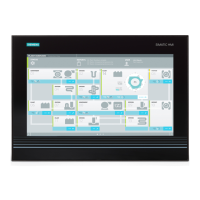Commissioning
5.2 Initial commissioning - initial startup
SIMATIC Field PG M4
Getting Started, 10/2012, A5E31347325-AA
19
Authorization / License key
A product specific authorization or a License Key (user authorization) is required to use the
STEP 5-, STEP 7- and WinCC flexible programming software. This protected software may
only be used with the relevant authorization. The License Keys for your SIMATIC software
are stored on the included USB memory stick.
Remove the cap from the USB stick and insert the stick into a free USB port of your
computer to access the License Keys.
After a short time a drive named "License_Key" will appear in Windows Explorer.
During a new installation, you will be notified by the Setup program if a matching license key
has not been installed on your computer. You can then choose to have the Setup program
install the license or to install the license later with the Automation License Manager you are
going to install.
If you want to transfer the license key later, follow these steps:
1. Close the Automation License Manager. Locate the drive named "License_Key" in the left
pane.
2. Click the drive named "License_Key".
This displays an overview of the license keys found on the license stick.
3. Use a drag-and-drop operation to move the desired license key to one of your drives.
4. After the transfer, the license key is located on the corresponding drive and you can now
use the activated software.
Prior to removing the license stick, make sure to give notice according to Windows
specifications ("Safely remove hardware").
You may also use the USB License Stick to transfer the License Keys to a different
computer, or for intermediate storage of the License Keys.
Note
Software installed on the PG for which there is no authorization or a license key in the
delivery package, cannot be used or will only run in Trial mode.
Transferring the SIMATIC STEP 5 authorization
Run "install.exe" from the License Key in the USB_Stick:>\UCL directory to transfer the
STEP 5 authorization. Follow the instructions on the screen to transfer the authorization.

