How to correct the wrong time and/or date on my Siemens Industrial PC?
- CcjacksonAug 12, 2025
Press during the booting process to open the BIOS Setup and set the correct time and date in the setup menu.

How to correct the wrong time and/or date on my Siemens Industrial PC?
Press during the booting process to open the BIOS Setup and set the correct time and date in the setup menu.
Why are the time and date still wrong on my Siemens SIMATIC IPC427E even after setting them in BIOS?
The backup battery is dead. In this case, please contact your technical support team.
How to correct the wrong time and date on Siemens Industrial PC?
To correct the time and date: * Press during the booting process to open the BIOS Setup. * Set the time and date in the setup menu.
What to do if the Siemens SIMATIC IPC427E monitor remains dark?
If the Siemens Industrial PC monitor remains dark, first, ensure the monitor is switched on. If it's in power-saving mode, press any key on the keyboard. Also, check the brightness button to increase the light. Finally, verify that the power cord and monitor cable are properly connected to both the monitor and the system unit or grounded outlet.
Why is my USB device not responding on my Siemens SIMATIC IPC427E Industrial PC?
A USB device might not respond on your Siemens Industrial PC because the operating system doesn't support the USB port. Alternatively, the operating system may lack a suitable driver for the USB device. In this case, install a suitable driver, often available from the device manufacturer's homepage. Note that the EWF for Windows Embedded Standard must first be disabled.
What to do if the mouse pointer does not appear on the screen of my Siemens SIMATIC IPC427E?
If the mouse pointer does not appear on the screen of your Siemens Industrial PC, first check whether the mouse driver is properly installed. Also, verify the mouse cord is correctly connected to the system unit. If using an adapter or extension, check those connectors as well.
Why is my Siemens Industrial PC monitor dark?
The monitor might be dark due to several reasons: * The monitor is switched off: Switch it on. * The monitor is in "powersave" mode: Press any key on the keyboard. * The brightness is set too low: Adjust the monitor brightness button. * The power cord or monitor cable is disconnected: Ensure both are properly connected to the monitor, system unit, and grounded outlet.
What to do if the mouse pointer does not appear on the screen of Siemens Industrial PC?
The mouse pointer might not appear due to the following reasons: * The mouse driver is not loaded: Verify that the mouse driver is properly installed when you start the application program. * The mouse is not connected: Check if the mouse cord is properly connected to the system unit. Also, check the connectors if you are using an adapter or extension on the mouse cable.
| Type | Industrial PC |
|---|---|
| Ethernet | 2 x Gigabit Ethernet |
| USB | 4 x USB 3.0 |
| Power Supply | 24 V DC |
| Protection Class | IP20 |
| DisplayPort | 1 x DisplayPort |
| DVI-I | 1 x DVI-I |
| Processor | Intel Core i7/i5/i3 or Celeron |
| Storage | SSD or HDD options |
| Operating System | Windows 10 IoT Enterprise |
| Display | No built-in display |
| Serial Ports | 2 x RS232/RS422/RS485 |
| Expansion Slots | 1 x Mini PCIe |
| Operating Temperature | 0°C to 50°C |
| Shock Resistance | 15 g |
| Certifications | CE, UL, FCC, RCM |
Introduces the SIMATIC IPC427E, its applications, and key features.
Provides general safety warnings and precautions for operating the device.
Covers steps for preparing the device before installation, including package checks.
Provides general instructions for physically installing the device, including mounting types.
Covers notes on connecting, protective conductor, peripherals, power, and networks.
Provides general advice and cautions for commissioning the device.
Guides through the first-time setup and operating system installation.
Overviews the device's monitoring capabilities like temperature and battery status.
Explains the Unified Write Filter for data storage media protection.
Describes the Enhanced Write Filter for Windows Embedded systems.
Details the File Based Write Filter for file-level protection.
Introduces Intel AMT for remote maintenance and control.
Instructions for installing and removing RAM modules.
Guide for installing and removing CFast storage cards.
Covers device specs like weight, dimensions, power, ambient conditions, and EMC.
Offers tips for diagnosing and resolving common problems.



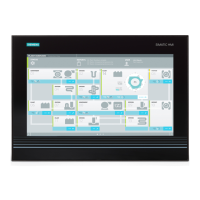



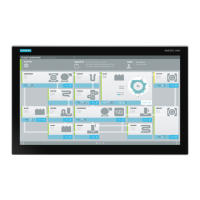




