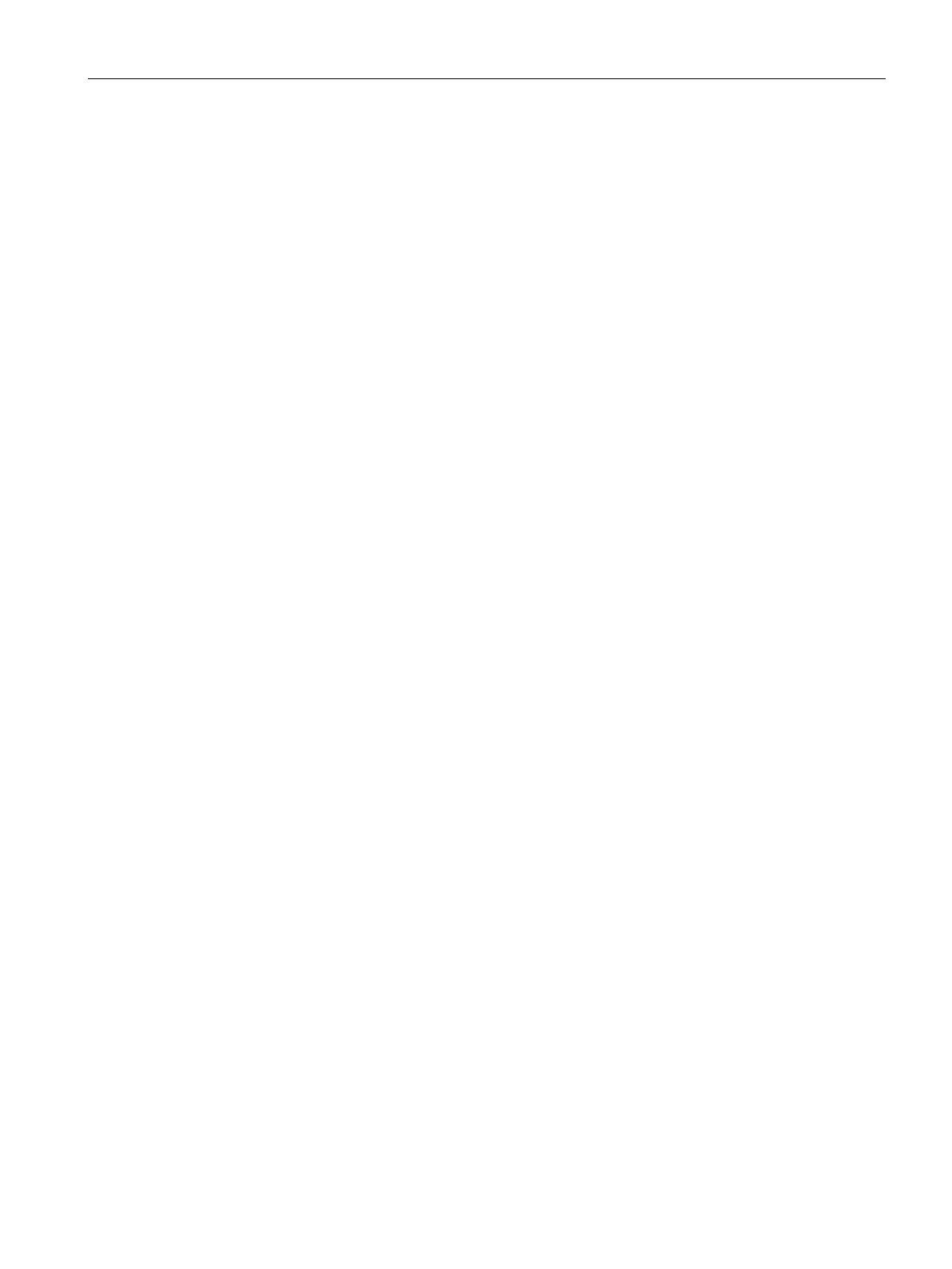The demo application
7.2 Create your own PC application via the USB interface
SIMATIC RF1000
Operating Instructions, 11/2019, C79000-G8976-C432-06
55
Create your own "Read/write memory area" application
Requirements: A corresponding configuration is stored in the reader.
Follow the steps below to create your own application for reading or writing user data:
1. Establish the connection to the reader ("brp_open_usb_session").
2. Check cyclically whether a transponder is located in the read range of the reader
("vhl_select").
When a transponder is located in the read range:
– The transponder is recognized.
– You can read data from the memory area with the "vhl_read" function.
– You can write data to the memory area with the "vhl_write" function.
3. Terminate the connection to the reader ("brp_close_session").
The source code of the demo application can serve as an example for your own application.
Own application "Transfer reader configuration"
Follow the steps below to transfer a reader configuration using a configuration card:
1. Establish the connection to the reader ("brp_open_usb_session").
2. Check whether a configuration card is located in the read range of the reader
("vhl_select"; "AllowConfig = true").
If a configuration card is located in the read range, the status code "CONFIG_READ" or
"HF_ERR" is returned and the configuration is transferred to the reader. Parameterization
is complete as soon as "vhl_select = STATUS_OK" is returned.
3. Terminate the connection to the reader ("brp_close_session").
4. Establish the connection to the reader again ("brp_open_usb_session").
The source code of the demo application can serve as an example for your own application.
