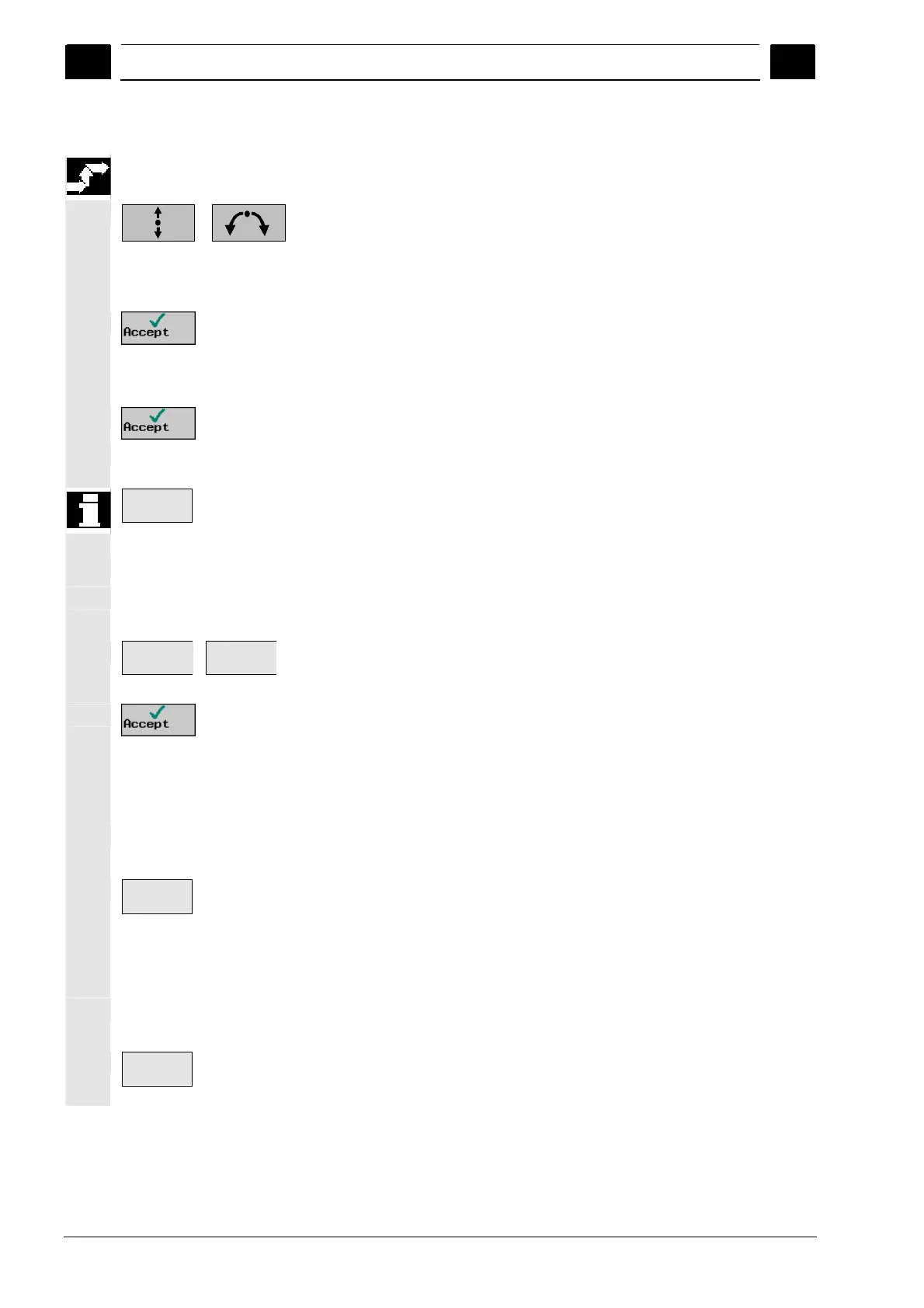5
ShopTurn Functions 08/2005
5.6 Contour millin
5
♥ Siemens AG, 2005. All rights reserved
5-276 SINUMERIK 840D sl Operation/Programming ShopTurn (BAT) – 08/2005 Edition
Creating a contour
element
...
¾ Select a contour element via softkey.
¾ Enter all the data available from the workpiece drawing in the
input form (e.g. length of straight line, target position, transition to
next element, angle of lead, etc.).
¾ Press the "Accept" softkey.
The contour element is added to the contour.
¾ Repeat the procedure until the contour is complete.
¾ Press the "Accept" softkey.
The programmed contour is transferred to the machining plan.
All
parameters
If you want to display further parameters for certain contour elements,
e.g. to enter additional commands, press the "All parameters" softkey.
Defining a pole
If you wish to enter the contour elements Diagonal line and Circle/arc
in polar coordinates, you must first define a pole.
Continue
Pole
¾ Press the "Continue" and "Pole" softkeys.
¾ Enter the coordinates of the pole.
¾ Press the "Accept" softkey.
The pole is defined. You can now choose between "Cartesian" and
"Polar" in the input screen form for the Diagonal line and Circle/Arc
contour elements.
Tangent to preceding
element
When entering data for a contour element you can program the
transition to the preceding element as a tangent.
Tangent to
prec. elem.
¾ Press the "Tangent to prec. elem." softkey.
The angle to the preceding element α2 is set to 0°. The "tangential"
selection appears in the parameter input field.
Selecting a dialog
When entering data for a contour element, there may be two different
contour options, one of which you have to select.
Select
dialog
¾ Press the "Select dialog" softkey to switch between the two
different contour options.
