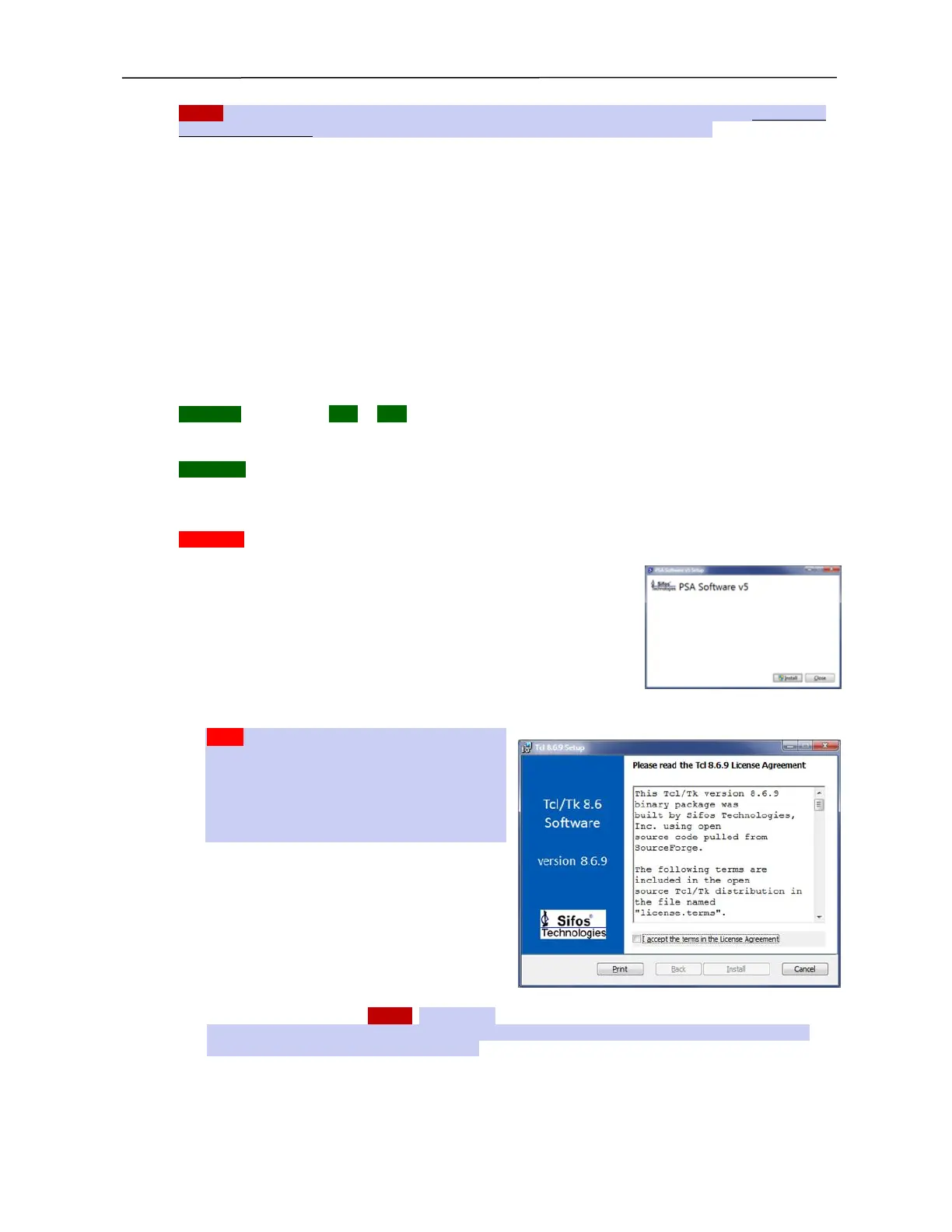PSA / PVA Installation Guide
April 20, 2023 Sifos Technologies Page 15
NOTE! The PSA-3x48 RackPack PSA requires that both (at least 2) PSA chassis’ be installed on the same sub-net
and remain powered on, in order for the PowerShell PSA and PSA Interactive to operate them.
PSA-3000, PSL-3000, PSL-3424, PSA-3402 Test Port LED Indicators
Each test port generally includes 2 or more LED indicators. The purpose and function of each of these indicators is
described in Technical Specifications at the end of Section 3 of the Technical Reference Manual.
Controller LED Indicators
The instrument controller has two LED’s on the RJ-45 Ethernet connector. PSA/PSL-3000, PSL-3424, and PSA-
3402 instruments include an additional front panel LED labeled PWR and a second LED labeled ETH, LAN, or
ACT. (Note that older PSA-3000/PSL-3000s also include an LED labeled COM.)
RJ-45 Ethernet Upper/Right LED - The upper LED is a bi-color LED, which indicates whether the Ethernet
connection is 10BaseT or 100BaseTx. An Amber color indicates 10BaseT, and Green indicates 100BaseTx. If the
LED is not lit, then a proper connection is not present.
RJ-45 Ethernet Lower/Left LED - The lower LED indicates that there is activity on the link. Half-duplex activity is
indicated with a momentary Amber color, and Full-Duplex activity is indicated with green.
ETH LED - The ETH (or LAN or ACT) LED is lit whenever there is a communication with the controller. This can
represent either; a direct communication between the host PC and controller, or communications between the
controller and a test port.
COM LED - The COM LED is lit momentarily during RS232 communications. This LED is not present on PSA-
3000/PSL-3000 controllers with a USB console interface.
Both of the above LED’s are lit momentarily during power-up, and flash during upload procedures.
PWR LED - The PWR LED is lit either green or red whenever the instrument is powered on.
3.6. Software Installation & Initial Connection
3.6.1. Installing PSA Software onto Microsoft Windows
Put the PSA, PVA, PSL Installation CD in the drive and wait for the installation
wizard to open up. The PSA software installer, PSA_Installer_#.#.#.exe, should
automatically run as shown in Figure 8.
1. Click Install. If Tcl/Tk 8.6 is not installed, a Tcl/Tk 8.6 dialog box will
appear so that Tcl 8.6.9 can be installed (see Figure 9). Tcl/Tk must be
installed in order for PSA software to operate.
Note! PSA software installers prior to version
5.1.00 may have installed Tcl 8.4.6 or Tcl 8.4.20.
However, if Tcl 8.6 is not present, the default
behavior of the installer will be to place Tcl 8.6.9 on
host in a Sifos-specific location. This newer feature
will help to insulate PSA software from other Tcl
installations performed by non-Sifos applications.
2. If Tcl/Tk 8.6 software is installed, it will be placed
in either c:\Program Files (x86)\Sifos\tcl8.6.9\ or
c:\Program Files\Sifos\tcl8.6.9\ depending upon
Windows OS version. If Tcl/Tk 8.6 is already
installed, this dialog will not appear.
3. A dialog then opens to allow entry of Product Keys
for the 2-Pair (802.3at) PSE Conformance Test Suite
and also for the 4-Pair (802.3bt) PSE Conformance
Test Suite (see Figure 10). NOTE! This dialog is
not relevant when installing software to operate PSL-3424, PSA-3000, and PVA-3000 instruments and may
simply be bypassed by pressing the SKIP button.
This dialog allows customers who have PSA-3000 instruments licensed for the PSE Conformance Test Suite
to update to the current version of that test suite provided that they are active with PSE Conformance Test
Tracking Service. The dialog accepts product keys for the presently supported 2-Pair (e.g. 802.3at) PSE
Conformance Test Suite and also for a 4-Pair PSE Conformance Test Suite for 802.3bt 4-Pair PSE’s.
Figure 8. PSA Software Installation
Figure 9. Tcl/Tk Installation
