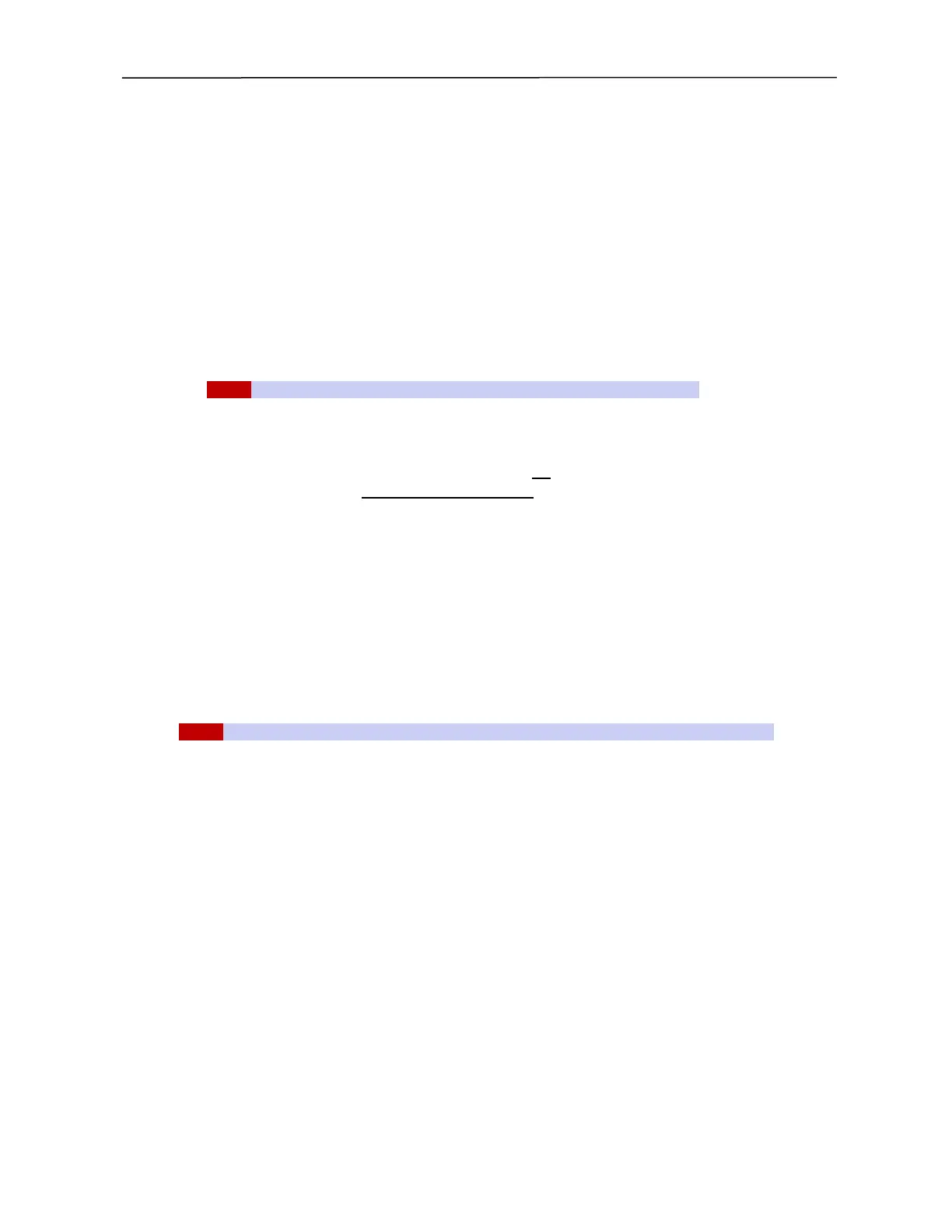PSA / PVA Installation Guide
April 20, 2023 Sifos Technologies Page 21
4.1.3. Recovering From a Failed Chassis Controller Firmware Update Over RS-232 Console
If the Chassis Controller firmware update failed, for example due to a power loss in the middle of the operation, it is
possible to reload the firmware via the front panel RS-232 console interface.
1. Turn on the power to the instrument.
2. Connect to the console interface using either USB or RS-232 ( DB9) from a PC that has HyperTerminal or
other similar terminal emulator software. (See section 3.5.5 for further information on the Console interface.)
3. Start the terminal emulator software. (Instructions here assume HyperTerminal.)
4. When prompted, type a name for the connection you are about to make, and click OK.
5. Select the COM port you are using in the Connect using box, and click OK.
6. Select the following port settings:
Bits per second – 9600
Data bits – 8
Parity – None
Stop bits – 1
Flow Control – Hardware
NOTE! Hardware flow control is required for a firmware download to work correctly.
7. With HyperTerminal running and the instrument connected, turn off power to the instrument.
8. Turn the instrument on, and within 1 to 2 seconds, enter the pound symbol (#) at the keyboard. The instrument
should respond with a greater-than prompt (>) in the HyperTerminal window. If this prompt does not appear,
repeat steps 7 and 8. Once the “>” prompt appears, do not enter any more characters at the keyboard.
9. In HyperTerminal, click Transfer > Send Text File…. A Windows Explorer screen will appear.
10. Browse to find and select the firmware upgrade file. You will have to select All Files (*.*) in the “Files of
Type” box to see the firmware upgrade file (which has a .HEX extension).
11. Click Open. The file should begin to load. A series of dots (…..) will be written to the screen indicating that the
upload is in progress. At the conclusion of the upload, the dots will stop printing to the screen, and the
Controller will reboot. Most Controllers will display the word Done when the load completes. If a problem is
encountered during the upgrade, the word Fail will be printed to the screen. If a Fail occurs, repeat the previous
procedure. If you are unable to successfully load the firmware, contact Sifos Support for assistance.
12. Hit ENTER in HyperTerminal, and verify the IP Address. Select menu item 1, and re-enter the IP Address (see
IP Address Setup above) if necessary. When the IP Address is correct, close HyperTerminal, disconnect the
serial cable, and cycle power to the instrument. You should now be able to connect to the instrument from
PowerShell.
4.2. Updating Test Port Firmware in a PSA-3xxx or PVA-3xxx
NOTE! This section does not apply to PSA/PVA-3x02 test ports installed into an older PSA-1200 chassis.
The firmware for a test port will be furnished in file with a name that includes test port type, firmware version, and in
certain cases, applicable hardware version:
PSx-3202v0417.hex (= version 4.17 for hardware version 8 of PSA-3202, PSL-3202, PSA-3402)
PSx-3102v032b_hw1-6.hex (= version 3.2b for hardware versions 1-6 of PSA-3102, PSL-3102, PSA-3002, etc) or
PSx-3102v032b_hw8.hex (= version 3.2b for hardware version 8 of PSA-3102, PSL-3102, PSA-3002, etc)
or
PVA-3102v030B.hex (= version 3.0b for all hardware versions of PVA-3102, PVA-3002)
Firmware upgrades to test ports are accomplished in two steps:
Step 1 stores the firmware upgrade file in non-volatile flash memory in the in the instrument controller, then reads
back that file to assure an error free transfer. In cases where there are different firmware versions for specific
hardware versions, each applicable firmware file can be simultaneously maintained within the instrument controller.
PSA/PSL-3102 and PSA-3002 hardware version can be determined using the psa_config -d command.
Step 2 upgrades the firmware on a selected range of test ports. In cases where there are different firmware versions
for various hardware versions, test port firmware updates will automatically select the appropriate firmware file
based on hardware versions of each test port.
Once the test port firmware file(s) are stored in the controller, it remains in non-volatile memory until it is
overwritten. The psa_flash command supports all card types that can be installed in a PSA-3000 chassis. Refer to
section 4 of the Technical Reference Manual for additional information on the psa_flash command used for
firmware updates.
