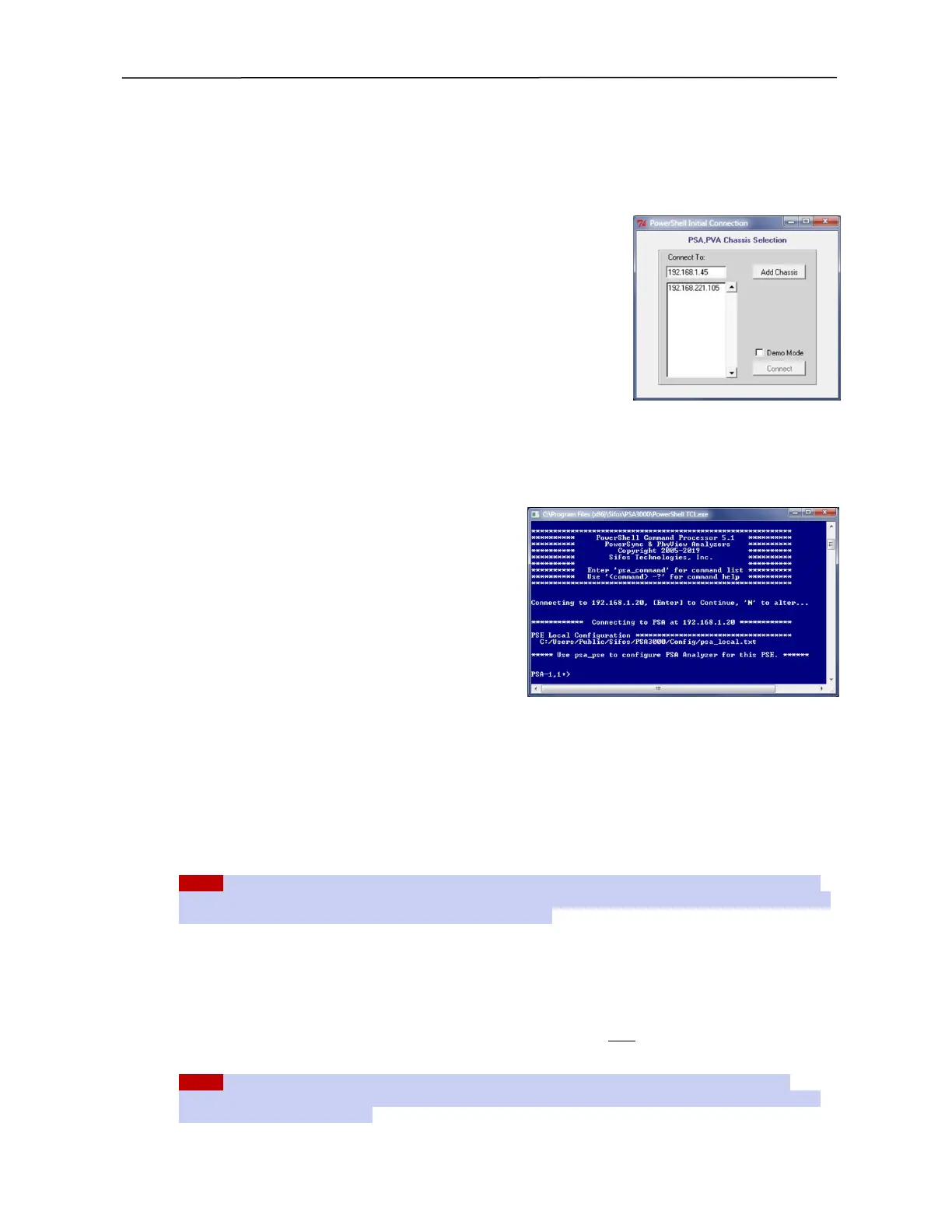PSA / PVA Installation Guide
April 20, 2023 Sifos Technologies Page 18
3.6.5. Connecting PSA Interactive, PVA Interactive, or PowerShell Wish to a PSA/PVA-3*** Instrument
PSA Software must initially learn the IP address of each PowerSync and/or PhyView instrument on the local
network. The assumed address of a PowerSync Analyzer or PowerSync Programmable Load after the software is
installed is the factory default address 192.168.221.105.
If this is not the address configured in the instrument and if PowerShell Tcl
has not yet been used to connect to the PSA, the following procedure will
“train” all PSA Software as to where the PSA is located on the LAN.
1. Connect the instrument to the local network and turn it on.
2. Open PSA Interactive, PVA Interactive, or PowerShell Wish.
3. Enter the new PSA address in the Chassis Selection dialog entry field.
Then press Add Chassis (see figure 14).
4. Assuming the new address is discovered and added to the selection list,
Select the new address from the list, then press Connect.
If the new address was not discovered, be sure PSA is connected on LAN and
subnet visible to host computer and that instrument is turned on. Also be sure
the IP address of the instrument was properly entered before pressing the Add
Chassis button.
PSA Software is now able to communicate with the instrument. If for any reason the IP address is modified later,
then this same sequence of steps should be performed.
3.6.6. Connecting PowerShell Tcl to a PSA/PVA-****
Instrument
PSA Software must initially learn the IP address of each
PowerSync and/or PhyView instrument on the local
network. The assumed address of a PowerSync Analyzer
or PowerSync Programmable Load after the software is
installed is 192.168.221.105.
If this is not the address configured in the PSA and if
PowerShell Tcl has not yet been used to connect to the
PSA, the following procedure will “train” PSA Software as
to where the PSA is located on the LAN.
1. Connect the instrument to the local network and turn
it on.
2. Open PowerShell Tcl and respond “N” or “NO” at the initial user connection prompt (see figure 15).
3. Enter the new PSA chassis IP address at the prompt and press [Enter].
If the new address was not accepted, be sure instrument is connected on LAN and subnet visible to host computer and
that instrument is turned on. Also be sure the IP address of the instrument was properly entered before opening
PowerShell.
NOTE! If PSA software fails to find a valid instrument IP address, it may open in Demo Mode. See PSA-3000 or
PSL-3000 Technical Reference Manual section 3.13 or 4.2 or see PVA-3000 Technical Reference Manual 3.2 or
4.2 to clear Demo Mode and connect to a new instrument address.
PSA Software is now able to communicate with the instrument. If for any reason the IP address is modified later,
then this same sequence of steps should be performed.
3.6.7. Connecting PSA Interactive or PowerShell Wish to a PSA-3248 or PSA-3048 Instrument
PSA Software must initially learn the IP address of each PowerSync instrument on the local network. In order for
PSA software to work with the RackPack PSA, it must learn the address of both PSA chassis’ before controlling
either one. This is a one-time procedure.
NOTE! The two default RackPack IP addresses are 192.168.221.105 and 192.168.221.106. If these are not
modified prior to initial connection, Step 4 and 5 below may be combined because 192.168.221.105 will appear in
the initial Chassis Selection menu.
Figure 14. PSA Connection Dialog
Figure 15. PowerShell Tcl Connection Menu
