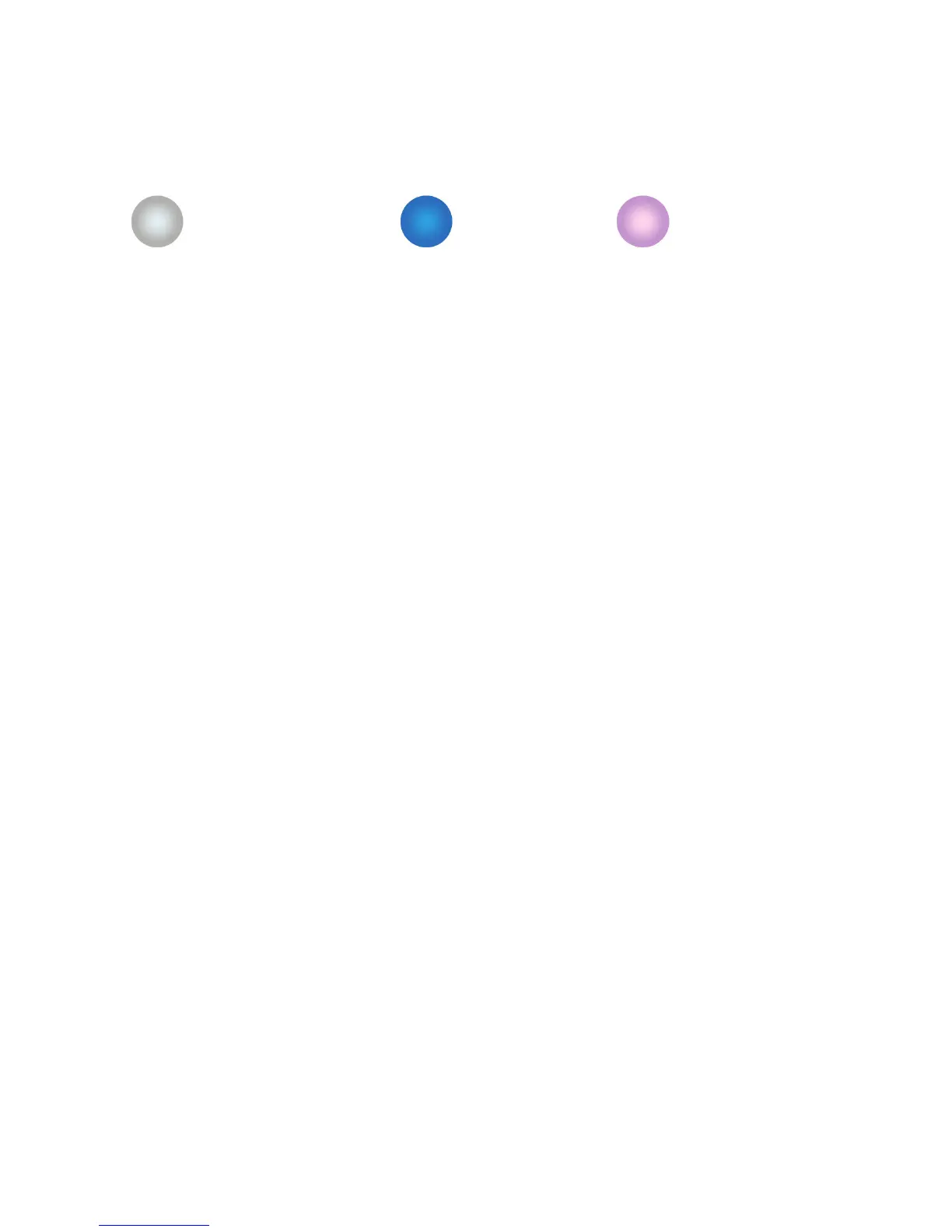Getting Started with Silhouette Portrait
19
Bluetooth®
The Silhouette Portrait® is Bluetooth® compatible and allows wireless communication. The Silhouette
Portrait® Bluetooth® Edition includes a preinstalled Bluetooth® adapter. For all other Portrait editions,
Bluetooth® is enabled, but you will need to install a Bluetooth® adapter. The Bluetooth® resides in the
bottom of the machine in a compartment accessible by a basic screwdriver.
To connect your Bluetooth® enabled Portrait 2, ensure that Bluetooth® is activated by pressing the
Bluetooth® button on your Portrait. The LED light next to the Bluetooth® button should illuminate blue.
In Silhouette Studio®, go to the Send tab. Click on the Bluetooth® icon at the bottom of the panel and
select “Add Bluetooth® machine.” After a few seconds, the status of the Portrait will display as Ready in
the Send panel, and the setup is complete. The LED light next to the Bluetooth® button should illuminate
as purple.
Bluetooth® is off
(or no Bluetooth® adapter present)
Bluetooth® is active
but not connected
Bluetooth® is active
and connected
