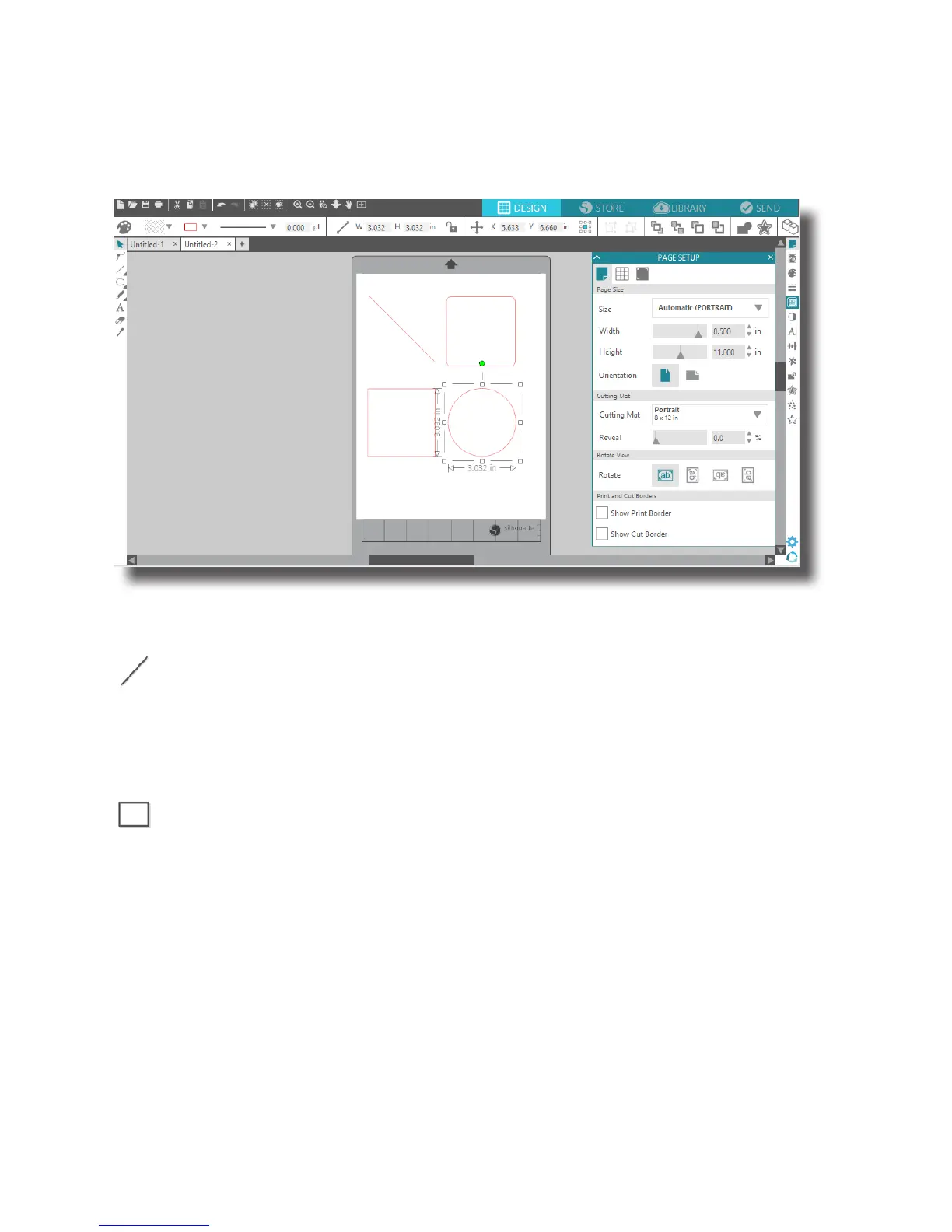Getting Started with Silhouette Portrait
Drawing Simple Shapes
Silhouette Studio® has built-in functions to draw simple shapes such as circles, squares, rectangles,
lines, polygons, and freehand line art. Each of these tools can be found in the toolbar on the left-hand
side of the Silhouette Studio® window.
Lines
To draw a line, choose the Line tool on the left-hand toolbar. Either click and drag with the
mouse to draw a line, or click once to start a line and click a second time to end the line.
Hold SHIFT while creating a line to make a perfectly vertical, horizontal, or 45° line.
Rectangles/Squares
To draw a rectangle, choose the Rectangle tool from the left-hand toolbar. Either click and
drag with the mouse to draw a rectangle, or click once to set one corner and click a second
time to set the opposite corner.
Hold SHIFT while creating a rectangle to make a perfect square.
Hold ALT (or OPTION on Mac®) to draw the rectangle from the center instead of one corner.
Hold SHIFT + ALT (or SHIFT + OPTION on Mac®) to draw a perfect square centered on your original
click.
7
