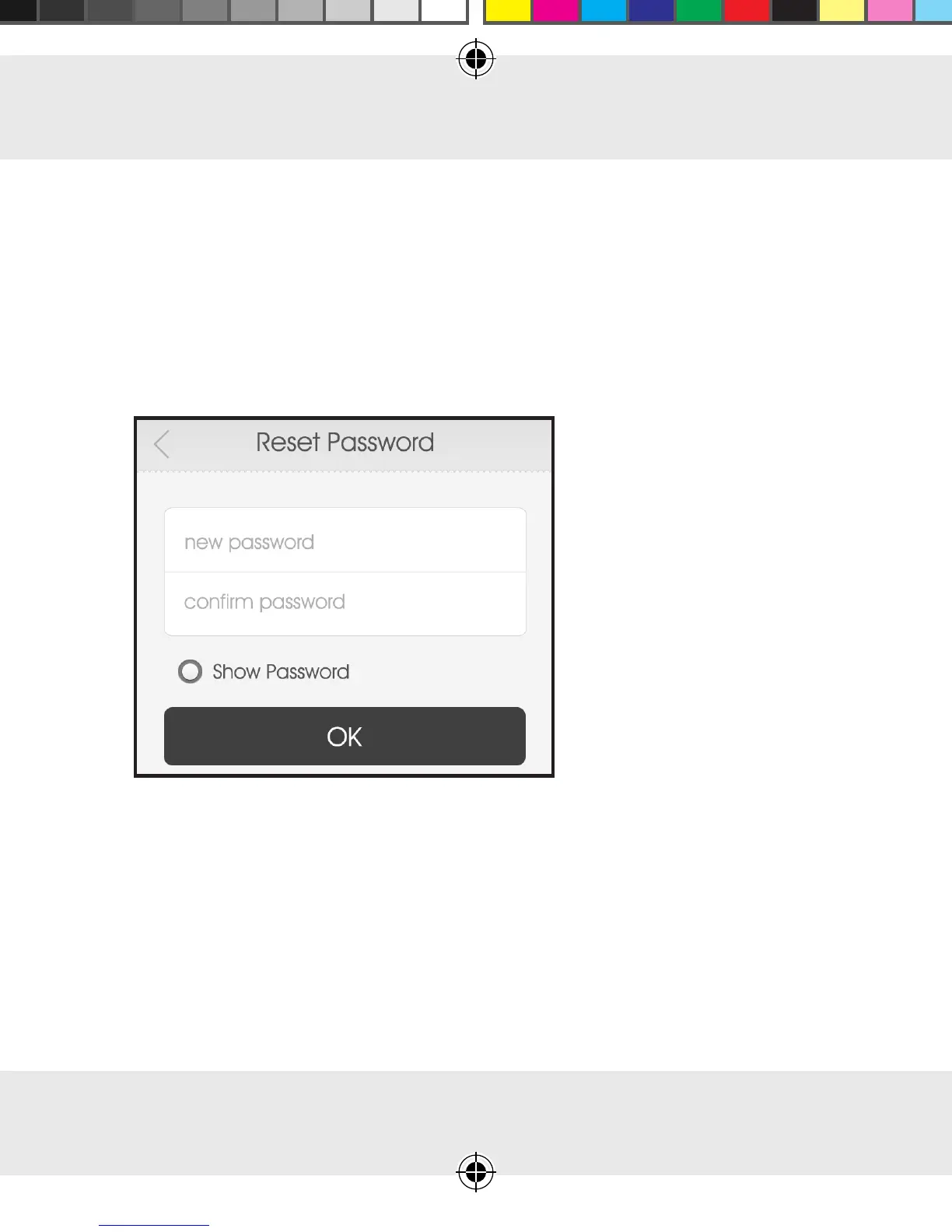Use
GB 85
may take a few minutes� Please also check your spam folder�
■ Click on the link in the email� By clicking on the link you will be
taken to a website where you can change your password� Note:
Should this not occur, check the settings on your internet browser
and/or copy the link directly into the address bar of your
browser� The “Reset Password” window is displayed�
■ In the first input line, enter your new password; then confirm it by
re-entering it in the second input line� After that, press OK�
■ Once the new password has been successfully set, you will
receive the message: “Success”� If this message does not appear,
repeat the process�
■ Now open the SilverCrest WiFi Plug app�
WiFi Sockets v1.4 FI-GB.indd 85 1/28/2015 2:53:30 PM
