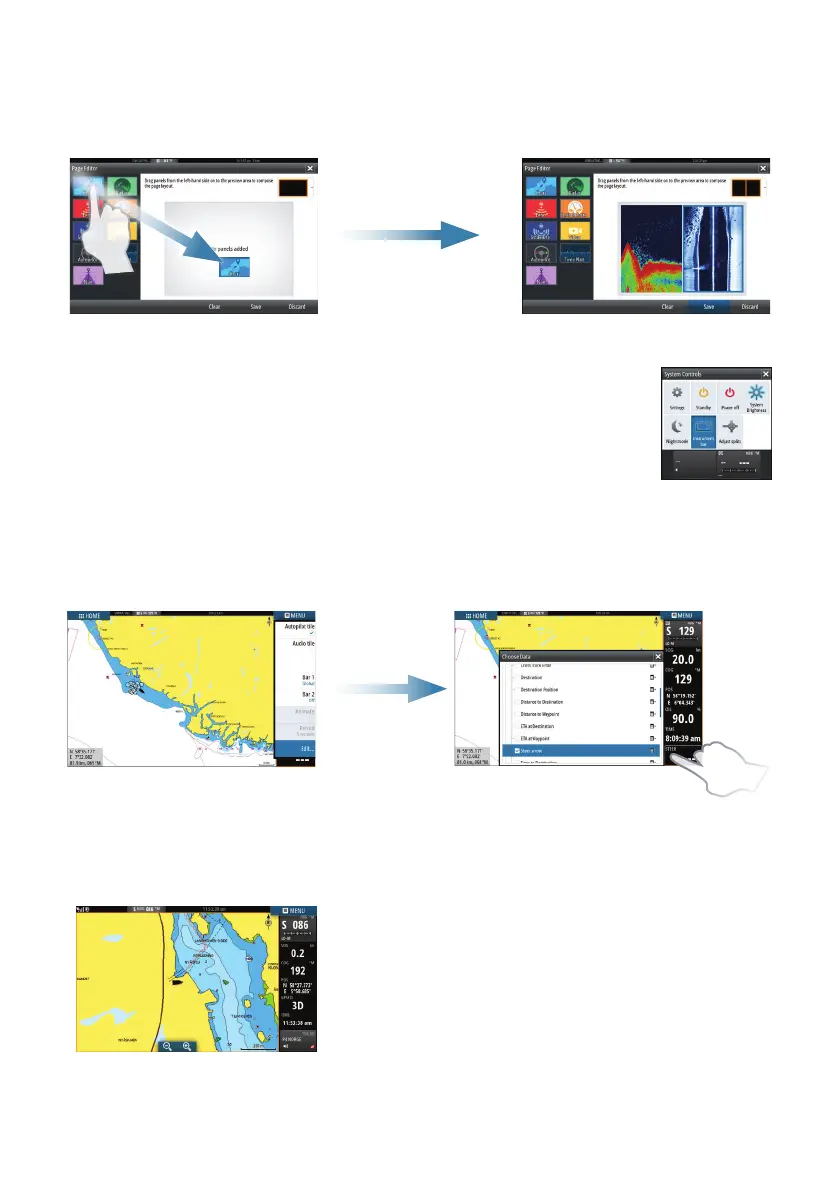Edit an existing favorite page or configure a new page by dragging panel icons into or
out from the preview area.
To save the changes, tap the Save button.
Instrument bar
Select the Instrument bar button in the System Controls dialog
to turn the bar on/off.
To edit the content of the Instrument bar:
1. Tap the Instrument bar to make it active.
2. From the MENU, select the edit option.
3. Tap the item you want to change.
4. Select the information you want to display in the Instrument bar.
5. Select Finish editing in the menu to save the changes.
Charts
A
• Zoom the chart by using spread or pinch gestures
or by using the zoom buttons (A).
• Move the view in any direction by panning the
chart.
• Display information about a chart item by tapping
the item.